How to create custom charts with Highcharts
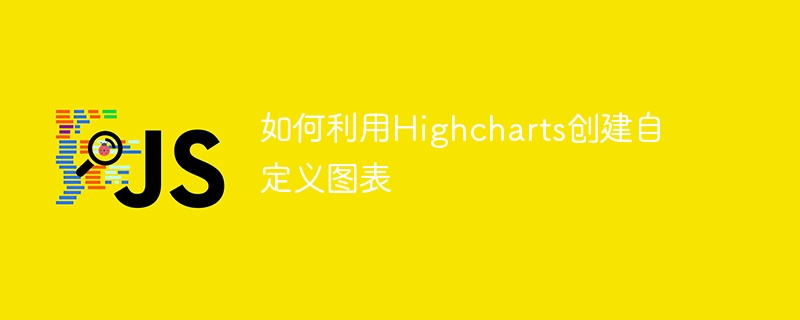
How to create custom charts with Highcharts
Highcharts is a powerful and easy-to-use JavaScript chart library that can help developers create various types of interactive and customizable charts. In order to create custom charts using Highcharts, we need to master some basic concepts and techniques. This article walks through some important steps and provides specific code examples.
Step 1: Introduce the Highcharts library
First, we need to introduce the Highcharts library into the HTML file. The Highcharts library files can be downloaded and linked from the Highcharts official website, or you can use a CDN link. The following is an example:
<script src="https://code.highcharts.com/highcharts.js"></script>
Step 2: Create a container
Create a container in the HTML file to host the chart. This container can be a <div> element, whose size and position can be set through CSS styles. Here is an example:
<div id="chartContainer" style="width: 500px; height: 400px;"></div>
Step 3: Configure the chart
Create a Highcharts chart object in JavaScript and provide it with the necessary configuration options. Configuration options include chart type, data series, title, axis labels, legend, and more. The following is an example:
Highcharts.chart('chartContainer', {
chart: {
type: 'bar' // 指定图表类型为柱状图
},
title: {
text: '月销售额' // 设置图表标题
},
xAxis: {
categories: ['一月', '二月', '三月'] // 设置x轴标签
},
yAxis: {
title: {
text: '销售额' // 设置y轴标题
}
},
series: [{
name: '产品A', // 设置数据系列名称
data: [100, 200, 300] // 设置数据系列
}, {
name: '产品B',
data: [150, 250, 350]
}]
});Step 4: Render the chart
Call the chart() method to render the chart and apply it to the previously created chart container. The following is an example:
Highcharts.chart('chartContainer', {
// 配置选项...
}).render();Step 5: Custom style and interaction
Through configuration options, we can customize the style and interaction of the chart. For example, we can set the color, border, font, background, etc. The following are some sample configuration options:
Highcharts.chart('chartContainer', {
// 配置选项...
plotOptions: {
series: {
color: '#FF0000', // 设置系列颜色
borderWidth: 1, // 设置边框宽度
borderColor: '#000000', // 设置边框颜色
borderRadius: 5 // 设置边框圆角
}
},
credits: {
enabled: false // 隐藏版权信息
},
tooltip: {
shared: true, // 启用共享提示框
crosshairs: true // 启用十字准星
},
legend: {
layout: 'vertical', // 设置图例布局为垂直
align: 'right', // 设置图例对齐方式为右对齐
verticalAlign: 'middle' // 设置图例垂直对齐方式为中间对齐
}
});Through the above steps, we can use the Highcharts library to create charts with custom configurations and styles. I hope this article can help developers better utilize Highcharts to create custom charts.
The above is the detailed content of How to create custom charts with Highcharts. For more information, please follow other related articles on the PHP Chinese website!

Hot AI Tools

Undresser.AI Undress
AI-powered app for creating realistic nude photos

AI Clothes Remover
Online AI tool for removing clothes from photos.

Undress AI Tool
Undress images for free

Clothoff.io
AI clothes remover

AI Hentai Generator
Generate AI Hentai for free.

Hot Article

Hot Tools

Notepad++7.3.1
Easy-to-use and free code editor

SublimeText3 Chinese version
Chinese version, very easy to use

Zend Studio 13.0.1
Powerful PHP integrated development environment

Dreamweaver CS6
Visual web development tools

SublimeText3 Mac version
God-level code editing software (SublimeText3)

Hot Topics
 1378
1378
 52
52
 Remove duplicate values from PHP array using regular expressions
Apr 26, 2024 pm 04:33 PM
Remove duplicate values from PHP array using regular expressions
Apr 26, 2024 pm 04:33 PM
How to remove duplicate values from PHP array using regular expressions: Use regular expression /(.*)(.+)/i to match and replace duplicates. Iterate through the array elements and check for matches using preg_match. If it matches, skip the value; otherwise, add it to a new array with no duplicate values.
 What is programming for and what is the use of learning it?
Apr 28, 2024 pm 01:34 PM
What is programming for and what is the use of learning it?
Apr 28, 2024 pm 01:34 PM
1. Programming can be used to develop various software and applications, including websites, mobile applications, games, and data analysis tools. Its application fields are very wide, covering almost all industries, including scientific research, health care, finance, education, entertainment, etc. 2. Learning programming can help us improve our problem-solving skills and logical thinking skills. During programming, we need to analyze and understand problems, find solutions, and translate them into code. This way of thinking can cultivate our analytical and abstract abilities and improve our ability to solve practical problems.
 Build browser-based applications with Golang
Apr 08, 2024 am 09:24 AM
Build browser-based applications with Golang
Apr 08, 2024 am 09:24 AM
Build browser-based applications with Golang Golang combines with JavaScript to build dynamic front-end experiences. Install Golang: Visit https://golang.org/doc/install. Set up a Golang project: Create a file called main.go. Using GorillaWebToolkit: Add GorillaWebToolkit code to handle HTTP requests. Create HTML template: Create index.html in the templates subdirectory, which is the main template.
 Collection of C++ programming puzzles: stimulate thinking and improve programming skills
Jun 01, 2024 pm 10:26 PM
Collection of C++ programming puzzles: stimulate thinking and improve programming skills
Jun 01, 2024 pm 10:26 PM
C++ programming puzzles cover algorithm and data structure concepts such as Fibonacci sequence, factorial, Hamming distance, maximum and minimum values of arrays, etc. By solving these puzzles, you can consolidate C++ knowledge and improve algorithm understanding and programming skills.
 Problem-Solving with Python: Unlock Powerful Solutions as a Beginner Coder
Oct 11, 2024 pm 08:58 PM
Problem-Solving with Python: Unlock Powerful Solutions as a Beginner Coder
Oct 11, 2024 pm 08:58 PM
Pythonempowersbeginnersinproblem-solving.Itsuser-friendlysyntax,extensivelibrary,andfeaturessuchasvariables,conditionalstatements,andloopsenableefficientcodedevelopment.Frommanagingdatatocontrollingprogramflowandperformingrepetitivetasks,Pythonprovid
 The Key to Coding: Unlocking the Power of Python for Beginners
Oct 11, 2024 pm 12:17 PM
The Key to Coding: Unlocking the Power of Python for Beginners
Oct 11, 2024 pm 12:17 PM
Python is an ideal programming introduction language for beginners through its ease of learning and powerful features. Its basics include: Variables: used to store data (numbers, strings, lists, etc.). Data type: Defines the type of data in the variable (integer, floating point, etc.). Operators: used for mathematical operations and comparisons. Control flow: Control the flow of code execution (conditional statements, loops).
 Get Go modules quickly and easily with Go Get
Apr 07, 2024 pm 09:48 PM
Get Go modules quickly and easily with Go Get
Apr 07, 2024 pm 09:48 PM
Through GoGet, you can quickly and easily obtain Go modules. The steps are as follows: Run in the terminal: goget[module-path], where module-path is the module path. GoGet automatically downloads the module and its dependencies. The location of the installation is specified by the GOPATH environment variable.
 Use golang's error wrapping and unwinding mechanism for error handling
Apr 25, 2024 am 08:15 AM
Use golang's error wrapping and unwinding mechanism for error handling
Apr 25, 2024 am 08:15 AM
Error handling in Go includes wrapping errors and unwrapping errors. Wrapping errors allows one error type to be wrapped with another, providing a richer context for the error. Expand errors and traverse the nested error chain to find the lowest-level error for easy debugging. By combining these two technologies, error conditions can be effectively handled, providing richer error context and better debugging capabilities.




