How to use Vue-Router to implement dynamic routing in Vue application?

How to use Vue-Router to implement dynamic routing in a Vue application?
Vue-Router is an official routing manager that can be seamlessly integrated with Vue.js to help us implement routing functions in single-page applications. Vue-Router can be used to manage various pages of the application and dynamically switch pages based on user operations. The following will introduce how to use Vue-Router to implement dynamic routing in Vue applications, and provide specific code examples.
First, install Vue-Router in the Vue application. Through the npm package manager, we can easily install Vue-Router. Run the following command in the command line:
npm install vue-router
After the installation is complete, we need to introduce Vue-Router into the entry file of the Vue application and use it as a plug-in for the Vue instance. For example, assuming the name of the entry file is main.js, we can introduce Vue-Router in the following way:
import Vue from 'vue' import VueRouter from 'vue-router' Vue.use(VueRouter)
Next, we need to define routes and corresponding components. In Vue-Router, each route corresponds to a component. When the user accesses the route, the corresponding component will be rendered. We can configure routing by defining the routes array. For example, assuming we have two pages: Home and About, we can define routes in the following way:
const routes = [
{ path: '/', component: Home },
{ path: '/about', component: About }
]In the above code, path represents the path of the route, and component represents the component corresponding to the route. Please note that Home and About here are components we define based on actual needs.
Next, we need to create a VueRouter instance and pass routes to it as parameters. We can then pass that VueRouter instance as a router option to the Vue instance. For example, we can create a VueRouter instance and use it in the following way:
const router = new VueRouter({
routes
})
new Vue({
router
}).$mount('#app')In the above code, we pass routes as a parameter to the VueRouter instance and assign the instance to the router option. Then, pass that router option as a parameter to the Vue instance.
Next, we need to use the router-view component in the Vue application to display the components corresponding to the current route. In the template of the Vue instance, we can use the
<template>
<div id="app">
<router-view></router-view>
</div>
</template>In the above code, we use the
Finally, we need to use the router-link component in the Vue application to define the routing link. In the template of the Vue instance, we can use the
<template>
<div id="app">
<router-link to="/">Home</router-link>
<router-link to="/about">About</router-link>
<router-view></router-view>
</div>
</template> In the above code, we use the
To summarize, we can follow the following steps to use Vue-Router to implement dynamic routing in Vue applications:
- Install Vue-Router.
- Introduce Vue-Router into the entry file of the Vue application and use it as a plug-in for the Vue instance.
- Define routes and corresponding components.
- Create a VueRouter instance and pass routes as parameters to it.
- Pass the VueRouter instance as the router option to the Vue instance.
- Use the
tag in the Vue application to display the components corresponding to the current route. - Use the
tag in Vue applications to define routing links.
Hope the above content is helpful to understand how to use Vue-Router to implement dynamic routing.
The above is the detailed content of How to use Vue-Router to implement dynamic routing in Vue application?. For more information, please follow other related articles on the PHP Chinese website!

Hot AI Tools

Undresser.AI Undress
AI-powered app for creating realistic nude photos

AI Clothes Remover
Online AI tool for removing clothes from photos.

Undress AI Tool
Undress images for free

Clothoff.io
AI clothes remover

AI Hentai Generator
Generate AI Hentai for free.

Hot Article

Hot Tools

Notepad++7.3.1
Easy-to-use and free code editor

SublimeText3 Chinese version
Chinese version, very easy to use

Zend Studio 13.0.1
Powerful PHP integrated development environment

Dreamweaver CS6
Visual web development tools

SublimeText3 Mac version
God-level code editing software (SublimeText3)

Hot Topics
 I encountered the vue-router error 'NavigationDuplicated: Avoided redundant navigation to current location' in my Vue application - how to solve it?
Jun 24, 2023 pm 02:20 PM
I encountered the vue-router error 'NavigationDuplicated: Avoided redundant navigation to current location' in my Vue application - how to solve it?
Jun 24, 2023 pm 02:20 PM
The vue-router error "NavigationDuplicated:Avoidedredundantnavigationtocurrentlocation" encountered in the Vue application – how to solve it? Vue.js is becoming more and more popular in front-end application development as a fast and flexible JavaScript framework. VueRouter is a code library of Vue.js used for routing management. However, sometimes
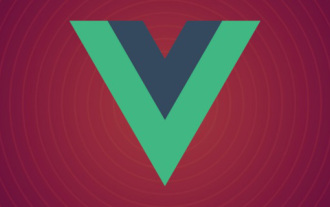 An article that explains Vue routing in detail: vue-router
Sep 01, 2022 pm 07:43 PM
An article that explains Vue routing in detail: vue-router
Sep 01, 2022 pm 07:43 PM
This article will give you a detailed explanation of the Vue-Router in the Vue family bucket, and learn about the relevant knowledge of routing. I hope it will be helpful to you!
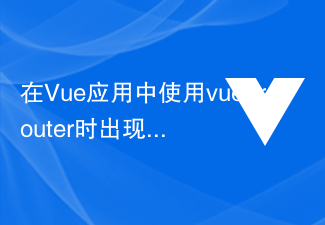 How to solve the problem 'Error: Avoided redundant navigation to current location' when using vue-router in Vue application?
Jun 24, 2023 pm 05:39 PM
How to solve the problem 'Error: Avoided redundant navigation to current location' when using vue-router in Vue application?
Jun 24, 2023 pm 05:39 PM
When using vue-router in a Vue application, the error message "Error: Avoidedredundantnavigationtocurrentlocation" sometimes appears. This error message means "avoiding redundant navigation to the current location" and is usually caused by clicking the same link repeatedly or using the same routing path. So, how to solve this problem? Use the exact modifier when defining the router
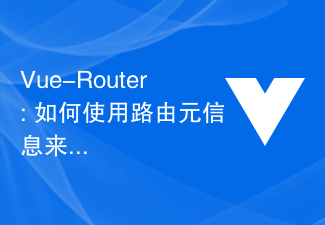 Vue-Router: How to use routing meta information to manage routes?
Dec 18, 2023 pm 01:21 PM
Vue-Router: How to use routing meta information to manage routes?
Dec 18, 2023 pm 01:21 PM
Vue-Router: How to use routing meta information to manage routes? Introduction: Vue-Router is the official routing manager of Vue.js, which can help us quickly build single-page applications (SPA). In addition to common routing functions, Vue-Router also supports the use of routing meta information to manage and control routing. Routing metainformation is a custom attribute that can be attached to a route, which can help us implement some special logic or permission control. 1. What is routing metainformation? The routing meta information is
 How to solve the problem 'Error: Failed to resolve async component: xxx' when using vue-router in a Vue application?
Jun 24, 2023 pm 06:28 PM
How to solve the problem 'Error: Failed to resolve async component: xxx' when using vue-router in a Vue application?
Jun 24, 2023 pm 06:28 PM
Using vue-router is a common way to implement routing control in Vue applications. However, when using vue-router, the error "Error: Failedtoresolveasynccomponent:xxx" sometimes occurs, which is caused by an asynchronous component loading error. In this article, we will explore this problem and provide solutions. Understand the principle of asynchronous component loading. In Vue, components can be created synchronously or asynchronously.
 Use go-zero to implement dynamic routing of microservices
Jun 22, 2023 am 10:33 AM
Use go-zero to implement dynamic routing of microservices
Jun 22, 2023 am 10:33 AM
With the popularity of cloud computing and containerization technology, microservice architecture has become a mainstream solution in modern software development. Dynamic routing technology is an essential part of the microservice architecture. This article will introduce how to use the go-zero framework to implement dynamic routing of microservices. 1. What is dynamic routing? In a microservice architecture, the number and types of services may be very large. How to manage and discover these services is a very tricky task. Traditional static routing is not suitable for microservice architecture because the number of services and runtime status change dynamically.
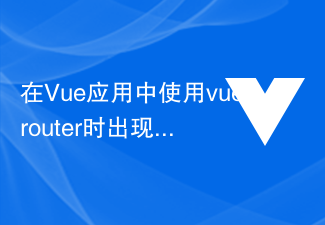 How to solve the problem of 'Error: Invalid route component: xxx' when using vue-router in a Vue application?
Jun 25, 2023 am 11:52 AM
How to solve the problem of 'Error: Invalid route component: xxx' when using vue-router in a Vue application?
Jun 25, 2023 am 11:52 AM
Vue is a popular front-end framework that allows developers to quickly build efficient, reusable web applications. Vue-router is a plug-in in the Vue framework that helps developers easily manage application routing and navigation. However, when using Vue-router, you sometimes encounter a common error: "Error:Invalidroutecomponent:xxx". This article will explain the causes and solutions to this error. The reason lies in Vu
 Vue and Vue-Router: How to share data between components?
Dec 17, 2023 am 09:17 AM
Vue and Vue-Router: How to share data between components?
Dec 17, 2023 am 09:17 AM
Vue and Vue-Router: How to share data between components? Introduction: Vue is a popular JavaScript framework for building user interfaces. Vue-Router is Vue's official routing manager, used to implement single-page applications. In Vue applications, components are the basic units for building user interfaces. In many cases we need to share data between different components. This article will introduce some methods to help you achieve data sharing in Vue and Vue-Router, and






