
The steps to add an interpreter to pycharm are as follows: 1. Open PyCharm and open the project; 2. Open the PyCharm settings panel in the menu bar; 3. Find the "Python Interpreter" option in the settings panel; 4. In the upper right corner of the panel corner, click the gear icon and select "Add"; 5. In the pop-up dialog box, you can select the installed interpreter; 6. Create a new virtual environment or select an existing environment; 7. Follow the prompts to configure; 8. Select the interpreter application you want to use.

# Operating system for this tutorial: Windows 10 system, Dell G3 computer.
The steps to add an interpreter in PyCharm are as follows:
Open PyCharm and open your Python project.
Select "File"-> "Settings" in the menu bar to open the PyCharm settings panel.
On the left side of the settings panel, find and click "Project" (project name)-> "Python Interpreter" (Python interpreter).
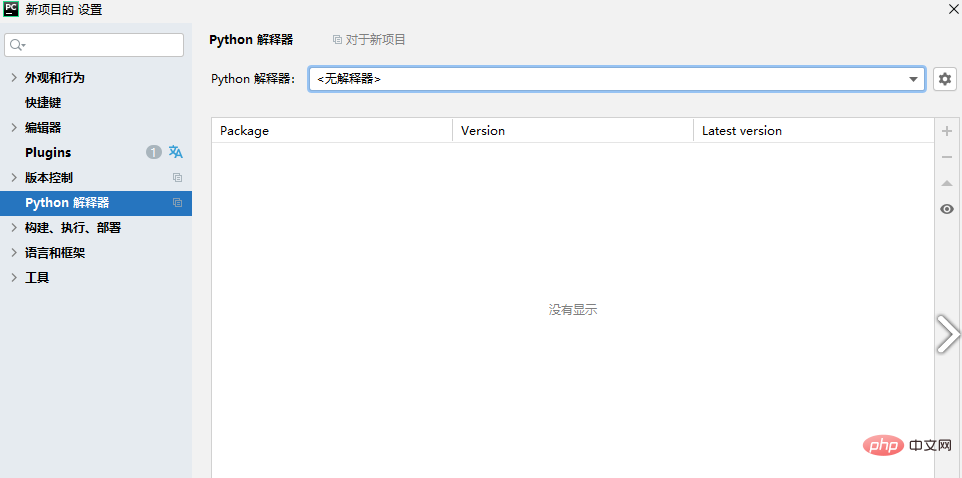
In the upper right corner of the Python Interpreter panel, click the gear icon and select "Add".
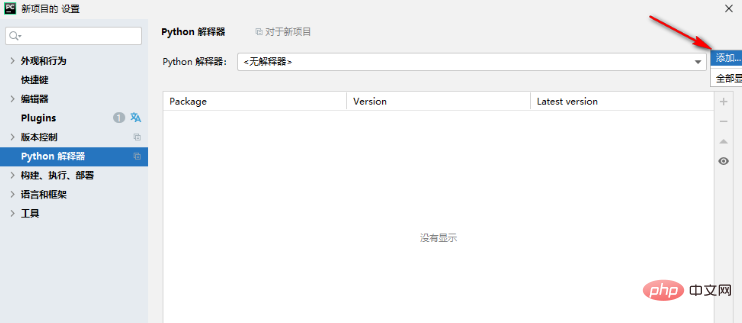
In the pop-up dialog box, you can select the installed interpreter. If a Python interpreter is already installed on your system, select "System Interpreter" and click "OK".
If there is no installed interpreter, you can select "Virtualenv Environment" or "Conda Environment" and click "OK". You can then create a new virtual environment or select an existing environment.
According to the selected method, follow the prompts to configure, select the path of the interpreter and other related settings, and then click "OK".
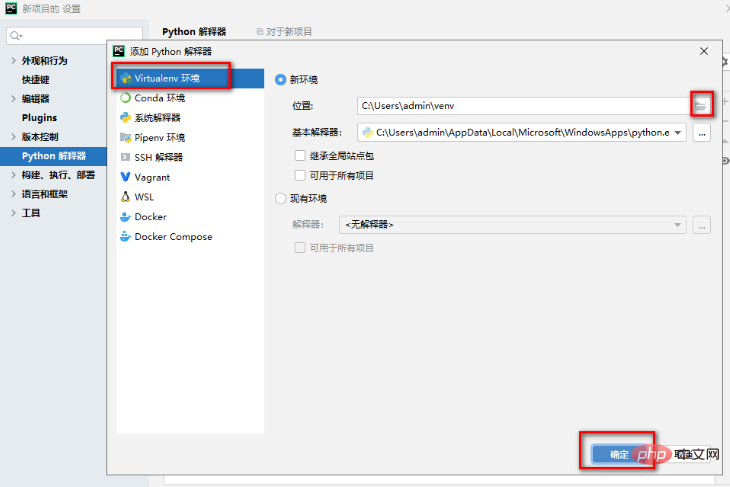
Return to the Python Interpreter panel and you can see the added interpreter. Select the interpreter you want to use and click "Apply" and "OK".
Now, you have successfully added the interpreter and can use the interpreter in PyCharm to run and debug your Python code.
The above is the detailed content of How to add an interpreter to pycharm. For more information, please follow other related articles on the PHP Chinese website!
 How to change pycharm to Chinese
How to change pycharm to Chinese
 pycharm installation tutorial
pycharm installation tutorial
 How to solve the problem that pycharm cannot find the module
How to solve the problem that pycharm cannot find the module
 How to install pycharm
How to install pycharm
 The difference between python and pycharm
The difference between python and pycharm
 How to configure the pycharm environment
How to configure the pycharm environment
 How to install the pycharm interpreter
How to install the pycharm interpreter
 What does pycharm mean when running in parallel?
What does pycharm mean when running in parallel?




