How to configure default gateway
Steps to configure the default gateway: 1. Configure the default gateway in the Windows system, open the "Control Panel" and select "Network and Sharing Center", click the "Change Adapter Settings" link, find the network connection, right-click Click it and select "Properties". In the pop-up window, find and double-click "Internet Protocol Version 4" or "Internet Protocol Version 6". Under the "General" tab, select "Use the following IP address" and enter IP address, subnet mask and default gateway IP address, etc.
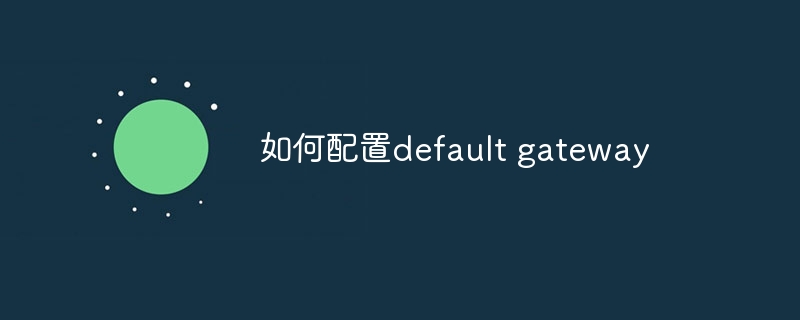
Configuring the default gateway (Default Gateway) is an important step in computer network configuration. It specifies the destination to which data packets should be sent when leaving the local network. The IP address of a network device (usually a router). The default gateway plays an important role in IP networks, allowing computers in the local network to communicate with other networks. The following are the general steps to configure the default gateway in different operating systems:
1. Configure the default gateway in Windows systems:
1. Open the "Control Panel" and Select Network and Sharing Center.
2. Click the "Change Adapter Settings" link.
3. Find your network connection (for example, Ethernet or Wi-Fi connection), right-click on it, and select "Properties".
4. In the pop-up window, find and double-click "Internet Protocol Version 4 (TCP/IPv4)" or "Internet Protocol Version 6 (TCP/IPv6)".
5. Under the "General" tab, select "Use the following IP address" and enter your IP address, subnet mask, and the IP address of the default gateway.
6. Click "OK" to save the changes.
2. Configure the default gateway in MacOS system:
1. Open "System Preferences" and select "Network".
2. Select your network connection on the left (for example, Ethernet or Wi-Fi).
3. Click the "Advanced" button.
4. In the pop-up window, select the "TCP/IP" tab.
5. In the "Configure IPv4" section, select "Manual" and enter your IP address, subnet mask, and the IP address of the default gateway.
6. Click "OK" to save the changes.
3. Configure the default gateway in the Linux system:
1. Open the terminal.
2. Use a text editor (such as vi or nano) to edit the network configuration file. The exact file name and location may vary depending on the distribution and network management tool, but is usually "/etc/network/interfaces" or "/etc/sysconfig/network-scripts/ifcfg-
3. Find the relevant network interface configuration paragraph, and add or modify the GATEWAY line to specify the IP address of the default gateway. For example: GATEWAY=192.168.1.1.
4. Save the file and close the text editor.
5. Restart the network service or the entire system for the changes to take effect. The specific command may vary depending on the distribution and network management tool, such as using "sudo service networking restart" or "sudo systemctl restart networking".
Please note that the above steps are general guidance and may vary depending on the operating system version, distribution, or network management tool you are using. Before making any network configuration changes, make sure you understand the requirements and procedures for your specific environment and refer to relevant documentation or support resources if necessary. Configuration errors can cause network connectivity issues, so proceed with caution and make sure the default gateway is configured correctly.
The above is the detailed content of How to configure default gateway. For more information, please follow other related articles on the PHP Chinese website!

Hot AI Tools

Undresser.AI Undress
AI-powered app for creating realistic nude photos

AI Clothes Remover
Online AI tool for removing clothes from photos.

Undress AI Tool
Undress images for free

Clothoff.io
AI clothes remover

Video Face Swap
Swap faces in any video effortlessly with our completely free AI face swap tool!

Hot Article

Hot Tools

Notepad++7.3.1
Easy-to-use and free code editor

SublimeText3 Chinese version
Chinese version, very easy to use

Zend Studio 13.0.1
Powerful PHP integrated development environment

Dreamweaver CS6
Visual web development tools

SublimeText3 Mac version
God-level code editing software (SublimeText3)

Hot Topics
 1389
1389
 52
52


