 Java
Java
 javaTutorial
javaTutorial
 In-depth understanding of wait and notify in Java: Analysis of thread synchronization mechanism
In-depth understanding of wait and notify in Java: Analysis of thread synchronization mechanism
In-depth understanding of wait and notify in Java: Analysis of thread synchronization mechanism

Thread synchronization in Java: Analyzing the working principles of wait and notify methods
In Java multi-threaded programming, synchronization between threads is a very important concept. In actual development, we often need to control the execution sequence and resource access between multiple threads. In order to achieve thread synchronization, Java provides wait and notify methods.
The wait and notify methods are two methods in the Object class. They use the monitor (monitor) mechanism in java to achieve coordination and communication between threads. When a thread is waiting for a certain condition, it can call the wait method of the object, and the thread will enter the waiting state and release the object's lock. When other threads change the state of the object, the object's notify method can be called to notify the waiting thread, allowing it to compete for the lock again and continue execution.
The main working principles of the wait and notify methods are as follows:
- The function of the wait method is to put the current thread into a waiting state until a certain condition is met. Before calling the wait method, the thread must first acquire the object's lock. If it does not acquire it, an IllegalMonitorStateException will be thrown. Once the thread enters the waiting state, it releases the object's lock and enters the waiting queue. The waiting thread can be awakened only when other threads call the notify method or notifyAll method of the corresponding object.
- The notify method is to wake up a thread in the waiting queue so that it can re-compete to acquire the lock and continue execution. If there are multiple threads in the waiting queue, which thread is awakened is undefined and depends on the operating system's scheduling policy. It should be noted that the notify method will only wake up one thread, while the notifyAll method will wake up all waiting threads.
A sample code is given below to demonstrate the use of wait and notify methods:
public class WaitNotifyDemo {
private static final Object lock = new Object();
private static boolean flag = false;
public static void main(String[] args) {
Thread waitThread = new Thread(new WaitTask());
Thread notifyThread = new Thread(new NotifyTask());
waitThread.start();
try {
Thread.sleep(2000);
} catch (InterruptedException e) {
e.printStackTrace();
}
notifyThread.start();
}
static class WaitTask implements Runnable {
@Override
public void run() {
synchronized (lock) {
while (!flag) {
try {
System.out.println("等待线程进入等待状态");
lock.wait();
} catch (InterruptedException e) {
e.printStackTrace();
}
}
System.out.println("等待线程被唤醒,继续执行");
}
}
}
static class NotifyTask implements Runnable {
@Override
public void run() {
synchronized (lock) {
System.out.println("通知线程唤醒等待线程");
lock.notify();
flag = true;
}
}
}
}In the above example, waitThread starts executing first, and when it tries to enter the synchronized block, Since the initial value of flag is false, it will call the wait method to enter the waiting state. Then notifyThread starts and sleeps for 2 seconds. After that, it acquires the lock, sets the value of flag to true, and calls the notify method to wake up the waiting thread. Eventually, waitThread is awakened and execution continues from the place after the wait method.
Through this example, we can better understand how the wait and notify methods work. They are important tools for synchronization and communication between threads, effectively solving competition and resource access problems between threads. In practical applications, reasonable use of wait and notify methods can ensure smooth collaboration between multiple threads.
The above is the detailed content of In-depth understanding of wait and notify in Java: Analysis of thread synchronization mechanism. For more information, please follow other related articles on the PHP Chinese website!

Hot AI Tools

Undresser.AI Undress
AI-powered app for creating realistic nude photos

AI Clothes Remover
Online AI tool for removing clothes from photos.

Undress AI Tool
Undress images for free

Clothoff.io
AI clothes remover

AI Hentai Generator
Generate AI Hentai for free.

Hot Article

Hot Tools

Notepad++7.3.1
Easy-to-use and free code editor

SublimeText3 Chinese version
Chinese version, very easy to use

Zend Studio 13.0.1
Powerful PHP integrated development environment

Dreamweaver CS6
Visual web development tools

SublimeText3 Mac version
God-level code editing software (SublimeText3)

Hot Topics
 1377
1377
 52
52
 Solve the problem of playing headphones and speakers at the same time in win11
Jan 06, 2024 am 08:50 AM
Solve the problem of playing headphones and speakers at the same time in win11
Jan 06, 2024 am 08:50 AM
Generally speaking, we only need to use one of the headphones or speakers at the same time. However, some friends have reported that in the win11 system, they encountered the problem of headphones and speakers sounding at the same time. In fact, we can turn it off in the realtek panel and it will be fine. , let’s take a look below. What should I do if my headphones and speakers sound together in win11? 1. First find and open the "Control Panel" on the desktop. 2. Enter the control panel, find and open "Hardware and Sound" 3. Then find the "Realtek High Definition" with a speaker icon. Audio Manager" 4. Select "Speakers" and click "Rear Panel" to enter the speaker settings. 5. After opening, we can see the device type. If you want to turn off the headphones, uncheck "Headphones".
 One or more items in the folder you synced do not match Outlook error
Mar 18, 2024 am 09:46 AM
One or more items in the folder you synced do not match Outlook error
Mar 18, 2024 am 09:46 AM
When you find that one or more items in your sync folder do not match the error message in Outlook, it may be because you updated or canceled meeting items. In this case, you will see an error message saying that your local version of the data conflicts with the remote copy. This situation usually happens in Outlook desktop application. One or more items in the folder you synced do not match. To resolve the conflict, open the projects and try the operation again. Fix One or more items in synced folders do not match Outlook error In Outlook desktop version, you may encounter issues when local calendar items conflict with the server copy. Fortunately, though, there are some simple ways to help
 How to clear notifications on iPhone
Feb 15, 2024 pm 06:10 PM
How to clear notifications on iPhone
Feb 15, 2024 pm 06:10 PM
While notifications aren't the strongest suite on the iPhone, in recent iOS updates, Apple has fine-tuned how they appear. The new iOS version minimizes the visibility of alerts through Notification Center to ensure users have a better experience. In this article, we will help you clear notifications on iPhone in various different ways. How to turn off incoming notification banners on iPhone When you are on the Home screen or actively using an app, all notifications will appear as banners at the top unless you disable this feature. If you want to check the notification later without interrupting your current task, simply swipe the banner up to dismiss it. This will move the notifications you receive to Notification Center so you can
 PHP sends emails asynchronously: avoid long waits for emails to be sent.
Sep 19, 2023 am 09:10 AM
PHP sends emails asynchronously: avoid long waits for emails to be sent.
Sep 19, 2023 am 09:10 AM
PHP sends emails asynchronously: avoid long waits for emails to be sent. Introduction: In web development, sending emails is one of the common functions. However, since sending emails requires communication with the server, it often causes users to wait for a long time while waiting for the email to be sent. In order to solve this problem, we can use PHP to send emails asynchronously to optimize the user experience. This article will introduce how to implement PHP to send emails asynchronously through specific code examples and avoid long waits. 1. Understanding sending emails asynchronously
 Windows 11 User Guide: How to disable ad pop-ups
Sep 22, 2023 pm 07:21 PM
Windows 11 User Guide: How to disable ad pop-ups
Sep 22, 2023 pm 07:21 PM
Microsoft's Windows 11 operating system may periodically display suggestions as pop-ups on your computer using the notification system. The suggestions system, originally intended to provide users with tips and suggestions for improving their Windows 11 workflows, has almost completely transformed into an advertising system to promote Microsoft services and products. Suggestion pop-ups might advertise a Microsoft 365 subscription to users, suggest linking an Android phone to the device, or set up a backup solution. If these pop-ups annoy you, you can tweak your system to disable them entirely. The following guide provides recommendations on disabling pop-ups on devices running Microsoft’s Windows 11 operating system.
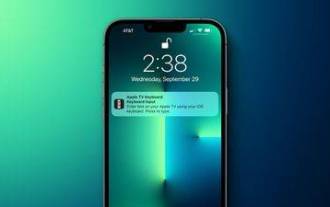 How to turn off Apple TV keyboard reminders on iPhone
Nov 30, 2023 pm 11:41 PM
How to turn off Apple TV keyboard reminders on iPhone
Nov 30, 2023 pm 11:41 PM
On AppleTV, if you don't want to use AppleTV Remote to enter text, you can type using a nearby iPhone or iPad. Whenever a text field appears on AppleTV, a notification will appear on your iPhone or iPad. After tapping the notification, you can use the on-screen keyboard on your iOS device to enter text on AppleTV. If you find these notifications annoying, you can disable them on your iPhone or iPad (if you have a few AppleTVs and kids at home, you'll know what we mean). If you're running iOS/iPadOS 15.1 or later, here's how to disable them. Launch on iPhone or iPad
 How to convert your website into a standalone Mac app
Oct 12, 2023 pm 11:17 PM
How to convert your website into a standalone Mac app
Oct 12, 2023 pm 11:17 PM
In macOS Sonoma and Safari 17, you can turn websites into "web apps," which can sit in your Mac's dock and be accessed like any other app without opening a browser. Read on to learn how it works. Thanks to a new option in Apple's Safari browser, it's now possible to turn any website on the internet you frequently visit into a standalone "web app" that lives in your Mac's dock and is ready for you to access at any time. The web app works with Mission Control and Stage Manager like any app, and can also be opened via Launchpad or SpotlightSearch. How to turn any website into
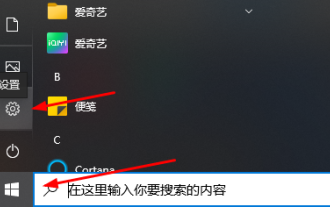 Teach you how to synchronize the win10 clipboard with your mobile phone
Jan 06, 2024 am 09:18 AM
Teach you how to synchronize the win10 clipboard with your mobile phone
Jan 06, 2024 am 09:18 AM
A very useful function of win10 clipboard is the cross-device cloud storage function, which is very useful and can help users copy and paste simultaneously on PC devices and mobile devices. The setting method is very simple, just set it on the clipboard in the system. Synchronize win10 clipboard to mobile phone 1. First click Start in the lower left corner to enter settings. 2. Then click "System". 3. Select "Clipboard" on the left. 4. Finally, click Login in "Cross-device synchronization" on the right, and then select your mobile phone.



