Solution to install sound card driver on Win11 system
A computer sound card driver cannot be installed. First uninstall the installed driver, then reinstall. Uninstall the local sound card driver. Right-click on my computer, select 'Properties', and the properties dialog box will pop up. Select the "Hardware" tab and find " "Sound Video and Game Controller", click the plus sign on the left to list the sound card related drivers.
Method 1:
1. First, press the [Win S] key combination on the keyboard, or click the [Search icon] on the taskbar to open the Windows search window and enter [Device Manager] in the search box. ], and then click to open the best matching [Device Manager Control Panel] given by the system;
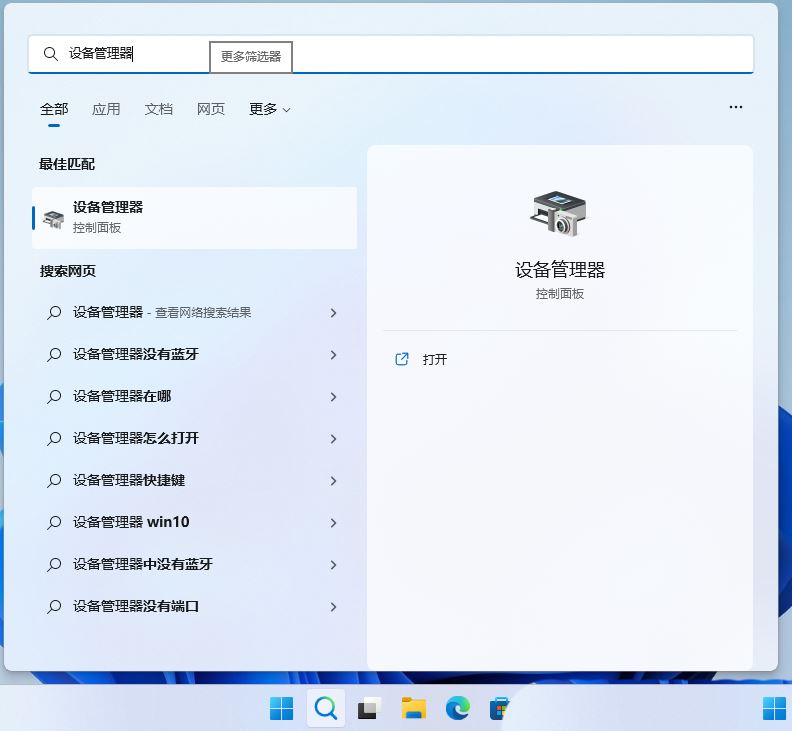
2. Device Manager window, find and click to expand [Audio Input and Output], then find the driver that needs to be uninstalled and [double-click];
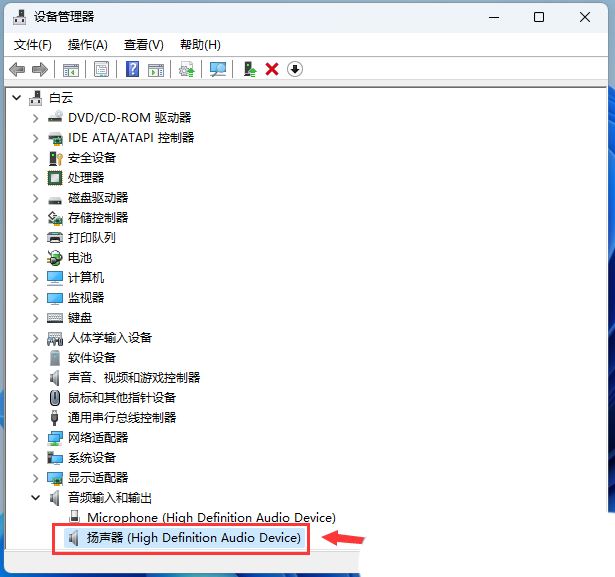
3. In the driver properties window, switch to the [Driver] tab, and then click [Uninstall Device] ;
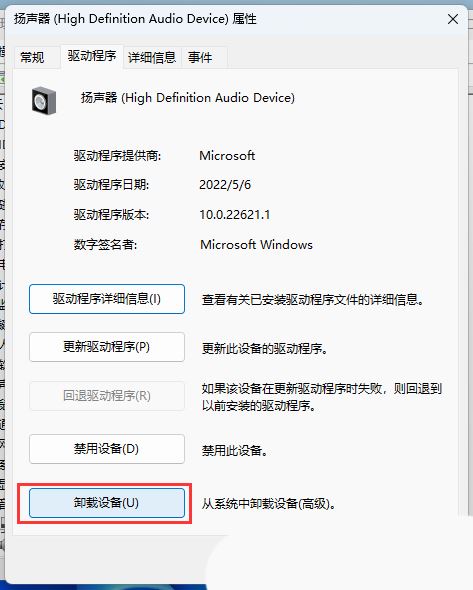
4. If there is a warning when uninstalling the device, click [Uninstall];
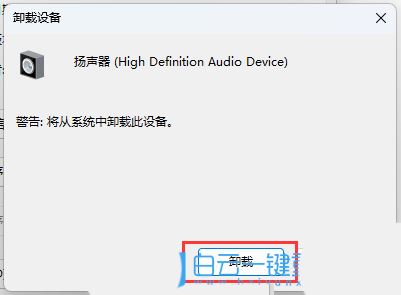
5. Finally, you can use Use third-party driver installation tools, such as [Driver President] to reinstall the sound card driver;
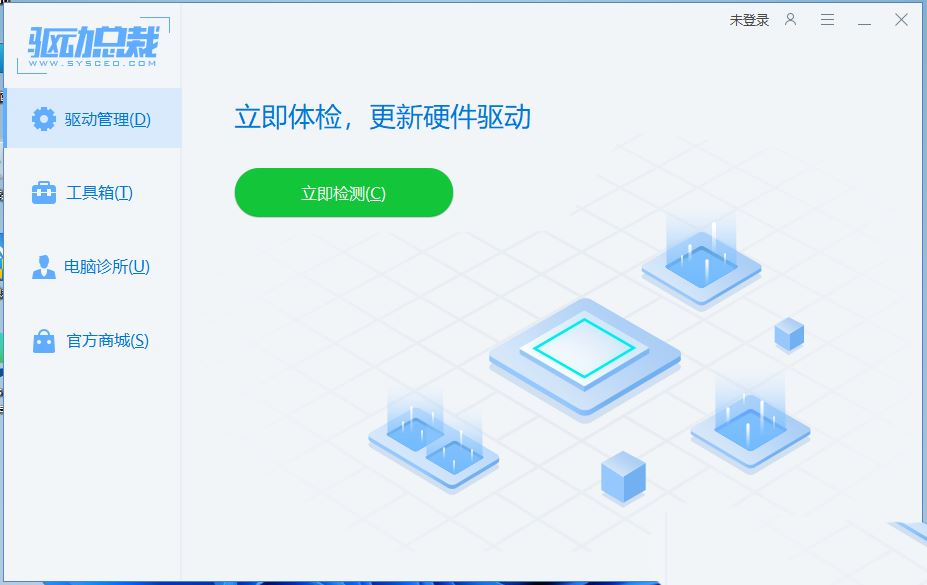
Method 2:
1. Right-click on the lower right corner of the taskbar [Sound Icon], in the open options, select [Sound Settings];
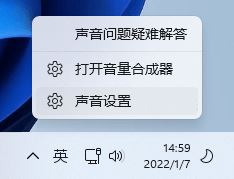
2. In the system sound settings window, find and click [Speaker];
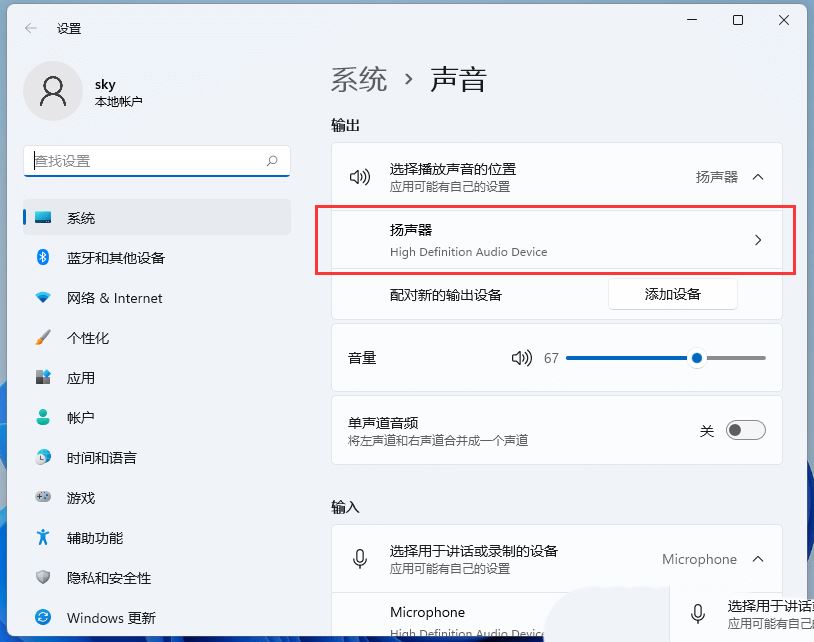
3. The current path is: System>Sound>Properties, click [Check for driver updates];
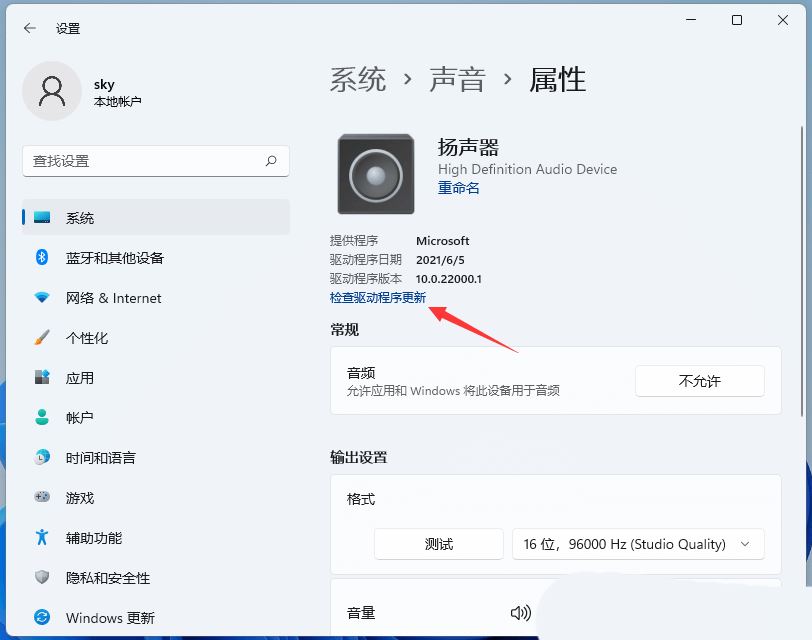
At this time , it will jump to Windows Update. If there is an update, just click [Download Now]
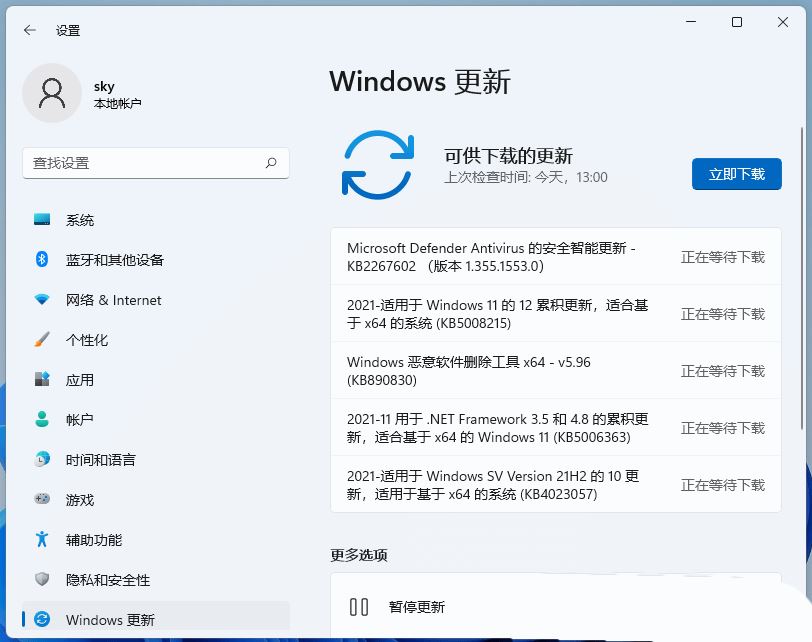
Method 3:
1. First, press the keyboard Press the [Win] key on the computer, or click the [Start icon] on the taskbar. Then, find and click [Settings] under all applications;
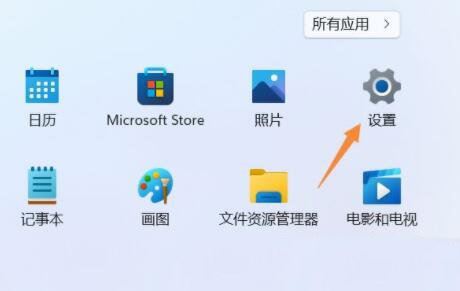
2. In the settings window, find and click [Restore (Reset, Advanced Startup, Return)];

3. Then enter [Advanced Options];
Previous page 12 Next page Read the full text
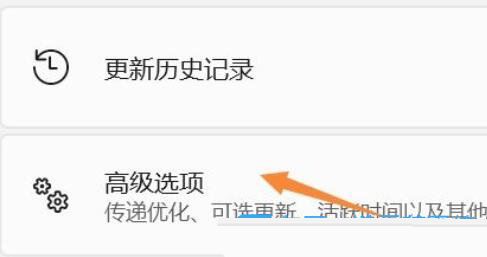
4. Click [Restart Now] next to Advanced Startup (restart the device to change startup settings, including booting from a CD or USB flash drive);
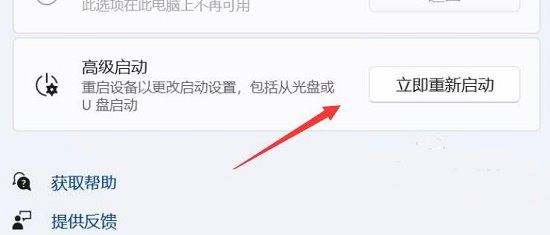
5. Restart Finally, select an option and select [Troubleshooting];
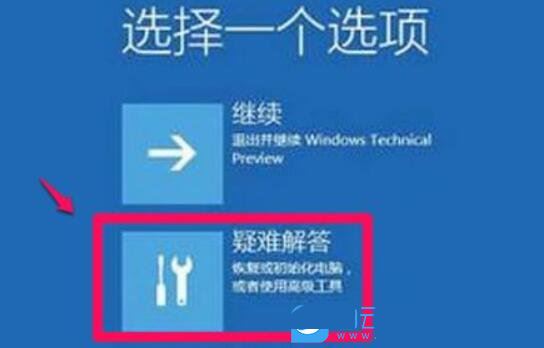
6. Then select [Advanced Options];
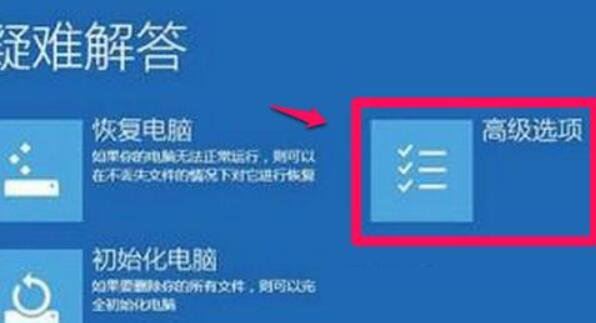
7. After entering, select [Startup Settings (Change Windows Startup Behavior]] and click [Restart];
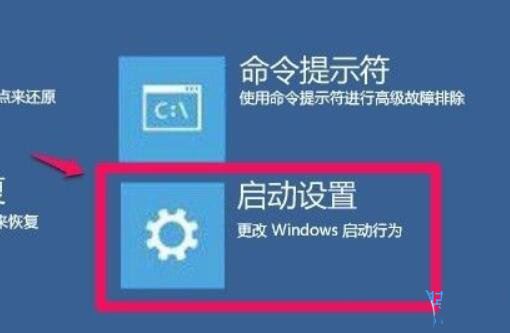
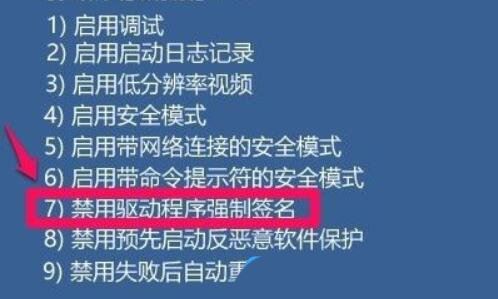
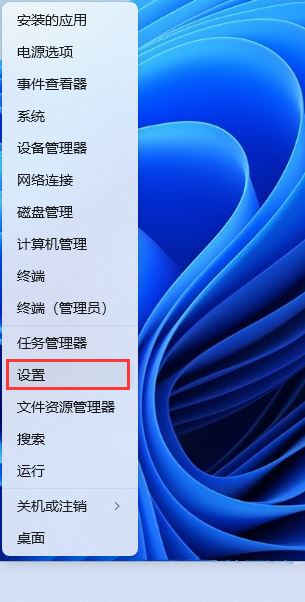
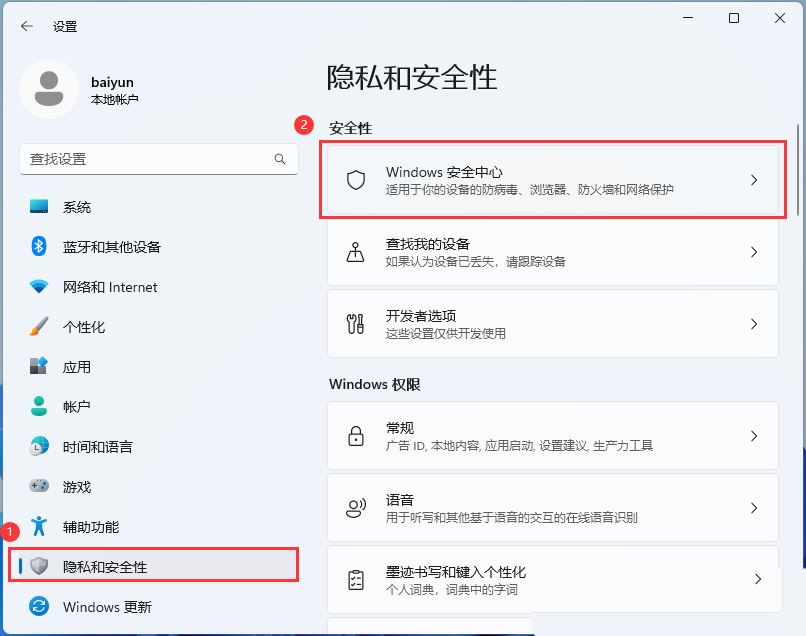
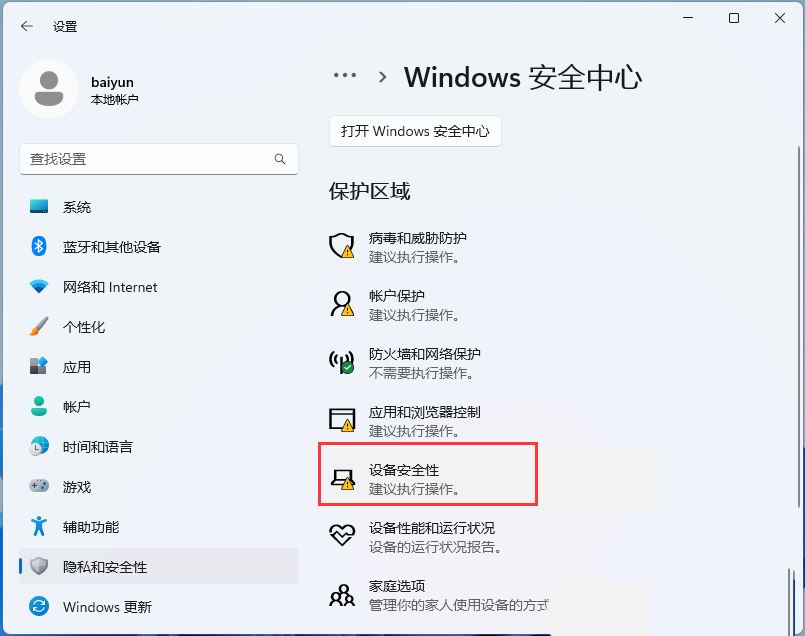
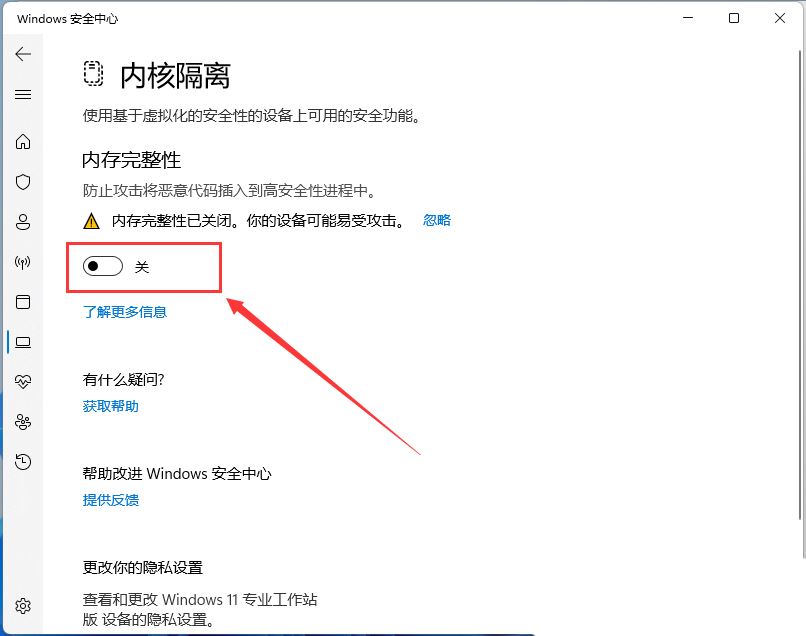
The above is the detailed content of Solution to install sound card driver on Win11 system. For more information, please follow other related articles on the PHP Chinese website!

Hot AI Tools

Undresser.AI Undress
AI-powered app for creating realistic nude photos

AI Clothes Remover
Online AI tool for removing clothes from photos.

Undress AI Tool
Undress images for free

Clothoff.io
AI clothes remover

AI Hentai Generator
Generate AI Hentai for free.

Hot Article

Hot Tools

Notepad++7.3.1
Easy-to-use and free code editor

SublimeText3 Chinese version
Chinese version, very easy to use

Zend Studio 13.0.1
Powerful PHP integrated development environment

Dreamweaver CS6
Visual web development tools

SublimeText3 Mac version
God-level code editing software (SublimeText3)

Hot Topics
 Is Win11 LTSC not suitable for individual users at all? Analysis of the advantages and disadvantages of the LTSC version
Jun 25, 2024 pm 10:35 PM
Is Win11 LTSC not suitable for individual users at all? Analysis of the advantages and disadvantages of the LTSC version
Jun 25, 2024 pm 10:35 PM
Microsoft provides multiple versions of Windows systems, each targeting different usage scenarios. In addition to the Home, Professional, Education and Enterprise editions, there is also a special LTSC edition designed for the specific needs of large businesses and organizations. Although Windows 11 LTSC has become quite popular recently, it lacks commonly used functions and is not suitable for individual users. And this version has not yet been officially launched, and is expected to be released around September in the second half of 2024. Interesting thing: From Windows 1.0 to 11, the evolution of Windows versions. What is Windows 11 LTSC? Windows11LTSC is a feature of Windows11 operating system
 Win11 24H2 will adjust security rules and NAS user access may fail
Jun 25, 2024 pm 05:23 PM
Win11 24H2 will adjust security rules and NAS user access may fail
Jun 25, 2024 pm 05:23 PM
Digital enthusiasts all know that Microsoft has released a preview version of Windows 1124H2, and the official version of Windows 1124H2 will be coming soon. This is a very important version update, and many friends are paying close attention to it. Of course, the most noteworthy thing about Windows 1124H2 is the new features and improvements in AI. It is said that Microsoft will deeply integrate Copliot. However, AI is not the subject of this article. The subject of this article is to introduce readers to two new security rule changes in the Windows 1124H2 version, which may affect some NAS users. Specifically, in the Windows 1124H2 version, Microsoft will make changes to two important network access rules:
 What should I do if the win11 dual-screen calendar does not exist on the second monitor?
Jun 12, 2024 pm 05:47 PM
What should I do if the win11 dual-screen calendar does not exist on the second monitor?
Jun 12, 2024 pm 05:47 PM
An important tool for organizing your daily work and routine in Windows 11 is the display of time and date in the taskbar. This feature is usually located in the lower right corner of the screen and gives you instant access to the time and date. By clicking this area, you can bring up your calendar, making it easier to check upcoming appointments and dates without having to open a separate app. However, if you use multiple monitors, you may run into issues with this feature. Specifically, while the clock and date appear on the taskbar on all connected monitors, the ability to click the date and time on a second monitor to display the calendar is unavailable. As of now, this feature only works on the main display - it's unlike Windows 10, where clicking on any
 System Restore prompts that you must enable system protection on this drive
Jun 19, 2024 pm 12:23 PM
System Restore prompts that you must enable system protection on this drive
Jun 19, 2024 pm 12:23 PM
The computer has a restore point, and when the system is restored, it prompts "You must enable system protection on this drive." This usually means that the system protection function is not turned on. System protection is a feature provided by the Windows operating system that can create system restore points to back up system files and settings. That way, if something goes wrong, you can revert to a previous state. When the system fails and you cannot enter the desktop to start it, you can only try the following method: Troubleshooting-Advanced Options-Command Prompt Command 1 netstartvssrstrui.exe/offline:C:\windows=active Command 2 cd%windir%\system32 \configrenSYSTEMsy
 Is win11 24h2 worth installing? Comparison of the differences between Win11 24H2 and 23H2
Jun 11, 2024 pm 03:17 PM
Is win11 24h2 worth installing? Comparison of the differences between Win11 24H2 and 23H2
Jun 11, 2024 pm 03:17 PM
The win1124h2 version is a version that many users are looking forward to. Now that the small update of Win1124H2 has been completed, it will welcome a larger Moment update. However, many users are asking whether win1124h2 is easy to use? What is the difference between Win1124H2 and 23H2? Let this site carefully introduce to users the differences between Win1124H2 and 23H2. What is the difference between Win1124H2 and 23H2? The Windows 1124H2 update brings many adjustments and new features to the Settings application, and accelerates the migration of Control Panel-related functions/features. Improved accessibility Windows 1124H2 includes several accessibility improvements: including color filters
 What should I do if my win11 wallpaper is locked and cannot be changed? What to do if my computer wallpaper is locked and cannot be changed?
Jun 09, 2024 pm 08:58 PM
What should I do if my win11 wallpaper is locked and cannot be changed? What to do if my computer wallpaper is locked and cannot be changed?
Jun 09, 2024 pm 08:58 PM
What should I do if my win11 wallpaper is locked and cannot be changed? Users can directly click on this computer, then click on the search box and directly enter %ProgramData%MicrosoftWindows to perform the operation. Now, let this website give users a detailed introduction to the detailed explanation of Win11 wallpaper being locked and unable to be changed. The win11 wallpaper is locked and cannot be changed. Detailed explanation method one: 1. Double-click the mouse to enter [This PC]. 2. After entering, enter a string of codes like [%ProgramData%MicrosoftWindows] in the search box at the top of the page, and then click Enter. 3. Then find [systemdata] in the folder below and click in
 Quick solution to the unresponsiveness of clicking desktop icons in Windows 11
Jun 05, 2024 pm 01:03 PM
Quick solution to the unresponsiveness of clicking desktop icons in Windows 11
Jun 05, 2024 pm 01:03 PM
Nowadays, more and more people are using the win11 system. This system will inevitably have some problems. Recently, many users have encountered the problem of no response when clicking desktop icons in win11. Let’s take a look at the specific solutions! Method 1 1. On the Windows 10 desktop, we right-click the Start button in the lower left corner, and then select the "Run" menu item in the pop-up menu. 2. The Windows 10 run window will open, enter the command regedit in the window, and then click the OK button. 3. The Registry Editor window will open. In the window, we locate Computer\HKEY_CURRENT_USER\Software\Microsoft\Windows\
 How to change the desktop window color in win11? List of strategies for modifying window color
Jun 02, 2024 pm 06:05 PM
How to change the desktop window color in win11? List of strategies for modifying window color
Jun 02, 2024 pm 06:05 PM
The windows under win11 system are all white, so how to change them to other colors? Let’s take a look at the detailed introduction below! Method to modify the window color in win11 1. First, right-click on a blank space on the desktop, and select Personalize in the menu item that opens. 2. Under Select the theme to be applied, click the desired window theme. 3. After the modification is completed, open any window and you will find that the color of the window has changed. 4. Similarly, you can also enter personalized theme (installation, creation, management) options. 5. In it, choose to browse themes to get more optional themes (themes are mainly obtained from Microsoft Store). Note: Win11 system currently does not support modifying the window color independently. It can only be combined with the system






