
d3dx9 is a component of DirectX9 under Windows. DirectX is a program interface for Windows to support games and graphics card game peripherals. Damage or missing of any component will cause the game to be unable to run. This article is shared by this website with everyone. The d3dx9 solution cannot be found when playing games on Win11.
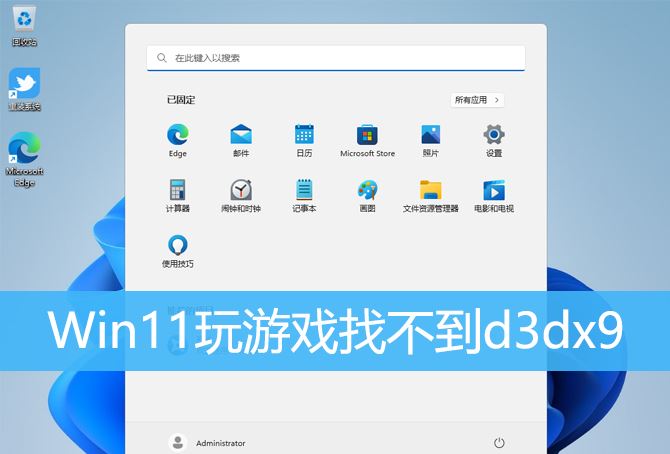
1. First, press the [Win X] key combination on the keyboard, or right-click the [Windows logo] on the taskbar. , in the right-click menu item that opens, select [Settings];
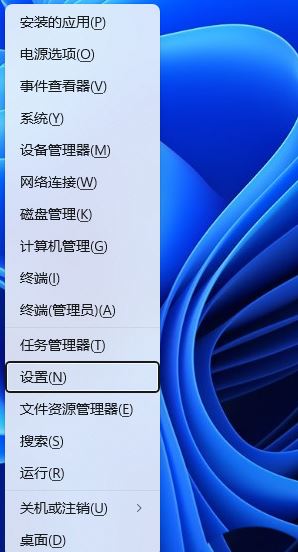
2. Settings window, left sidebar, click [Apply], and click [Optional Functions] on the right (Extra features of your device)];
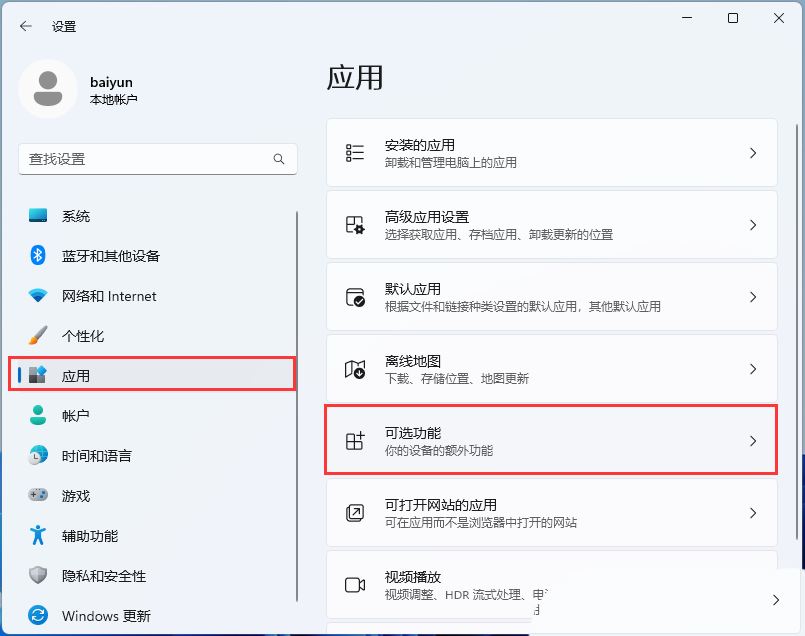
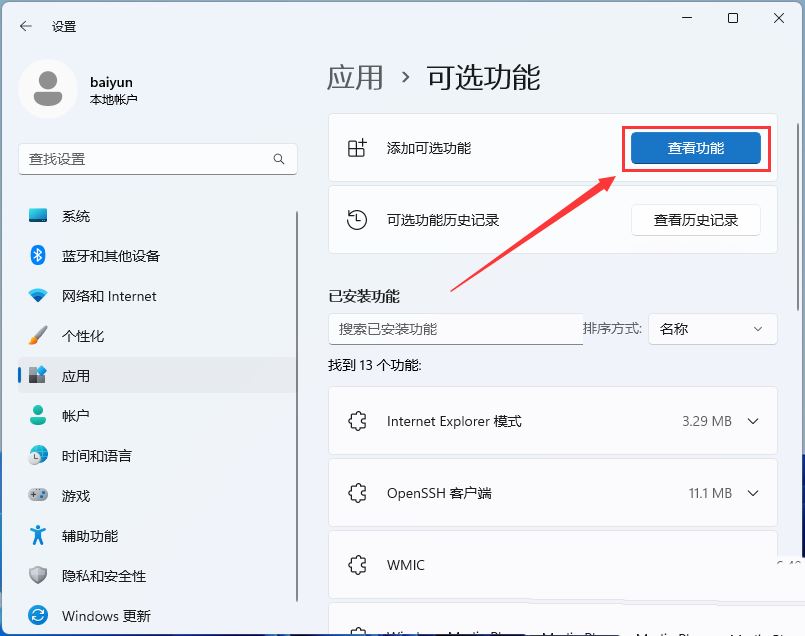
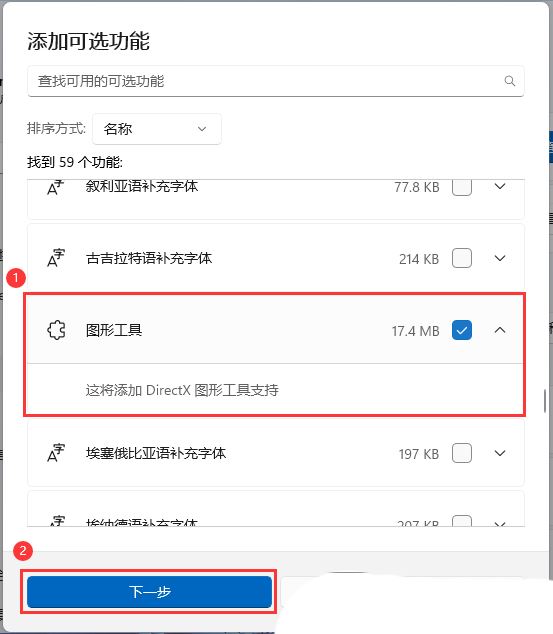
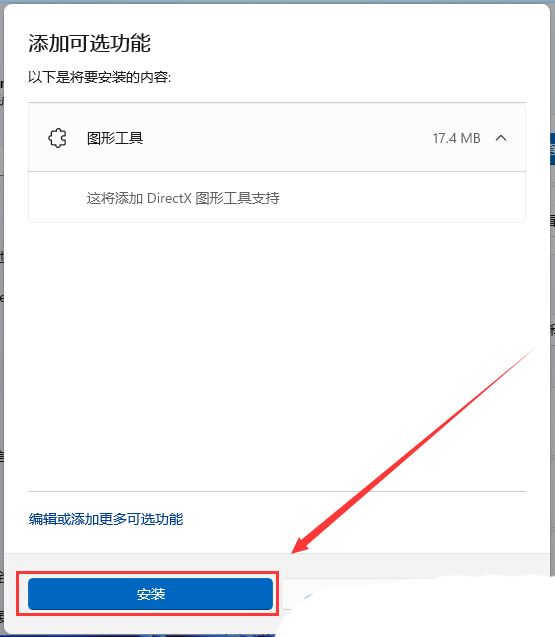
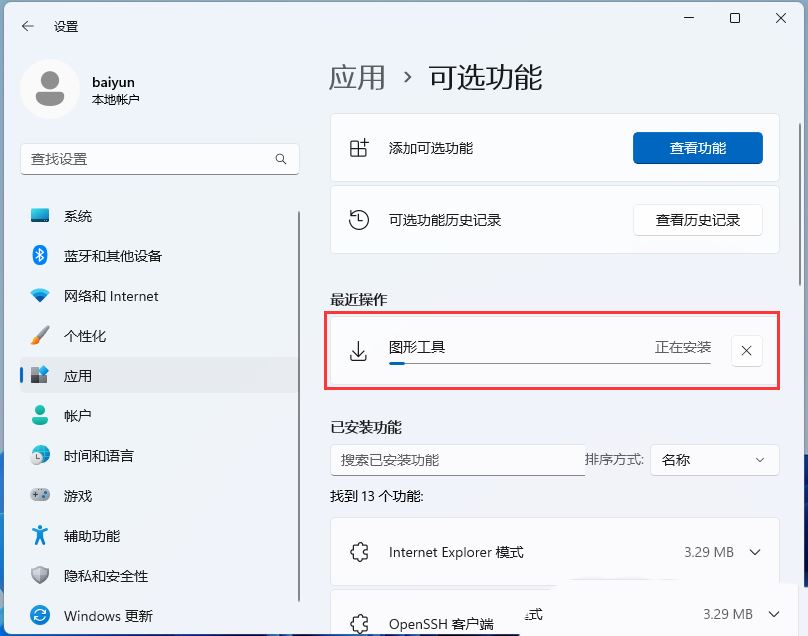
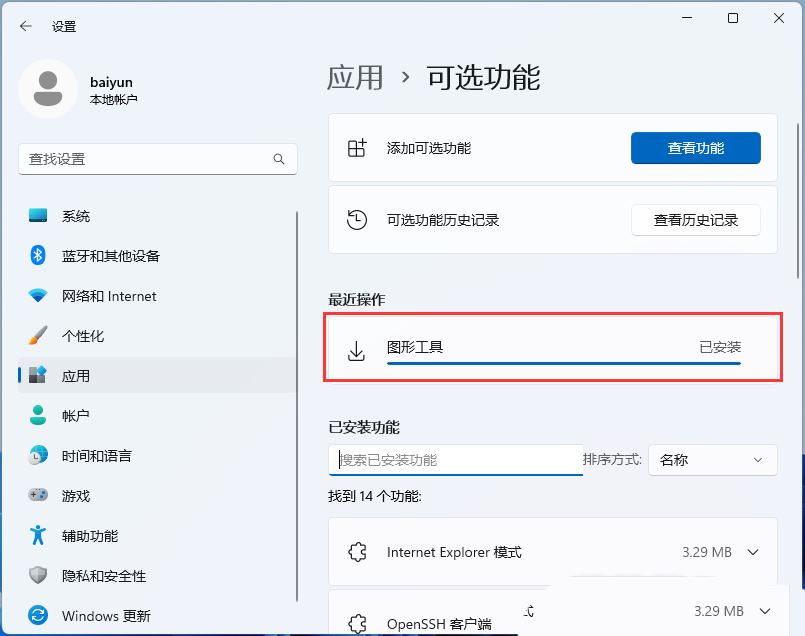

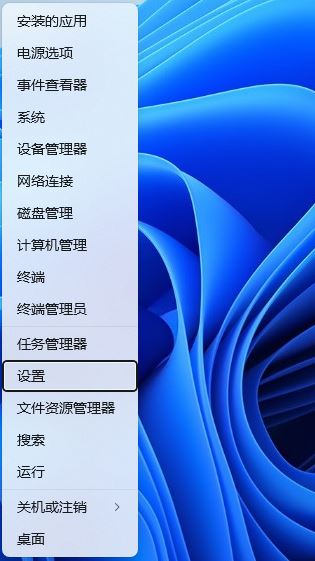
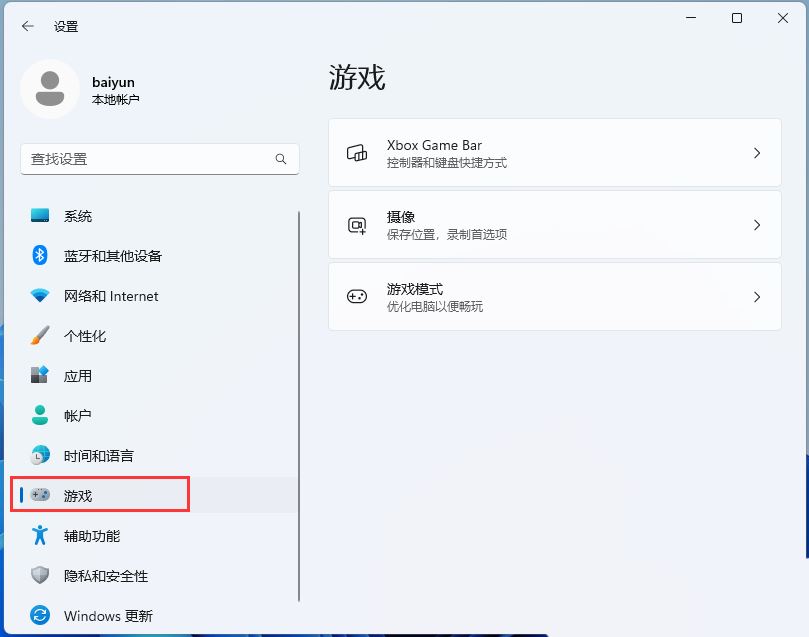
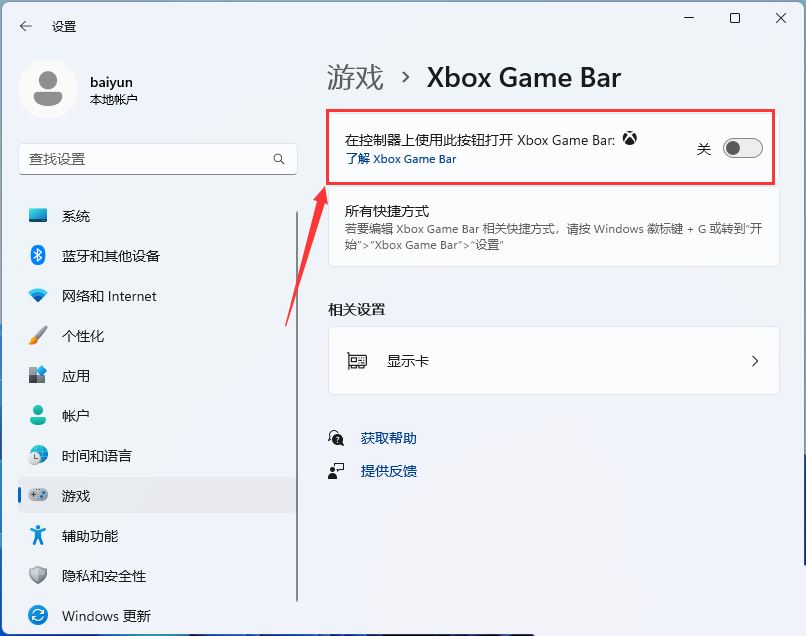
1. Press the [Win R] key combination to open Run, then enter the [regedit] command, and press [OK or Enter] to open the registry editor;
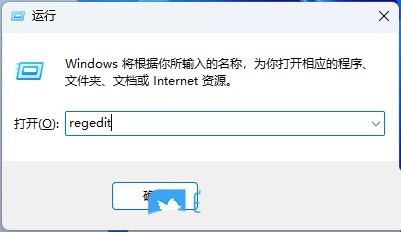
2. User Account Control window, do you want to allow this app to make changes to your device? Click [Yes];
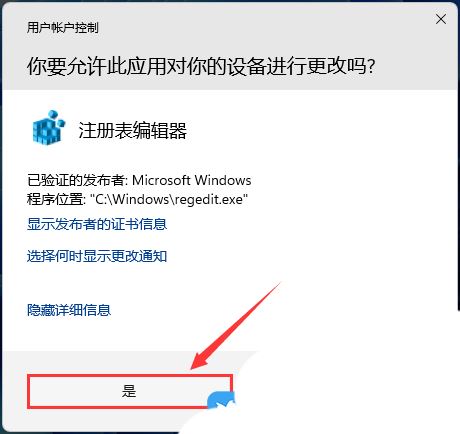
3. In the Registry Editor window, click [Edit], and in the open drop-down menu item, select [Find (Ctrl F)];
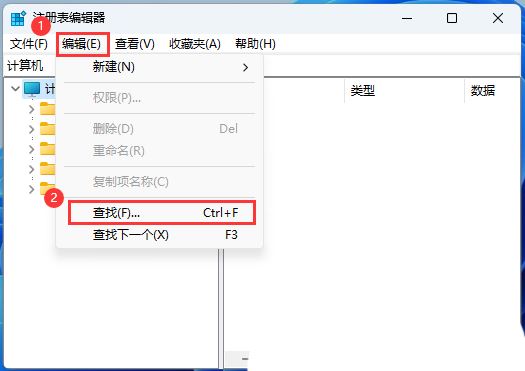
4. Find [AppCaptureEnabled], and then change the value of the AppCaptureEnabled option from the original [1] to [0];
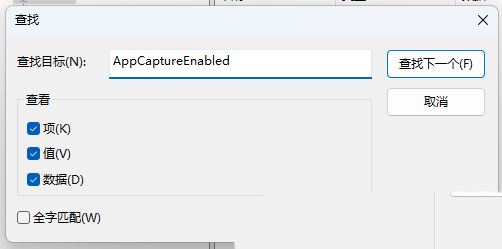
A cross-platform all-round repair tool that mainly solves various system crashes caused by missing dlls, exceptions, and errors, such as msvcp.dll , vcruntime.dll, mfc140u.dll, msvcr.dll and other software cannot be started and used. The first step of the DLL repair tutorial: Click on the automatic repair function to automatically repair. The software will automatically run the repair tool to repair (it takes about 5 minutes when the repair progress is 80%-100%). After the 100% repair is completed, exit and restart. Start the error reporting program.
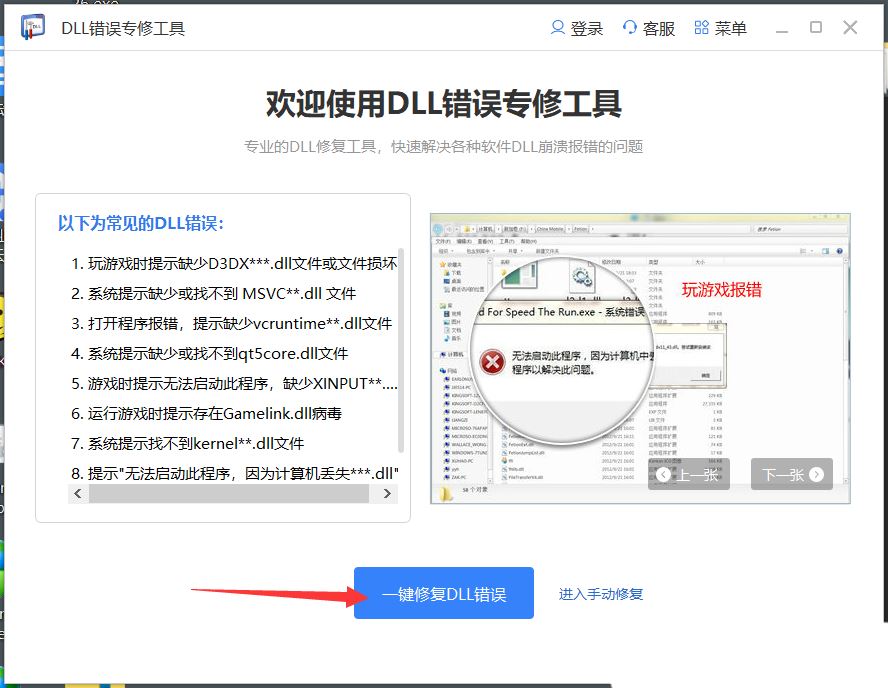
Step 2: Manual Repair Function When the automatic repair function fails to successfully repair the DLL error, please use the manual repair function, search for the error DLL file, and then click Manual Repair .
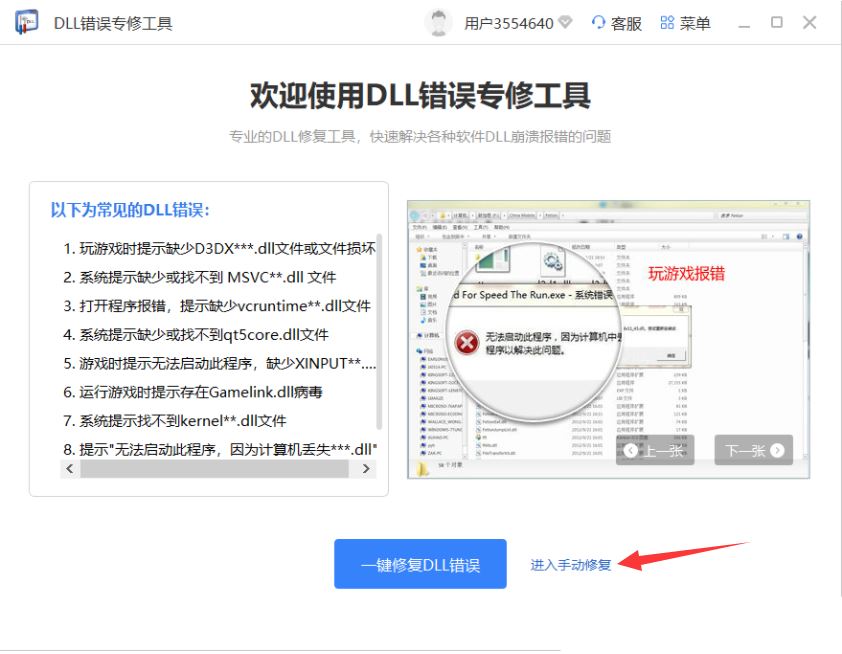
Select the program that reported the error, then search the name of the Dll that reported the error, find the DLL that reported the error in the search results, click the manual repair button, and it will prompt that the repair is successful.
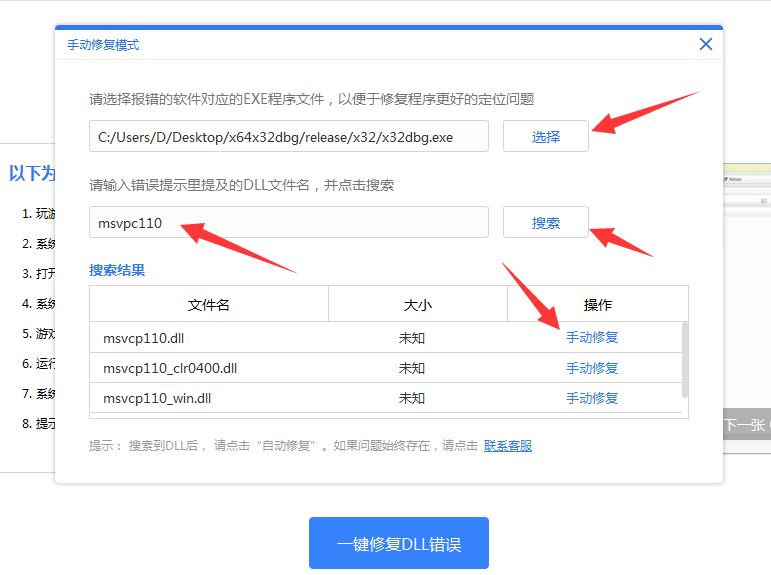
The above is the detailed content of How to solve the problem that Win11 game shows that d3dx9.dll cannot be found. For more information, please follow other related articles on the PHP Chinese website!
 ipad games have no sound
ipad games have no sound
 There is no WLAN option in win11
There is no WLAN option in win11
 How to skip online activation in win11
How to skip online activation in win11
 Win11 skips the tutorial to log in to Microsoft account
Win11 skips the tutorial to log in to Microsoft account
 How to open win11 control panel
How to open win11 control panel
 Introduction to win11 screenshot shortcut keys
Introduction to win11 screenshot shortcut keys
 Windows 11 my computer transfer to the desktop tutorial
Windows 11 my computer transfer to the desktop tutorial
 Solution to the problem of downloading software and installing it in win11
Solution to the problem of downloading software and installing it in win11




