
Many friends who are using win7 system must have encountered the problem of network connection error 711. In this case, we only need to start the relevant files in the computer-managed service. Let us take a look below.

1. Open "Computer" and find "C:\Windows\ System32\LogFiles" folder, right-click and select "Properties";
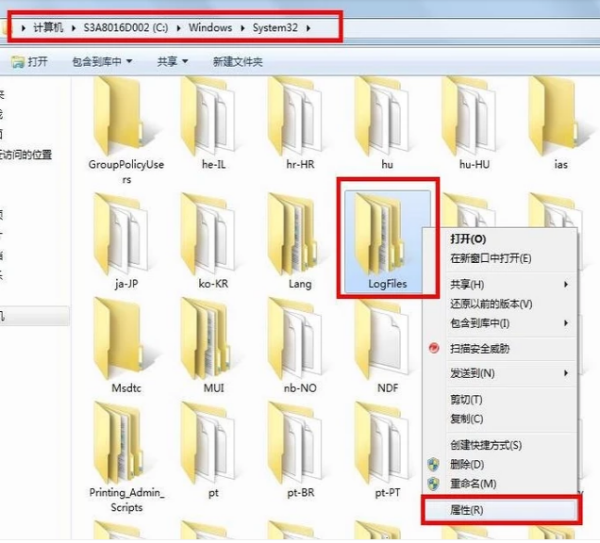
2. Click the "Security" option and select "Advanced";
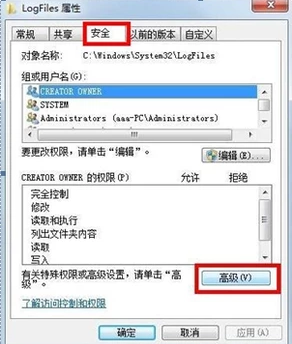
3. Click the "Owner" option and select "Edit";
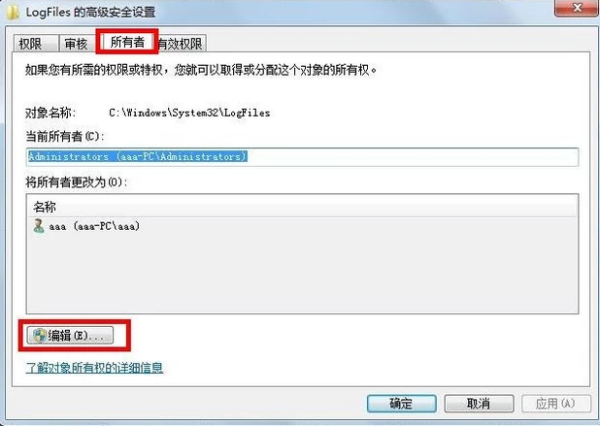
4. Select the account "aaa" currently used and click OK;
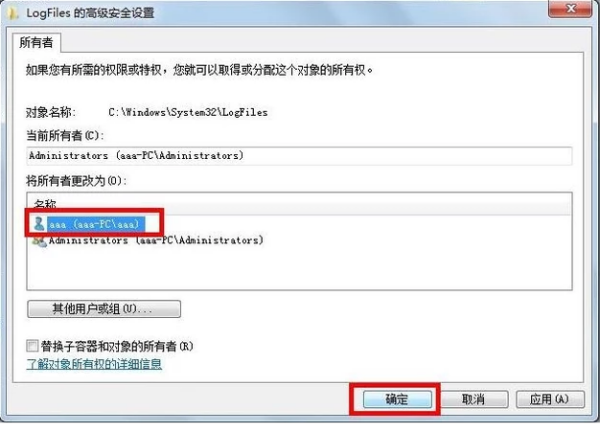
5. Click "OK" in the pop-up option box;
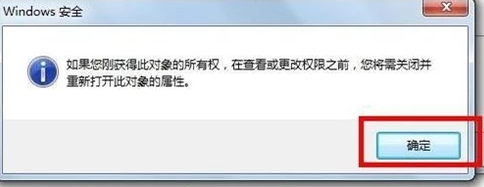
6. Click "Start Menu", Right-click "Computer" and select "Manage" and go to step seven;
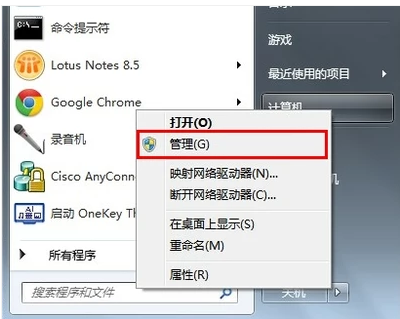
7. Select the "Service" option;
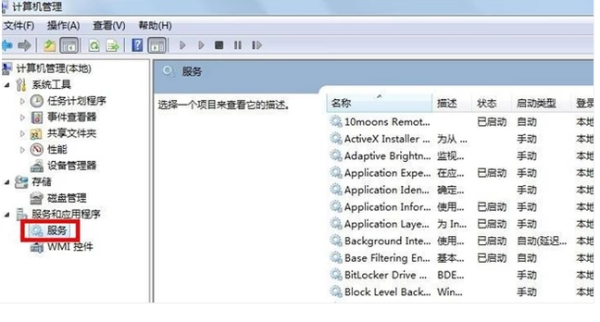
8. Find the service "Remote Access Auto Connection ManagerRemote". If it is not turned on, right-click and select "Start";
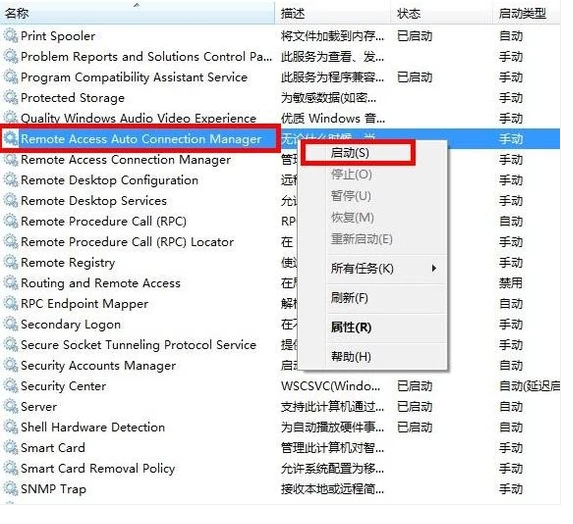
9. Confirm the service" Access Connection Manager" is turned on. If it is not turned on, right-click and select "Start";
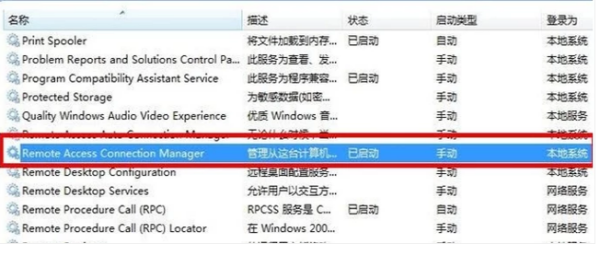
10. Confirm that the service "Telephony" is turned on. If it is not turned on , right-click and select "Start"; after completing the acquisition of the "C:\Windows\System32\LogFiles" folder permissions and ensuring that all services are turned on, the broadband dial-up 711 error can be solved.
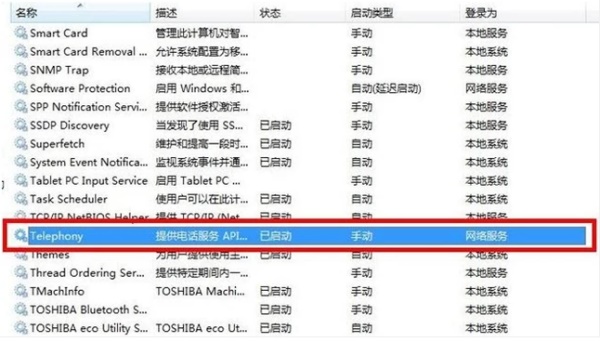
The above is the detailed content of Win7 network connection problem: error code 711. For more information, please follow other related articles on the PHP Chinese website!




