
Most computers have a mute shortcut key, but some computers do not have this key. The win8 system can set a shortcut key to realize the one-click mute function. The following is the Win8 system settings. Tutorial on how to mute with one click.
1. First, right-click on the desktop and select New Text Document.
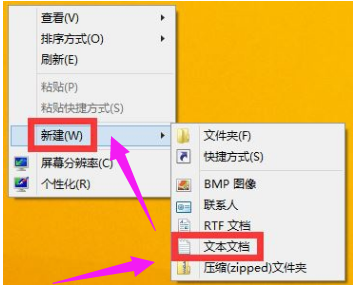
2. Add the following code to the early text document and save it in bat format.
@echo off
(echo Set WshShell = Wscript.CreateObject^("Wscript.Shell"^)
echo WshShell.Sendkeys "…")>JingYin. VBS
JingYin.VBS&del /f /q JingYin.VBS
exit
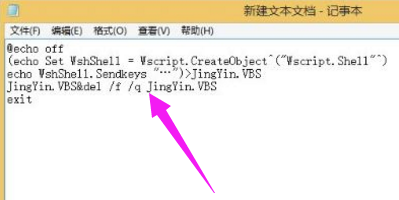
3. Double-click this file to mute the sound. Add a shortcut key to this file.
4. Right-click New→Shortcut→Browse→Find the .bat batch file on the desktop→Next step.
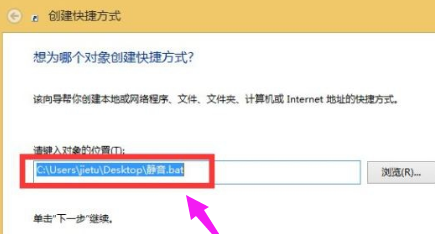
5. Name the shortcut and click OK.
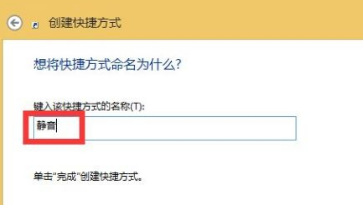
6. Right-click the shortcut, select Properties, set the shortcut key in the Shortcut tab, and click OK.
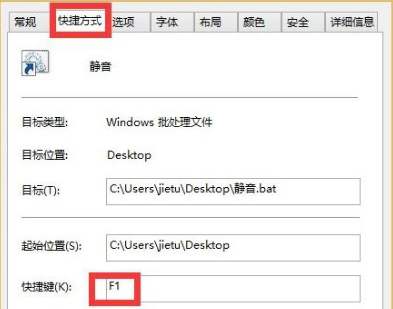
The above is the detailed content of Teach you how to mute your Win8 system with one click. For more information, please follow other related articles on the PHP Chinese website!
 How to turn off win10 upgrade prompt
How to turn off win10 upgrade prompt
 The difference between lightweight application servers and cloud servers
The difference between lightweight application servers and cloud servers
 CMD close port command
CMD close port command
 The difference between external screen and internal screen broken
The difference between external screen and internal screen broken
 How to jump with parameters in vue.js
How to jump with parameters in vue.js
 Cell sum
Cell sum
 How to intercept harassing calls
How to intercept harassing calls
 virtual digital currency
virtual digital currency




