How to hide desktop icon projection in win10?
The win10 projector only displays the desktop background but not the desktop icons. What is your problem? I believe many friends have encountered this problem. In fact, this problem is easy to solve. Let’s take a look with the editor. .
Win10 projection does not display desktop icons solution
You have turned on the dual-screen expansion mode. This is not a problem, it is just a display mode, which means that your current computer has two There are two displays, one is the main screen of your computer, and the other is the screen projected by your projector, and your current system has selected the dual-screen expansion mode by default.
1. We can press the "win P" key on the keyboard at the same time.
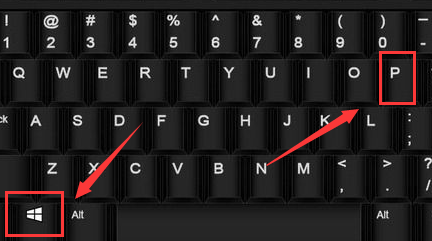
2. On one side of the main screen desktop (the pop-up method will be different depending on your system version) the following 4 options pop up.
Computer screen only:
When this option is selected, the projector will lose video input;
Copy:
After selecting copy mode, the computer home screen The content displayed on the projector screen is consistent. This mode is the traditional projection mode, which is equivalent to transmitting video signals synchronously with the computer's main display.
Extension:
Extended mode, which is what we call dual-screen mode. At this time, we can let the main screen and the second screen display different content at the same time. They only need to pass Just move the mouse back and forth. By default, the main screen will display everything in the original system. The second screen is equivalent to an extended screen on the right side of your main screen. Just drag the content that needs to be displayed to the second screen on the right.
Second screen only:
After selecting this mode, the main screen of the computer will be black and closed, and all desktop information will be displayed on the second split screen, which is the projection screen.
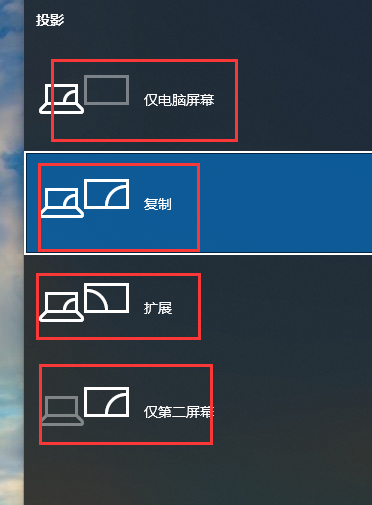
3. Therefore, if you want the projector and the main computer monitor to display the same content simultaneously, you only need to select the "Copy" mode, which is the second mode.
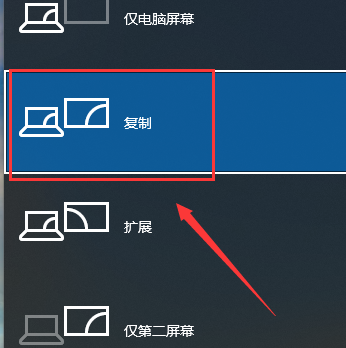
The above is the detailed content of How to hide desktop icon projection in win10?. For more information, please follow other related articles on the PHP Chinese website!

Hot AI Tools

Undresser.AI Undress
AI-powered app for creating realistic nude photos

AI Clothes Remover
Online AI tool for removing clothes from photos.

Undress AI Tool
Undress images for free

Clothoff.io
AI clothes remover

AI Hentai Generator
Generate AI Hentai for free.

Hot Article

Hot Tools

Notepad++7.3.1
Easy-to-use and free code editor

SublimeText3 Chinese version
Chinese version, very easy to use

Zend Studio 13.0.1
Powerful PHP integrated development environment

Dreamweaver CS6
Visual web development tools

SublimeText3 Mac version
God-level code editing software (SublimeText3)

Hot Topics
 1378
1378
 52
52
 How to adjust the distance between desktop icons in Windows 11? Introduction to adjustment methods
Apr 19, 2024 pm 06:49 PM
How to adjust the distance between desktop icons in Windows 11? Introduction to adjustment methods
Apr 19, 2024 pm 06:49 PM
Many users found that when using win11, there was a problem with the proportion of the desktop icons. Because the distance between them was too far, it took up a lot of wallpaper space and the visual effect was ugly. So how should this problem be solved? Here are some tips for you to solve it quickly! Method 1 1. First we open the system “Settings”. 2. Then open the "Screen" on the right. 3. Then lower the zoom ratio to make it narrower. Method 2 1. We can also right-click the start menu and open "Run". 2. Then enter “regedit” and press Enter to open the registry. 3. Then enter "Computer HKEY_CURRENT_USER\ControlPanel\Desktop\WindowMetrics"
 Solution to the problem that Win11 system cannot install Chinese language pack
Mar 09, 2024 am 09:48 AM
Solution to the problem that Win11 system cannot install Chinese language pack
Mar 09, 2024 am 09:48 AM
Solution to the problem that Win11 system cannot install Chinese language pack With the launch of Windows 11 system, many users began to upgrade their operating system to experience new functions and interfaces. However, some users found that they were unable to install the Chinese language pack after upgrading, which troubled their experience. In this article, we will discuss the reasons why Win11 system cannot install the Chinese language pack and provide some solutions to help users solve this problem. Cause Analysis First, let us analyze the inability of Win11 system to
 How to set the desktop icons back to transparent in Windows 10
Feb 28, 2024 pm 12:40 PM
How to set the desktop icons back to transparent in Windows 10
Feb 28, 2024 pm 12:40 PM
There are still many small functions in win10 that are not known by users, so many users accidentally change desktop icons to transparent and don't know how to change them back. Today I will bring you a solution to the transparent win10 desktop icons. How to set the desktop icons back to transparent in Win10 1. First, right-click a blank area of the system desktop and select Personalize in the pop-up window. 2. Go to the control panel home page and click on the window color option on the right side of the interface. 3. At this time, you find that the option before enabling the transparency effect has been checked. You only need to uncheck and save the changes. 4. In this way, all desktop icons will be changed back. If you need to change the color, you only need to select the color at the top of the interface. This is the solution to win10 desktop icon transparency, the specific operation is still very
 How to set CPU performance to full in Win11
Feb 19, 2024 pm 07:42 PM
How to set CPU performance to full in Win11
Feb 19, 2024 pm 07:42 PM
Many users find that the computer is not running smoothly enough when using the Win11 system. They want to improve CPU performance, but they don't know how to do it. The following will introduce in detail how to set the CPU performance to the highest level in Win11 system to make your computer more efficient. Setting method: 1. Right-click "This PC" on the desktop and select "Properties" in the option list. 2. After entering the new interface, click "Advanced System Settings" in "Related Links". 3. In the window that opens, click the "Advanced" tab at the top, then click the & at the bottom of "Performance"
 Solution for Win11 unable to install Chinese language pack
Mar 09, 2024 am 09:15 AM
Solution for Win11 unable to install Chinese language pack
Mar 09, 2024 am 09:15 AM
Win11 is the latest operating system launched by Microsoft. Compared with previous versions, Win11 has greatly improved the interface design and user experience. However, some users reported that they encountered the problem of being unable to install the Chinese language pack after installing Win11, which caused trouble for them to use Chinese in the system. This article will provide some solutions to the problem that Win11 cannot install the Chinese language pack to help users use Chinese smoothly. First, we need to understand why the Chinese language pack cannot be installed. Generally speaking, Win11
 Strategies to solve Win11's inability to install the Chinese language pack
Mar 08, 2024 am 11:51 AM
Strategies to solve Win11's inability to install the Chinese language pack
Mar 08, 2024 am 11:51 AM
Strategies to deal with Win11’s inability to install the Chinese language pack. With the launch of Windows 11, many users can’t wait to upgrade to this new operating system. However, some users have encountered difficulties when trying to install the Chinese language pack, preventing them from using the Chinese interface properly. In this article, we will discuss the problem that Win11 cannot install the Chinese language pack and propose some countermeasures. First, let’s explore why there are problems installing Chinese language packs on Win11. This may be due to the system's
 How to solve the problem of white arrow on win11 desktop icon? Analysis of the problem of win11 desktop icon arrow turning white
Mar 28, 2024 am 10:11 AM
How to solve the problem of white arrow on win11 desktop icon? Analysis of the problem of win11 desktop icon arrow turning white
Mar 28, 2024 am 10:11 AM
What should I do if the arrow on the win11 desktop icon turns white? Many win11 system users have seen that the shortcut icons on the desktop have turned white, so what is going on? Users can directly create a new text document, enter the following code, and then follow the steps. Let this site carefully introduce to users the analysis of the problem of the win11 desktop icon arrow turning white. Solution 1 for the problem of win11 desktop icon arrow turning white: 1. First, right-click a blank space on the desktop and create a new text document. 3. After the input is completed, save it. 5. Then change its file extension to .bat. 6. After the renaming is completed, double-click the file to run it. Method 2: 1. Open the file with the white shortcut
 How to adjust the desktop icons on win11 computer that have become dark_How to adjust the desktop icons on win11 computer that have become darkened
Mar 20, 2024 pm 05:06 PM
How to adjust the desktop icons on win11 computer that have become dark_How to adjust the desktop icons on win11 computer that have become darkened
Mar 20, 2024 pm 05:06 PM
Recently, some friends have found that their taskbar icons have darkened when using the win11 system. Whenever they turn on the computer, they seem very uncomfortable. It should have nothing to do with installing software, so the win11 computer desktop How to adjust the icons when they become dark? The following will introduce you to how to adjust the icons on the Win11 computer desktop to become darker. Let’s take a look at them together. 1. How to adjust the desktop icons in Win11 when they become dark? We first click on any blank space on the desktop and select "Personalization" from the right-click menu of the mouse. 2. Click "Color" on the right side of the personalized interface. 3. Then select the mode and change it to "Light&rd"




