 System Tutorial
System Tutorial
 Windows Series
Windows Series
 How to solve the problem that the win7 computer screen keeps flickering
How to solve the problem that the win7 computer screen keeps flickering
How to solve the problem that the win7 computer screen keeps flickering
The win7 system is an excellent system that is favored by computer system users. During the continuous use, many users have encountered the problem that the win7 computer screen keeps flickering! Today, the editor has brought you a solution to the problem of computer screen flickering and jittering. Let’s take a look.
Why the win7 computer screen keeps flickering:
Possible reason 1: The monitor driver is not installed properly
1. Right-click 'Computer' and click 'Manage' .
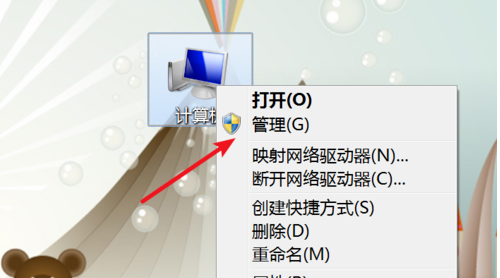
2. Open the computer management window and click on ‘Device Manager’ on the left.
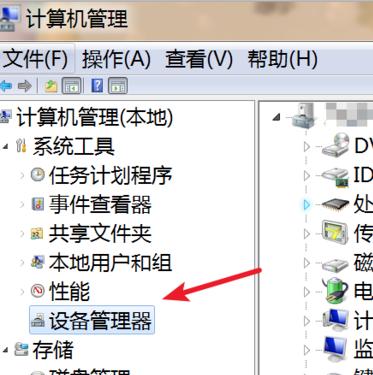
3. Find the display adapter on the right, expand it, right-click the driver below, click 'Update Driver Software' in the pop-up menu, or uninstall and reinstall it .
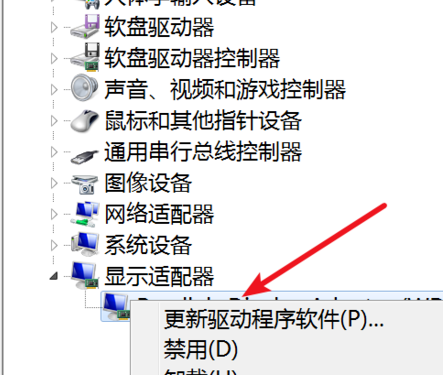
4. In the window that opens, select Automatically search and update the driver, or select the second option, locate the folder where the monitor driver is located, and then update.
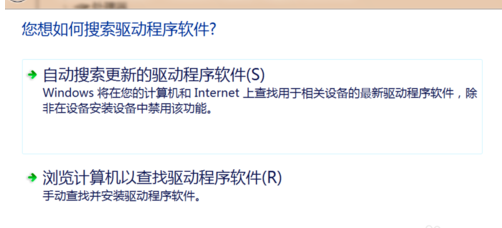
Possible reason two: The monitor screen refresh rate is set too low
1. If the monitor screen refresh rate is set too low, we can right-click In a blank space on the desktop, click 'Screen Resolution' on the pop-up menu.
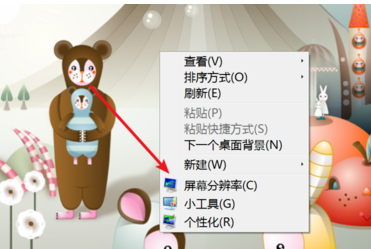
2. Click ‘Advanced Settings’ on the pop-up window.
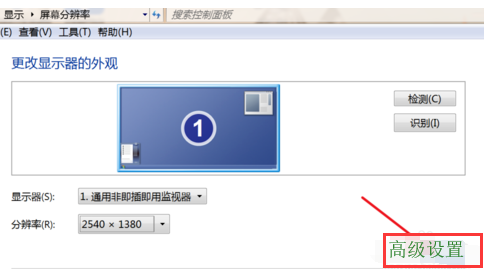
3. In the pop-up window, click ‘Monitor’ at the top.
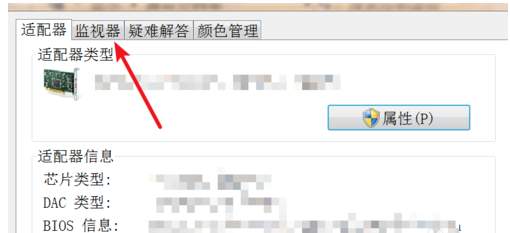
4. After opening, select a larger refresh rate in the drop-down box of ‘Screen Refresh Frequency’.
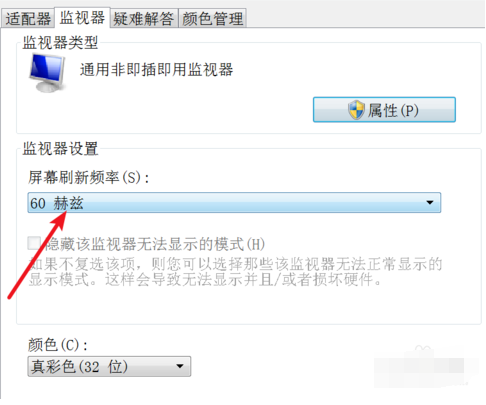
The above is the detailed content of How to solve the problem that the win7 computer screen keeps flickering. For more information, please follow other related articles on the PHP Chinese website!

Hot AI Tools

Undresser.AI Undress
AI-powered app for creating realistic nude photos

AI Clothes Remover
Online AI tool for removing clothes from photos.

Undress AI Tool
Undress images for free

Clothoff.io
AI clothes remover

Video Face Swap
Swap faces in any video effortlessly with our completely free AI face swap tool!

Hot Article

Hot Tools

Notepad++7.3.1
Easy-to-use and free code editor

SublimeText3 Chinese version
Chinese version, very easy to use

Zend Studio 13.0.1
Powerful PHP integrated development environment

Dreamweaver CS6
Visual web development tools

SublimeText3 Mac version
God-level code editing software (SublimeText3)

Hot Topics
 1387
1387
 52
52
 Solution to the problem that Win11 system cannot install Chinese language pack
Mar 09, 2024 am 09:48 AM
Solution to the problem that Win11 system cannot install Chinese language pack
Mar 09, 2024 am 09:48 AM
Solution to the problem that Win11 system cannot install Chinese language pack With the launch of Windows 11 system, many users began to upgrade their operating system to experience new functions and interfaces. However, some users found that they were unable to install the Chinese language pack after upgrading, which troubled their experience. In this article, we will discuss the reasons why Win11 system cannot install the Chinese language pack and provide some solutions to help users solve this problem. Cause Analysis First, let us analyze the inability of Win11 system to
 What should I do if the mouse wheel fails and jumps up and down randomly? Share three solutions
Mar 13, 2024 pm 07:28 PM
What should I do if the mouse wheel fails and jumps up and down randomly? Share three solutions
Mar 13, 2024 pm 07:28 PM
The mouse is one of the most important computer peripherals. However, during use, the mouse wheel will inevitably fail or jump up and down, which greatly affects the user's operation. Is there any way to solve this problem? Let’s take a look at three ways to solve the problem of random jumping of the mouse wheel. Method 1: Check the mouse. Mouse produced by different brands have their own characteristics. Some mouse wheels have high sensitivity or low damping, which may cause the wheel to jump erratically. To determine if the problem is with the mouse itself, you can lightly touch the mouse wheel and watch the page move on the screen. If you find that your mouse scrolls too sensitively, you may want to consider buying a new mouse to fix the problem. Method 2: Check the mouse settings Improper mouse settings may cause the mouse wheel to jump randomly.
 Solution for Win11 unable to install Chinese language pack
Mar 09, 2024 am 09:15 AM
Solution for Win11 unable to install Chinese language pack
Mar 09, 2024 am 09:15 AM
Win11 is the latest operating system launched by Microsoft. Compared with previous versions, Win11 has greatly improved the interface design and user experience. However, some users reported that they encountered the problem of being unable to install the Chinese language pack after installing Win11, which caused trouble for them to use Chinese in the system. This article will provide some solutions to the problem that Win11 cannot install the Chinese language pack to help users use Chinese smoothly. First, we need to understand why the Chinese language pack cannot be installed. Generally speaking, Win11
 How to set CPU performance to full in Win11
Feb 19, 2024 pm 07:42 PM
How to set CPU performance to full in Win11
Feb 19, 2024 pm 07:42 PM
Many users find that the computer is not running smoothly enough when using the Win11 system. They want to improve CPU performance, but they don't know how to do it. The following will introduce in detail how to set the CPU performance to the highest level in Win11 system to make your computer more efficient. Setting method: 1. Right-click "This PC" on the desktop and select "Properties" in the option list. 2. After entering the new interface, click "Advanced System Settings" in "Related Links". 3. In the window that opens, click the "Advanced" tab at the top, then click the & at the bottom of "Performance"
 Share methods to solve PyCharm failure to start
Feb 20, 2024 am 09:46 AM
Share methods to solve PyCharm failure to start
Feb 20, 2024 am 09:46 AM
PyCharm is a powerful Python integrated development environment (IDE) that is widely used in the daily work of Python developers. However, sometimes we may encounter the problem that PyCharm cannot be opened normally, which may affect the progress of our work. This article will introduce some common problems and solutions when PyCharm cannot be opened, and provide specific code examples, hoping to help you solve these problems smoothly. Problem 1: PyCharm crashes or becomes unresponsive. Possible reasons: PyCh
 Strategies to solve Win11's inability to install the Chinese language pack
Mar 08, 2024 am 11:51 AM
Strategies to solve Win11's inability to install the Chinese language pack
Mar 08, 2024 am 11:51 AM
Strategies to deal with Win11’s inability to install the Chinese language pack. With the launch of Windows 11, many users can’t wait to upgrade to this new operating system. However, some users have encountered difficulties when trying to install the Chinese language pack, preventing them from using the Chinese interface properly. In this article, we will discuss the problem that Win11 cannot install the Chinese language pack and propose some countermeasures. First, let’s explore why there are problems installing Chinese language packs on Win11. This may be due to the system's
 Error 629 broadband connection solution
Feb 20, 2024 am 08:06 AM
Error 629 broadband connection solution
Feb 20, 2024 am 08:06 AM
Solution to Error 629 Broadband Connection With the rapid development of Internet technology, broadband has become an indispensable part of our daily lives. However, sometimes we may encounter some problems while using broadband, such as Error 629 Broadband Connection Error. This error usually causes us to be unable to access the Internet normally and brings a lot of inconvenience. In this article, we will share some methods to solve Error 629 Broadband Connection to help you solve this problem quickly. First, Error 629 broadband connection issues are usually caused by network configuration or driver issues
 How to use shortcut keys to take screenshots in Win8?
Mar 28, 2024 am 08:33 AM
How to use shortcut keys to take screenshots in Win8?
Mar 28, 2024 am 08:33 AM
How to use shortcut keys to take screenshots in Win8? In our daily use of computers, we often need to take screenshots of the content on the screen. For users of Windows 8 system, taking screenshots through shortcut keys is a convenient and efficient operation method. In this article, we will introduce several commonly used shortcut keys to take screenshots in Windows 8 system to help you take screenshots more quickly. The first method is to use the "Win key + PrintScreen key" key combination to perform full



