The process bar is missing in win10 task manager
When many users using win10 system open the task manager, they find that there is no process bar in it. What is going on? It may be that you have not clicked on the detailed list. The page can be restored by double-clicking the border of the taskbar. Today The editor has brought detailed solutions. Let’s take a look at the specific tutorials.
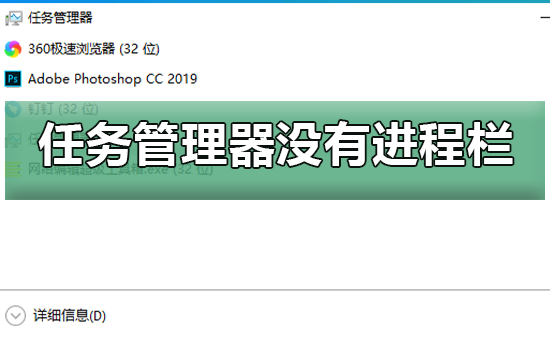
How to restore the win10 Task Manager Process" column
Everyone is familiar with the Task Manager and can help users view it Resource usage. A user said that there is no "Process" column when opening the Task Manager in Windows 10. What should I do? In fact, we move the mouse to the white area on the edge of the Task Manager window and double-click it. In one simple step, the "Process" column It’s restored, let’s take a look at the following operation methods.
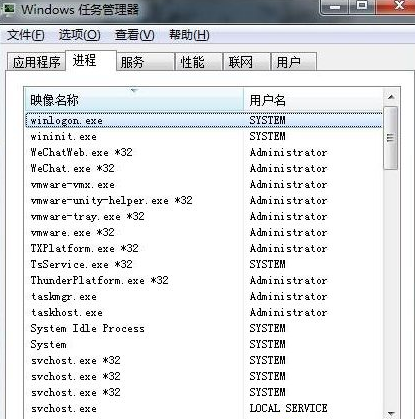
First method: In the clicked Task Manager window, we move the mouse to the white area on the edge and double-click , just a simple step, the column of processes without display will appear.
Second: Open the Start menu - All Programs - Accessories - Command Prompt, then right-click and run as administrator , write sfc/scannow in the pop-up run window and click Enter. After the run is completed, just restart the computer.
Windows settings related issues
win10 system restore failed >>>
How big is the appropriate system disk for win10>>>
How to set up a system restore point for win10>>>
The above is the detailed content of The process bar is missing in win10 task manager. For more information, please follow other related articles on the PHP Chinese website!

Hot AI Tools

Undresser.AI Undress
AI-powered app for creating realistic nude photos

AI Clothes Remover
Online AI tool for removing clothes from photos.

Undress AI Tool
Undress images for free

Clothoff.io
AI clothes remover

AI Hentai Generator
Generate AI Hentai for free.

Hot Article

Hot Tools

Notepad++7.3.1
Easy-to-use and free code editor

SublimeText3 Chinese version
Chinese version, very easy to use

Zend Studio 13.0.1
Powerful PHP integrated development environment

Dreamweaver CS6
Visual web development tools

SublimeText3 Mac version
God-level code editing software (SublimeText3)

Hot Topics
 How to change the file extension of Win10 Notepad
Jan 04, 2024 pm 12:49 PM
How to change the file extension of Win10 Notepad
Jan 04, 2024 pm 12:49 PM
When using Notepad, we need to change the extension of Notepad due to different things we need to deal with. So how do we change the extension? In fact, we only need to use the rename function to modify the extension. How to change the extension of Win10 Notepad: 1. In the folder, first click on the top and check it. 2. In this way, the file extension will be displayed, then right-click your notepad and select 3. Select. Change the following. 4. If changed to .jpeg format. Then a prompt will pop up, click on it. 5. The change is completed, and that’s it.
 Call SQL trigger to execute external program
Feb 18, 2024 am 10:25 AM
Call SQL trigger to execute external program
Feb 18, 2024 am 10:25 AM
Title: Specific code examples for SQL triggers to call external programs Text: When using SQL triggers, sometimes it is necessary to call external programs to process some specific operations. This article will introduce how to call external programs in SQL triggers and give specific code examples. 1. Create a trigger First, we need to create a trigger to listen for an event in the database. Here we take the "order table (order_table)" as an example. When a new order is inserted, the trigger will be activated, and then an external program will be called to perform an operation.
 How to convert HTML to MP4 format
Feb 19, 2024 pm 02:48 PM
How to convert HTML to MP4 format
Feb 19, 2024 pm 02:48 PM
Title: How to convert HTML to MP4 format: Detailed code example In the daily web page production process, we often encounter the need to convert HTML pages or specific HTML elements into MP4 videos. For example, save animation effects, slideshows or other dynamic elements as video files. This article will introduce how to use HTML5 and JavaScript to convert HTML to MP4 format, and provide specific code examples. HTML5 video tag and CanvasAPI HTML5 introduction
 How to extract Dump files
Feb 19, 2024 pm 12:15 PM
How to extract Dump files
Feb 19, 2024 pm 12:15 PM
How to grab Dump files In a computer system, a Dump file is a file that records the operating status and data of the system. In software development and system troubleshooting, grabbing Dump files can help program developers and system administrators analyze and diagnose various problems, such as program crashes, memory leaks, and system abnormalities. This article will introduce some common methods and tools to grab Dump files. 1. How to grab Dump files under Windows system using Task Manager: In Windows operating system,
 After turning on the computer, the screen goes black with only the mouse
Mar 20, 2024 am 10:16 AM
After turning on the computer, the screen goes black with only the mouse
Mar 20, 2024 am 10:16 AM
After the computer is turned on, the display screen is black and only the mouse appears. 1. First of all, it may be a hardware problem. The hardware itself has too many bad sectors, so only the mouse can display. In this case, you can try using a USB flash drive to test the hard drive. If there are too many bad sectors, the only way is to replace the hard drive. Furthermore, it may be that the C drive memory is full. After powering on, the monitor screen is black (only the mouse), as shown in the picture. 2. "After the computer is turned on, the display screen is black and only the mouse is left." This phenomenon means that the system is loading, and you can enter the desktop after the loading is complete. When this situation occurs, it is judged that there is a problem with the system, such as too much system garbage, too much redundancy, or system hardware problems; such as a certain block of memory is damaged, a certain area of the hard disk is damaged, etc. 3. Cause of failure: There are too many files in the computer and errors in data processing. Generally, there are
 Windows 12 release date
Jan 05, 2024 pm 05:24 PM
Windows 12 release date
Jan 05, 2024 pm 05:24 PM
Previously, win11 was officially released, and many users have already started to enjoy win12. They want to know when win12 will be released. In fact, according to the rules, it will be released around 2024. When was win12 released: A: Win12 is expected to be released around the fall of 2024. 1. According to Microsoft’s latest breaking information, win12 is expected to be released in the fall of 2024. 2. And this time win12 will have multiple new design concepts, and there will be more improvements in neatness and visual appearance. 3. At the latest developer meeting, Microsoft developers revealed that they will create a floating taskbar to give the taskbar a floating feeling.
 What is the role of the NVIDIA Control Panel?
Feb 19, 2024 pm 03:59 PM
What is the role of the NVIDIA Control Panel?
Feb 19, 2024 pm 03:59 PM
What is the NVIDIA Control Panel? With the rapid development of computer technology, the importance of graphics cards has become more and more important. As one of the world's leading graphics card manufacturers, NVIDIA's control panel has attracted even more attention. So, what exactly does the NVIDIA control panel do? This article will give you a detailed introduction to the functions and uses of the NVIDIA control panel. First, let's understand the concept and definition of NVIDIA control panel. The NVIDIA Control Panel is a software used to manage and configure graphics card-related settings.
 How to open psd files on mobile phone
Feb 21, 2024 pm 05:48 PM
How to open psd files on mobile phone
Feb 21, 2024 pm 05:48 PM
Mobile phone PSD files are opened using Photoshop software. PSD is Photoshop's proprietary file format and can retain information such as layers, channels, paths, transparency, etc. Therefore, if you want to open a mobile phone PSD file, first make sure you have installed Photoshop software. First, open the Photoshop software, then click the "File" option in the menu bar, and select "Open" in the pop-up drop-down menu. Next, you need to browse your folders to find the phone where you saved






