
It has been 6 years since win10 was launched. Recently, Microsoft finally revealed the news about win11 and leaked the image installation system of win11. You can use a USB flash drive to install the win11 system. If you don’t know how to install it, don’t worry. The editor will now bring you a win11 installation tutorial.
1. First prepare a USB flash drive with a size of more than 8G and make it into a system disk. If you don’t know how, you can check out this tutorial.
2. Then download the win11 system image file and put it into a USB flash drive. You can directly click the link on the right to download.
3. After the download is completed, load the iso file.
4. After the loading is completed, you will enter a new folder, find and run the win11 installation program there.
First of all, we need to ensure that the computer is in UEFI boot mode and set the U disk as the priority boot item.
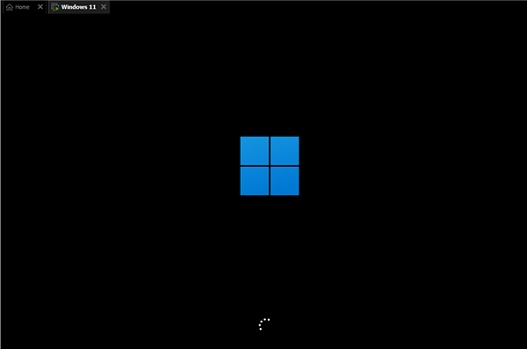
5. Select "win11" in the list and click "Next"
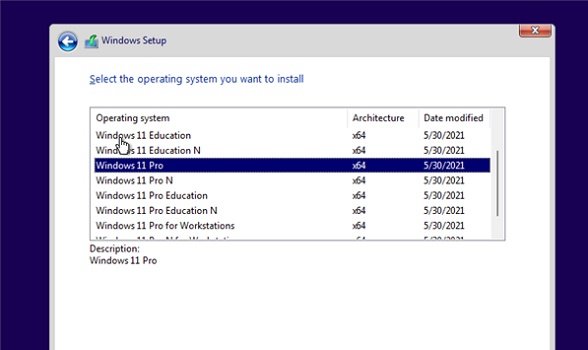
6. Then follow the prompts to set the location and preferences.
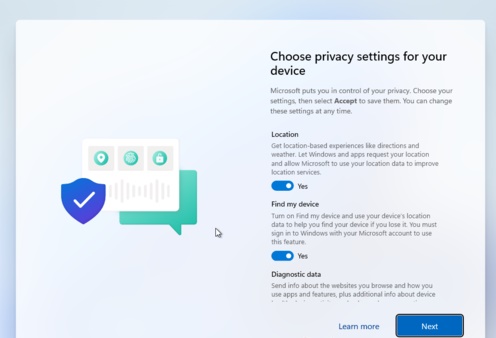
7. After the settings are completed, wait for the system to automatically install. Do not perform other operations at this time.
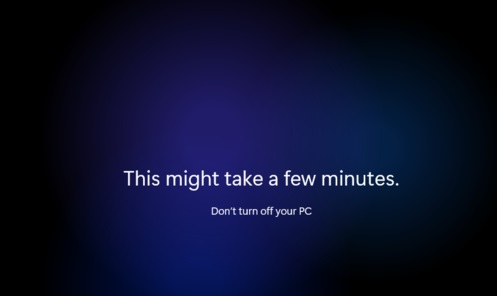
8. After the installation is completed, the system will automatically restart, and then you can use the win11 system.

The above is the detailed content of Windows 11 USB flash drive installation guide. For more information, please follow other related articles on the PHP Chinese website!