 System Tutorial
System Tutorial
 Windows Series
Windows Series
 Which operating systems are suitable for playing games and are compatible with win10?
Which operating systems are suitable for playing games and are compatible with win10?
Which operating systems are suitable for playing games and are compatible with win10?
When we use win10, we must have thought about which of the many versions of win10 is more suitable for playing games. The editor feels that there is no big difference in performance between all versions of win10. They just focus on different functions. Therefore, we cannot say which system is suitable for playing games. What should be paid more attention to is the configuration of its own hardware. So the editor will now talk to you about which versions of win10 are suitable for playing games~
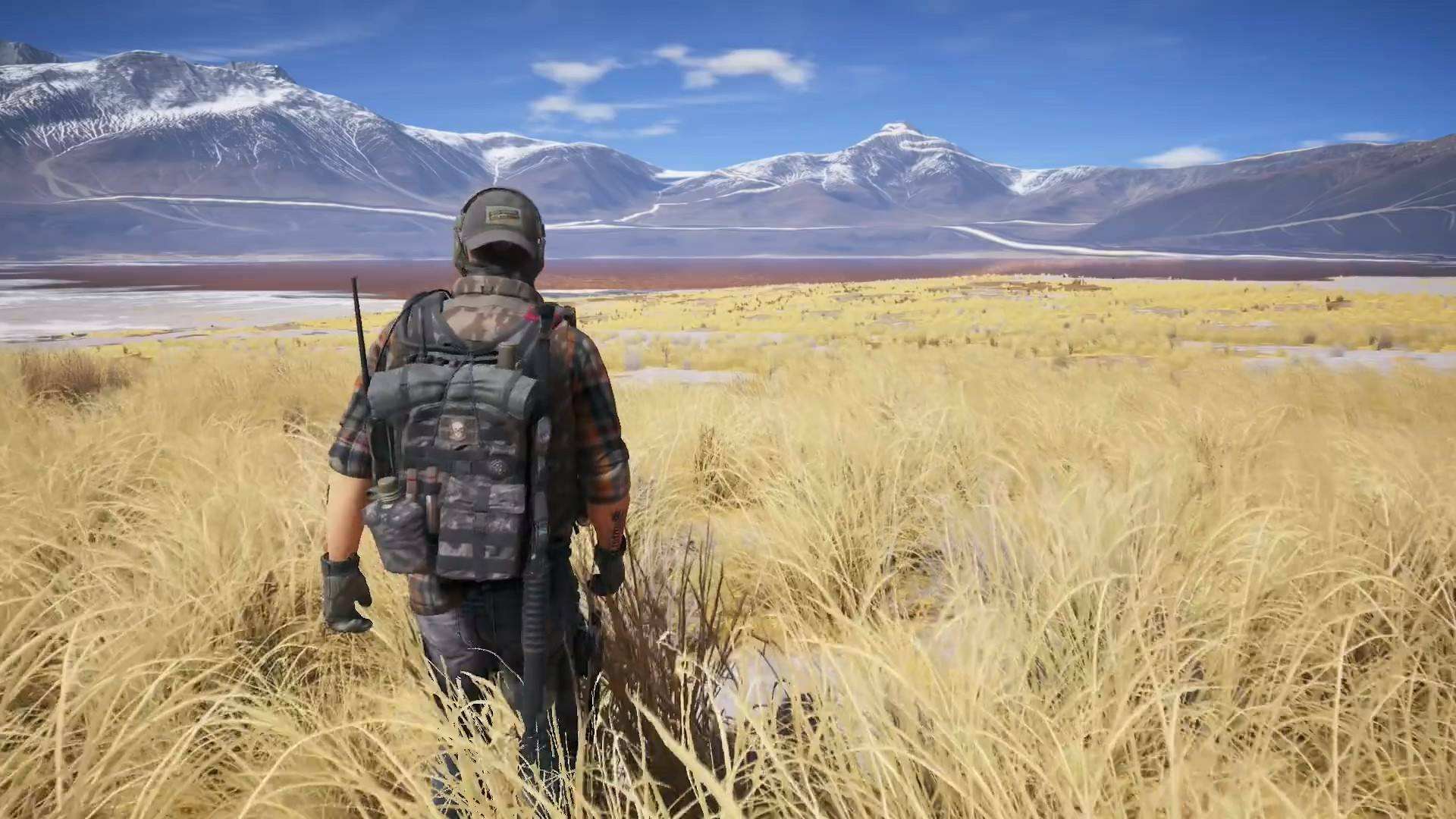
How many systems of win10 are suitable for playing games
1. When the configuration requirements are sufficient, if we want to pursue gaming experience, we must use the win10 system with the best performance.
2. Win10 Ultimate Edition is the most advanced version of win10 and is very suitable for our use.
3. In addition, there is a game version system specially optimized for games, which can also be downloaded from this site, which is very suitable for playing games.
The ultimate version is the highest-level version of win10, and it is also the version with the best performance and functions. It has all the functions and services of all win10 systems that you can choose to use.
In addition, this system has been optimized on this basis, which not only simplifies the installation operation, but also improves performance and increases the smoothness when playing games.

This game version of win10 system uses the flagship version as a template, retaining its powerful performance and all practical functional service components.
In addition, this system also deletes a large amount of content that is not used in daily life, which greatly reduces the load on the system during operation and makes playing games more comfortable.

System installation tutorial
1. Before installing the system, if you have not backed it up, first remember to back up important files.
2. Then we find the location where the file is downloaded.
3. Right-click to select the downloaded file and click "Load".
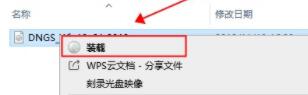
4. After the loading is completed, run the "one-click installation system" inside.
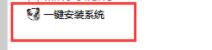
5. Finally, as long as we wait for the system reinstallation to be completed, we can play games with a better system!
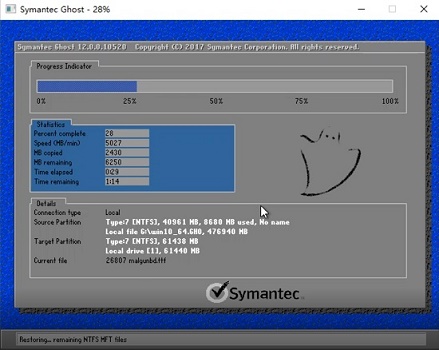
The above is the detailed content of Which operating systems are suitable for playing games and are compatible with win10?. For more information, please follow other related articles on the PHP Chinese website!

Hot AI Tools

Undresser.AI Undress
AI-powered app for creating realistic nude photos

AI Clothes Remover
Online AI tool for removing clothes from photos.

Undress AI Tool
Undress images for free

Clothoff.io
AI clothes remover

AI Hentai Generator
Generate AI Hentai for free.

Hot Article

Hot Tools

Notepad++7.3.1
Easy-to-use and free code editor

SublimeText3 Chinese version
Chinese version, very easy to use

Zend Studio 13.0.1
Powerful PHP integrated development environment

Dreamweaver CS6
Visual web development tools

SublimeText3 Mac version
God-level code editing software (SublimeText3)

Hot Topics
 1378
1378
 52
52
 Solution to the problem that Win11 system cannot install Chinese language pack
Mar 09, 2024 am 09:48 AM
Solution to the problem that Win11 system cannot install Chinese language pack
Mar 09, 2024 am 09:48 AM
Solution to the problem that Win11 system cannot install Chinese language pack With the launch of Windows 11 system, many users began to upgrade their operating system to experience new functions and interfaces. However, some users found that they were unable to install the Chinese language pack after upgrading, which troubled their experience. In this article, we will discuss the reasons why Win11 system cannot install the Chinese language pack and provide some solutions to help users solve this problem. Cause Analysis First, let us analyze the inability of Win11 system to
 Nvgpucomp64.dll causes Windows PC games to crash;
Mar 26, 2024 am 08:20 AM
Nvgpucomp64.dll causes Windows PC games to crash;
Mar 26, 2024 am 08:20 AM
If Nvgpucomp64.dll is causing your game to crash frequently, the solutions provided here may help you. This problem is usually caused by outdated or corrupted graphics card drivers, corrupted game files, etc. Fixing these issues can help you deal with game crashes. The Nvgpucomp64.dll file is associated with NVIDIA graphics cards. When this file crashes, your game will crash too. This usually happens in games like LordsoftheFallen, LiesofP, RocketLeague, and ApexLegends. Nvgpucomp64.dll crashes games on Windows PC if N
 Solution for Win11 unable to install Chinese language pack
Mar 09, 2024 am 09:15 AM
Solution for Win11 unable to install Chinese language pack
Mar 09, 2024 am 09:15 AM
Win11 is the latest operating system launched by Microsoft. Compared with previous versions, Win11 has greatly improved the interface design and user experience. However, some users reported that they encountered the problem of being unable to install the Chinese language pack after installing Win11, which caused trouble for them to use Chinese in the system. This article will provide some solutions to the problem that Win11 cannot install the Chinese language pack to help users use Chinese smoothly. First, we need to understand why the Chinese language pack cannot be installed. Generally speaking, Win11
 Introduction to how to download and install the superpeople game
Mar 30, 2024 pm 04:01 PM
Introduction to how to download and install the superpeople game
Mar 30, 2024 pm 04:01 PM
The superpeople game can be downloaded through the steam client. The size of this game is about 28G. It usually takes one and a half hours to download and install. Here is a specific download and installation tutorial for you! New method to apply for global closed testing 1) Search for "SUPERPEOPLE" in the Steam store (steam client download) 2) Click "Request access to SUPERPEOPLE closed testing" at the bottom of the "SUPERPEOPLE" store page 3) After clicking the request access button, The "SUPERPEOPLECBT" game can be confirmed in the Steam library 4) Click the install button in "SUPERPEOPLECBT" and download
 ASUS releases BIOS update to improve gaming stability on Intel's 13th/14th generation processors
Apr 20, 2024 pm 05:01 PM
ASUS releases BIOS update to improve gaming stability on Intel's 13th/14th generation processors
Apr 20, 2024 pm 05:01 PM
According to news from this site on April 20, ASUS recently released a BIOS update, which improves instability such as crashes when running games on Intel's 13th/14th generation processors. This site previously reported that players reported problems including that when running the PC demo version of Bandai Namco's fighting game "Tekken 8", even if the computer has sufficient memory and video memory, the system will crash and prompt an error message indicating insufficient memory. Similar crashing issues have also appeared in many games such as "Battlefield 2042", "Remnant 2", "Fortnite", "Lord of the Fallen", "Hogwarts Legacy" and "The Finals". RAD published a long article in February this year, explaining that the game crash problem is a combination of BIOS settings, high clock frequency and high power consumption of Intel processors.
 How to use shortcut keys to take screenshots in Win8?
Mar 28, 2024 am 08:33 AM
How to use shortcut keys to take screenshots in Win8?
Mar 28, 2024 am 08:33 AM
How to use shortcut keys to take screenshots in Win8? In our daily use of computers, we often need to take screenshots of the content on the screen. For users of Windows 8 system, taking screenshots through shortcut keys is a convenient and efficient operation method. In this article, we will introduce several commonly used shortcut keys to take screenshots in Windows 8 system to help you take screenshots more quickly. The first method is to use the "Win key + PrintScreen key" key combination to perform full
 Win11 Tips Sharing: Skip Microsoft Account Login with One Trick
Mar 27, 2024 pm 02:57 PM
Win11 Tips Sharing: Skip Microsoft Account Login with One Trick
Mar 27, 2024 pm 02:57 PM
Win11 Tips Sharing: One trick to skip Microsoft account login Windows 11 is the latest operating system launched by Microsoft, with a new design style and many practical functions. However, for some users, having to log in to their Microsoft account every time they boot up the system can be a bit annoying. If you are one of them, you might as well try the following tips, which will allow you to skip logging in with a Microsoft account and enter the desktop interface directly. First, we need to create a local account in the system to log in instead of a Microsoft account. The advantage of doing this is
 How to disable input method when playing games in Win11
Mar 15, 2024 pm 02:40 PM
How to disable input method when playing games in Win11
Mar 15, 2024 pm 02:40 PM
Recently, some friends have reported that they often press the input method when playing games, which greatly affects the gaming experience. Here I will give you a detailed introduction to the method of disabling the input method when playing games in Win11. Anyone who needs it Friends can come and take a look. Disabling method: 1. Right-click the input method icon in the taskbar in the lower right corner and select "Language Preferences" in the list. 2. After entering the new interface, click the "Add preferred language" option. 3. In the pop-up window, select "English (United States)". 4. Click "Next" again. 5. Then choose whether to install some options according to your needs. 6. Then click "Install" and wait for the installation to complete. 7. Then click on the input method status bar in the lower right corner and select the "English (



