
If the computer operating system we use daily is win8, then some users may want to change their mouse pointer. So for how to customize the mouse pointer in win8, the editor thinks that we can right-click the mouse on the desktop of the computer, select Personalize in the pop-up options, and then modify it in the mouse pointer options. Let’s take a look at how the editor did it for the detailed steps~

1. Right-click on a blank space on the desktop. And select "Personalization";
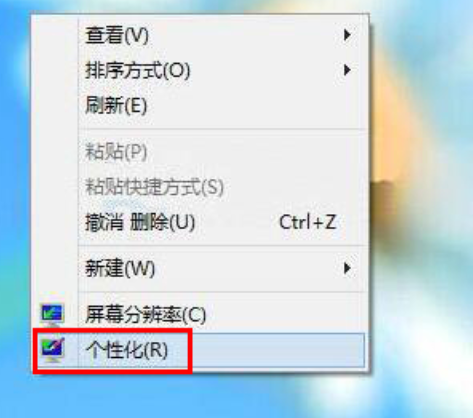
2. Click the "Change Mouse Pointer" option in the upper right corner of the personalization window;
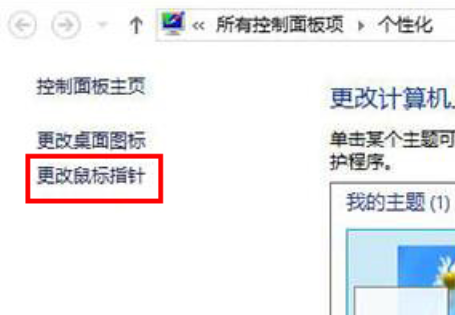
3. Finally, complete the settings on the pointer tab in the new window, and then press the "OK" button.
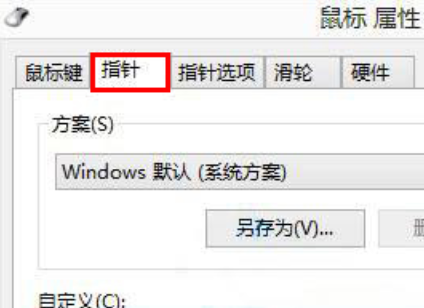
>>>How to run the printer background program in Win8 system
>>>Teaching how to set one-click mute in Win8 system
>>>Sharing how to disable automatic updates in Win8 system
>>>Win8 How to set the system power-on password
>>>Win8 system prompts that there is a problem with the wireless adapter or access point
The above is what I brought to you how to customize the mouse pointer in Win8 All content, hope you will like it. For more related tutorials, please bookmark this site~The above is the detailed content of How to Personalize Windows 8 Mouse Pointer. For more information, please follow other related articles on the PHP Chinese website!




