Installation Guide for Win10 Operating System
The win10 version of this website is the system that I particularly like. It brings intelligent installation to users. After almost downloading it, you can watch the installation without worry, and then use the new system. The whole process is very smooth. The process does not require too many clicks. Let’s take a look at the complete win10 direct installation tutorial.

Win10 installation tutorial on this site
Step one: Choose your favorite system to download from this site. (Here is Deepin Technology win10 64-bit demonstration)
Step 2: After the download is completed, open the download folder - double-click the "iso" disc image file.

The third step: After opening the image file - click "One-click installation system"

The fourth step : Open the Panda one-click hard disk installer - click on the C drive partition and click OK.

Step 5: Enter the file being copied, please wait (the time will be different according to the configuration of your computer)

Step 6: It will automatically restart after the copy is completed - it is best not to move here, but you can also click Yes.
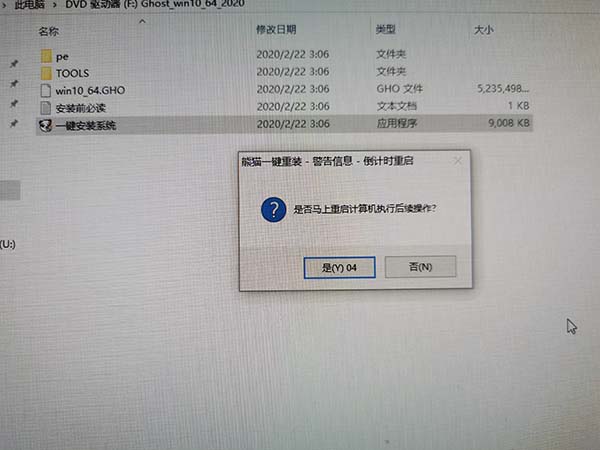
Step 7: Enter the restart interface.

Step 8: Automatically select Panda One-Click Hard Drive Installer PE (don’t click here)

Ninth Step: Wait for ten seconds to enter the time.

Step 10: The installation will start automatically, do not move.
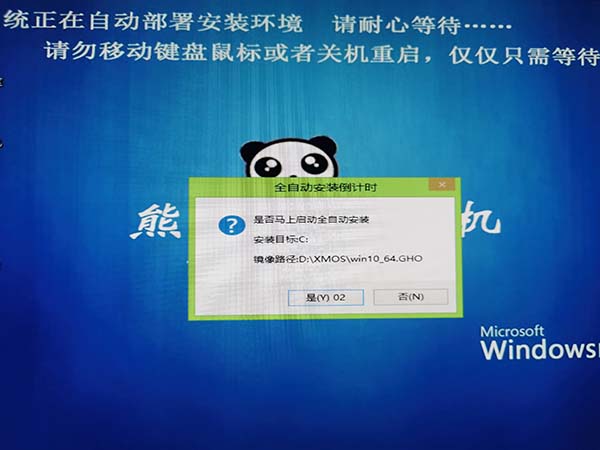
Step 11: Ghost installation is in progress (the length of time depends on the computer configuration, just wait patiently)

Step 12: Some users’ computers will have “Write Protection Error”. Just click “Continue” four times.

Step 13: After clicking Continue, there will be a pop-up "Click the white OK" to continue the installation.

Step 14: Automatically restart the installation steps (it is best not to click)

Fifteenth: Entered the installation and deployment stage.

Step 16: Automatically install the driver (do not click)

Step 17: Install to "99%" many users will be stuck, just wait patiently (a few minutes for users with poor computer configuration)

Step 18: The installation is completed and the automatic restart process .

Step 19: After the installation is completed, enter the interface.

Step 20: This system will automatically optimize the user according to the different configurations of each computer. Just wait for a while.

Step 21: All installation steps are completed, automatic restart, and the system can be used.
The above is the detailed content of Installation Guide for Win10 Operating System. For more information, please follow other related articles on the PHP Chinese website!

Hot AI Tools

Undresser.AI Undress
AI-powered app for creating realistic nude photos

AI Clothes Remover
Online AI tool for removing clothes from photos.

Undress AI Tool
Undress images for free

Clothoff.io
AI clothes remover

AI Hentai Generator
Generate AI Hentai for free.

Hot Article

Hot Tools

Notepad++7.3.1
Easy-to-use and free code editor

SublimeText3 Chinese version
Chinese version, very easy to use

Zend Studio 13.0.1
Powerful PHP integrated development environment

Dreamweaver CS6
Visual web development tools

SublimeText3 Mac version
God-level code editing software (SublimeText3)

Hot Topics
 1377
1377
 52
52
 Four ways to implement multithreading in C language
Apr 03, 2025 pm 03:00 PM
Four ways to implement multithreading in C language
Apr 03, 2025 pm 03:00 PM
Multithreading in the language can greatly improve program efficiency. There are four main ways to implement multithreading in C language: Create independent processes: Create multiple independently running processes, each process has its own memory space. Pseudo-multithreading: Create multiple execution streams in a process that share the same memory space and execute alternately. Multi-threaded library: Use multi-threaded libraries such as pthreads to create and manage threads, providing rich thread operation functions. Coroutine: A lightweight multi-threaded implementation that divides tasks into small subtasks and executes them in turn.
 Where to download Python .whl files under Windows?
Apr 01, 2025 pm 08:18 PM
Where to download Python .whl files under Windows?
Apr 01, 2025 pm 08:18 PM
Python binary library (.whl) download method explores the difficulties many Python developers encounter when installing certain libraries on Windows systems. A common solution...
 How to efficiently read Windows system logs and get only information from the last few days?
Apr 01, 2025 pm 11:21 PM
How to efficiently read Windows system logs and get only information from the last few days?
Apr 01, 2025 pm 11:21 PM
Efficient reading of Windows system logs: Reversely traverse Evtx files When using Python to process Windows system log files (.evtx), direct reading will be from the earliest...
 How to speed up the loading speed of PS?
Apr 06, 2025 pm 06:27 PM
How to speed up the loading speed of PS?
Apr 06, 2025 pm 06:27 PM
Solving the problem of slow Photoshop startup requires a multi-pronged approach, including: upgrading hardware (memory, solid-state drive, CPU); uninstalling outdated or incompatible plug-ins; cleaning up system garbage and excessive background programs regularly; closing irrelevant programs with caution; avoiding opening a large number of files during startup.
 Can I install mysql on Windows 7
Apr 08, 2025 pm 03:21 PM
Can I install mysql on Windows 7
Apr 08, 2025 pm 03:21 PM
Yes, MySQL can be installed on Windows 7, and although Microsoft has stopped supporting Windows 7, MySQL is still compatible with it. However, the following points should be noted during the installation process: Download the MySQL installer for Windows. Select the appropriate version of MySQL (community or enterprise). Select the appropriate installation directory and character set during the installation process. Set the root user password and keep it properly. Connect to the database for testing. Note the compatibility and security issues on Windows 7, and it is recommended to upgrade to a supported operating system.
 In front-end development, how to use CSS and JavaScript to achieve searchlight effects similar to Windows 10 settings interface?
Apr 05, 2025 pm 10:21 PM
In front-end development, how to use CSS and JavaScript to achieve searchlight effects similar to Windows 10 settings interface?
Apr 05, 2025 pm 10:21 PM
How to implement Windows-like in front-end development...
 Why can't my code get the data returned by the API? How to solve this problem?
Apr 01, 2025 pm 08:09 PM
Why can't my code get the data returned by the API? How to solve this problem?
Apr 01, 2025 pm 08:09 PM
Why can't my code get the data returned by the API? In programming, we often encounter the problem of returning null values when API calls, which is not only confusing...
 c What are the differences between the three implementation methods of multithreading
Apr 03, 2025 pm 03:03 PM
c What are the differences between the three implementation methods of multithreading
Apr 03, 2025 pm 03:03 PM
Multithreading is an important technology in computer programming and is used to improve program execution efficiency. In the C language, there are many ways to implement multithreading, including thread libraries, POSIX threads, and Windows API.




