How to use the Windows 10 search box
Some users have turned off the win10 search box, and cannot find it when they want the win10 search box function. How to open the win10 search box? Generally, you can clearly see the search function by right-clicking on the taskbar. Let’s take a look at win10 Search box to open the detailed tutorial.
How to open the search box in win10:
1. Right-click the taskbar under the desktop to see many functional options.

2. Place the mouse at the search function.
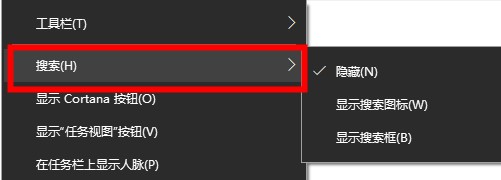
3. Select on the pop-up page and you can choose to display the search box or search icon.
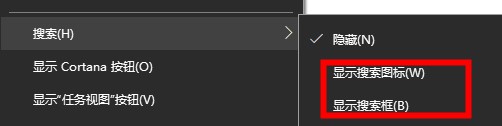
The above is the detailed content of How to use the Windows 10 search box. For more information, please follow other related articles on the PHP Chinese website!

Hot AI Tools

Undresser.AI Undress
AI-powered app for creating realistic nude photos

AI Clothes Remover
Online AI tool for removing clothes from photos.

Undress AI Tool
Undress images for free

Clothoff.io
AI clothes remover

AI Hentai Generator
Generate AI Hentai for free.

Hot Article

Hot Tools

Notepad++7.3.1
Easy-to-use and free code editor

SublimeText3 Chinese version
Chinese version, very easy to use

Zend Studio 13.0.1
Powerful PHP integrated development environment

Dreamweaver CS6
Visual web development tools

SublimeText3 Mac version
God-level code editing software (SublimeText3)

Hot Topics
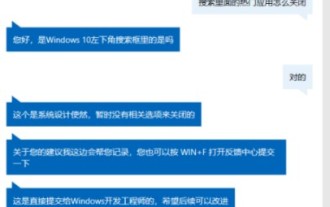 How to turn off the recent function of the win10 search bar
Dec 29, 2023 pm 05:55 PM
How to turn off the recent function of the win10 search bar
Dec 29, 2023 pm 05:55 PM
When users use the win10 search box and want to close popular applications and cancel recently used files, they only need to find the search settings in the win10 search box. So let’s take a look at the solution to cancel recently used files in the win10 search box. How to cancel popular applications in win10 search box: Answer: Cancel popular applications. Currently, the system does not have relevant functional options to modify the interface. Microsoft’s official customer service responded that there is no way to cancel. How to cancel recent usage in the win10 search box: 1. Open the win search box and select the three dots in the upper right corner. 2. Select search settings. 3. Pull the pop-up page to the bottom and close My Device History and My Search History.
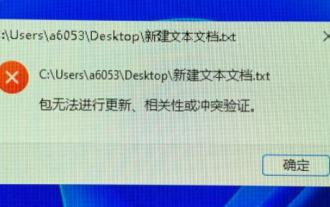 Learn how to open win11 text documents
Jan 02, 2024 pm 03:54 PM
Learn how to open win11 text documents
Jan 02, 2024 pm 03:54 PM
Text documents are very important files in the system. They not only allow us to view a lot of text content, but also provide programming functions. However, after the win11 system was updated, many friends found that text documents could not be opened. At this time, we can open them directly by running them. Let’s take a look. Where to open a text document in win11 1. First press "win+r" on the keyboard to call up run. 2. Then enter "notepad" to create a new text document directly. 3. If we want to open an existing text document, we can also click on the file in the upper left corner and then click "Open".
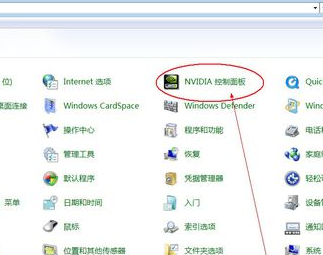 nvidia control panel user guide
Dec 31, 2023 pm 05:01 PM
nvidia control panel user guide
Dec 31, 2023 pm 05:01 PM
When we use a desktop or laptop, if we want to set up the nvidia control panel, I think we can try right-clicking on a blank space on the desktop and find the nvidia control panel in the options that appear, or in the computer's control panel Once you find it, you can adjust and set up our visual graphical interface. Let’s take a look at how the editor did it for the specific detailed steps. I hope it can help you. Where to open the nvidia control panel 1. Open the computer control panel and you can find the nvidia control panel. 2. Right-click on a blank area of the desktop, and the nvidia control panel will be among the options that appear. 3. If it is not found, it means that the driver is not installed or there is an error. We need to reinstall and repair it.
 How to use the Windows 10 search box
Dec 22, 2023 pm 01:21 PM
How to use the Windows 10 search box
Dec 22, 2023 pm 01:21 PM
Some users have closed the win10 search box, but cannot find it when they want the win10 search box function. How to open the win10 search box? Generally, you can clearly see the search function by right-clicking on the taskbar. Let’s take a look at how to open the win10 search box. Detailed tutorial. How to open the search box in win10: 1. Right-click the taskbar under the desktop and you can see many functional options. 2. Place the mouse over the search function. 3. Select on the page that pops up, and you can choose to display the search box or search icon.
 How to solve the problem that win7 search function cannot find files
Jan 04, 2024 pm 09:51 PM
How to solve the problem that win7 search function cannot find files
Jan 04, 2024 pm 09:51 PM
The windows system has a very powerful search function, especially Cortana in win10. You can find the files or applications you want with one click. But in fact, the search function of win7 is also very easy to use. If the file cannot be searched, it may be that the search function is turned off. Let’s take a look at the solution below. Win7 cannot find the file. Solution 1: Turn on the search function 1. First use the shortcut key "win+r" to open "Run", and then enter "service.msc". 2. Then find "WindowsSearch" in the window that opens and set it to "Start". Method 2: Set win7 index 1. First open the "Control Panel" in the "Start" menu. 2. On the control surface
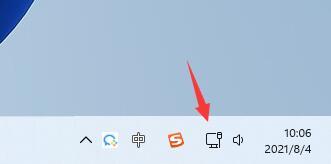 win11wifi open tutorial
Dec 31, 2023 am 10:53 AM
win11wifi open tutorial
Dec 31, 2023 am 10:53 AM
In the win11 system, Microsoft uses the latest interface and menu, so many friends don't know how to open the wifi network. First of all, we need to have a wireless network device before we can open and connect to wifi. Let's follow the editor to take a look at the tutorial on opening win11 wifi. How to open wifi1 in win11, first we click on the network icon in the lower right corner of the desktop. 2. Then you can see the wifi icon, click the arrow to the right of it to expand the menu. 3. Then find the wifi we want to connect to in the wifi connection list on the right. 4. Click the wifi name to expand the menu, and then click "Connect" below. 5. Then enter our network security key and click "Next" 6.
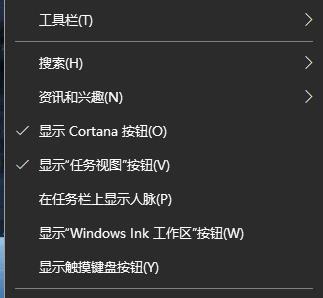 How to close the search box automatically pop-up in Windows 10
Jan 03, 2024 pm 12:45 PM
How to close the search box automatically pop-up in Windows 10
Jan 03, 2024 pm 12:45 PM
Some friends are always affected by the pop-up search box when using the system, and they don’t know how to close the automatic pop-up search box in Win10. For this reason, a detailed closing method is provided, which can help everyone not to be harassed. How to turn off the automatic pop-up of the search box in win10: 1. First, right-click the pop-up search box and enter the menu. 2. Then click "Search". 3. Then click "Hide" in the pop-up menu. 4. If you want to use it but don’t want to be disturbed, you can click “Show search icon”.
 How to open win10 file history
Dec 27, 2023 pm 07:59 PM
How to open win10 file history
Dec 27, 2023 pm 07:59 PM
Win10 file history is a very useful little function, but many friends don't know how to set it up, or don't know how to use it to open it. In fact, it is very simple and can be found in the control panel. Let’s take a look at the detailed opening and usage tutorial. Tutorial on opening file history in win10 1. Press the "windows+R" key to open "Run", enter "control", click "OK" to open the "Control Panel". 2. In the "Control Panel", set the "View By" in the upper right corner to "Large Icons" and click "File History". 3. In "File History", click "Exclude Folder". 4. In "Exclude Folders", click "Add" and select the folder that needs to be "added". 5.






