How to successfully configure Win11 user settings
In the user configuration file, we can modify system settings such as startup and shutdown. So how to open the win11 user configuration? In fact, we only need to find the advanced system settings, where we can modify the user configuration file.
How to open win11 user configuration:
The first step is to right-click "This Computer" and open "Properties"
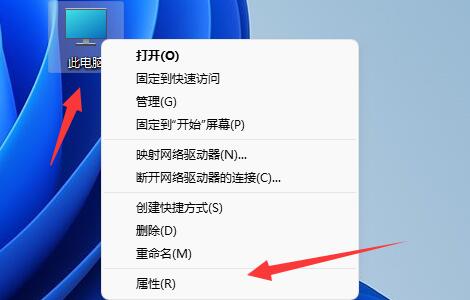
The second step , open the "Advanced System Settings"
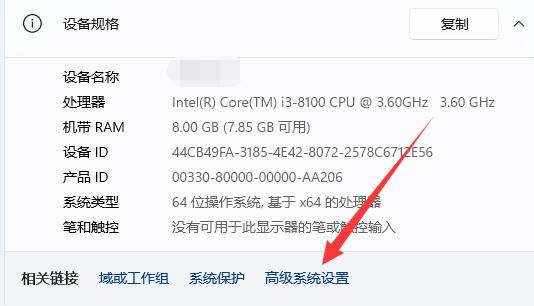
The third step is to click the "Settings" button under the user profile.
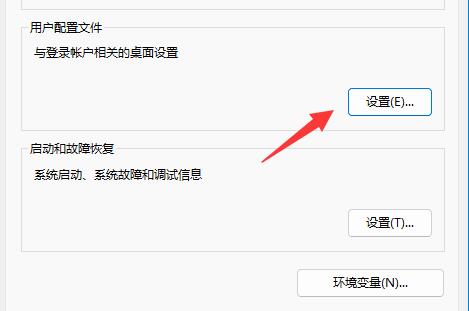
The fourth step, after entering, you can change the type, delete, copy and other operations on the user configuration.
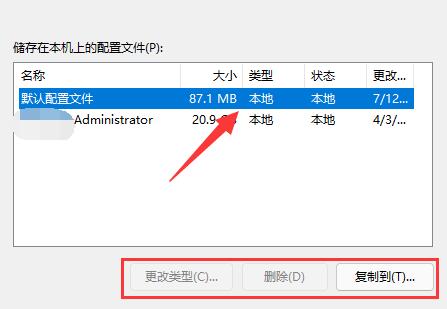
The above is the detailed content of How to successfully configure Win11 user settings. For more information, please follow other related articles on the PHP Chinese website!

Hot AI Tools

Undresser.AI Undress
AI-powered app for creating realistic nude photos

AI Clothes Remover
Online AI tool for removing clothes from photos.

Undress AI Tool
Undress images for free

Clothoff.io
AI clothes remover

AI Hentai Generator
Generate AI Hentai for free.

Hot Article

Hot Tools

Notepad++7.3.1
Easy-to-use and free code editor

SublimeText3 Chinese version
Chinese version, very easy to use

Zend Studio 13.0.1
Powerful PHP integrated development environment

Dreamweaver CS6
Visual web development tools

SublimeText3 Mac version
God-level code editing software (SublimeText3)

Hot Topics
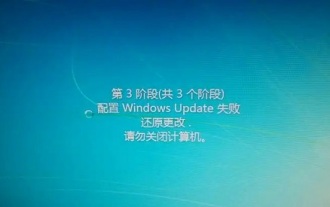 win7 configuration update fails to restore changes
Dec 29, 2023 pm 07:26 PM
win7 configuration update fails to restore changes
Dec 29, 2023 pm 07:26 PM
When we restart the computer or turn on win7, we may encounter the problem that win7 configuration update failed to restore changes. At this time, we can try to restart the computer, enter safe mode and modify the settings to solve the problem. Win7 configuration update failed to restore changes 1. First restart the computer and press "F8" on the keyboard. 2. Then select "Safe Mode" and press Enter to enter. 3. After entering safe mode, press "Win+R" on the keyboard to open Run. 4. Enter "services.msc" in Run and press Enter to open it. 5. Then double-click to open "windowsupdate" and change the startup type to "disabled" 6. After disabling it, open the "Control Panel" 7. Then open "windowsupdat"
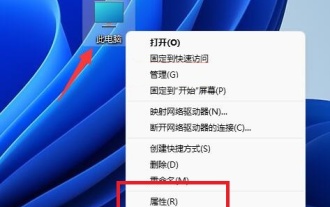 Win11 configuration environment variable tutorial
Jan 06, 2024 pm 08:05 PM
Win11 configuration environment variable tutorial
Jan 06, 2024 pm 08:05 PM
By configuring environment variables for win11, you can modify the parameters of related software and system files. So where are the environment variables for win11? In fact, we only need to find the advanced system settings. Tutorial on configuring environment variables in win11: 1. First, we right-click this computer and click "Properties" 2. After entering, we usually open the "System" settings directly. 3. Then click the “About” option in the lower right corner. 4. Then click "Advanced System Settings" in the relevant link. 5. After opening, click "Environment Variables" under System Properties to modify the configuration there.
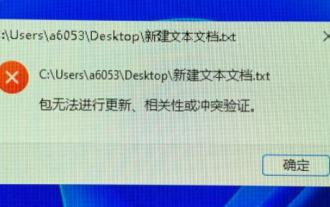 Learn how to open win11 text documents
Jan 02, 2024 pm 03:54 PM
Learn how to open win11 text documents
Jan 02, 2024 pm 03:54 PM
Text documents are very important files in the system. They not only allow us to view a lot of text content, but also provide programming functions. However, after the win11 system was updated, many friends found that text documents could not be opened. At this time, we can open them directly by running them. Let’s take a look. Where to open a text document in win11 1. First press "win+r" on the keyboard to call up run. 2. Then enter "notepad" to create a new text document directly. 3. If we want to open an existing text document, we can also click on the file in the upper left corner and then click "Open".
 What should I do if 35% of the win7 configuration update fails?
Jan 02, 2024 pm 11:29 PM
What should I do if 35% of the win7 configuration update fails?
Jan 02, 2024 pm 11:29 PM
The win7 system is a classic system that has been used by the general public for many years, but recently many friends have suddenly reported that their win7 system has a problem of 35% of the win7 configuration not being updated. Today, the editor will bring you a computer Let’s take a look at the solution to the stuck update configuration. Solution to the problem that 35% of the win7 configuration update does not work: Operation steps: 1. Restart the computer and keep pressing f8. When you get to the advanced startup options, select "Safe Mode" to enter. 2. If it still shows that Windows Update failed to be configured after entering safe mode, wait for a while to see if the configuration is successful. At this time, it may take as little as 15 minutes or as long as several hours. 3. After the configuration is completed, normal startup will skip displaying the configuration windows.
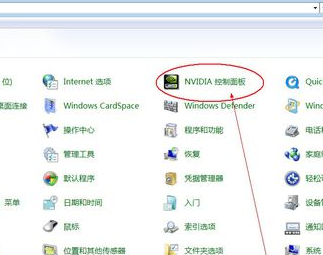 nvidia control panel user guide
Dec 31, 2023 pm 05:01 PM
nvidia control panel user guide
Dec 31, 2023 pm 05:01 PM
When we use a desktop or laptop, if we want to set up the nvidia control panel, I think we can try right-clicking on a blank space on the desktop and find the nvidia control panel in the options that appear, or in the computer's control panel Once you find it, you can adjust and set up our visual graphical interface. Let’s take a look at how the editor did it for the specific detailed steps. I hope it can help you. Where to open the nvidia control panel 1. Open the computer control panel and you can find the nvidia control panel. 2. Right-click on a blank area of the desktop, and the nvidia control panel will be among the options that appear. 3. If it is not found, it means that the driver is not installed or there is an error. We need to reinstall and repair it.
 How to use the Windows 10 search box
Dec 22, 2023 pm 01:21 PM
How to use the Windows 10 search box
Dec 22, 2023 pm 01:21 PM
Some users have closed the win10 search box, but cannot find it when they want the win10 search box function. How to open the win10 search box? Generally, you can clearly see the search function by right-clicking on the taskbar. Let’s take a look at how to open the win10 search box. Detailed tutorial. How to open the search box in win10: 1. Right-click the taskbar under the desktop and you can see many functional options. 2. Place the mouse over the search function. 3. Select on the page that pops up, and you can choose to display the search box or search icon.
 How to check the computer configuration graphics card in Win10? How to query the computer's graphics card configuration in Win10
Jul 14, 2023 pm 04:09 PM
How to check the computer configuration graphics card in Win10? How to query the computer's graphics card configuration in Win10
Jul 14, 2023 pm 04:09 PM
Occasionally when playing a game, everyone will want to check the graphics card configuration on their computer to see if it meets the requirements of the game. However, many friends still don’t know how to check, so what should they do if they encounter such a situation? ? Let’s take a look at the solutions with the editor below. How to query the computer's graphics card configuration in Win10 1. Press and hold win+r to open the run. First, press and hold win+r on the computer's keyboard to open the run window. 2. Type dxdiag and click OK. Then in the run window, type the command "dxdiag" and click OK. 3. Click the Show menu bar. In the opened Directx Diagnosis Tool dialog box, click the "Show" menu bar. 4. Check the graphics card information so that you can query the computer
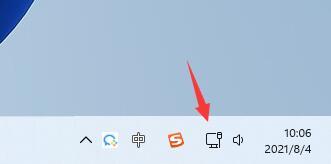 win11wifi open tutorial
Dec 31, 2023 am 10:53 AM
win11wifi open tutorial
Dec 31, 2023 am 10:53 AM
In the win11 system, Microsoft uses the latest interface and menu, so many friends don't know how to open the wifi network. First of all, we need to have a wireless network device before we can open and connect to wifi. Let's follow the editor to take a look at the tutorial on opening win11 wifi. How to open wifi1 in win11, first we click on the network icon in the lower right corner of the desktop. 2. Then you can see the wifi icon, click the arrow to the right of it to expand the menu. 3. Then find the wifi we want to connect to in the wifi connection list on the right. 4. Click the wifi name to expand the menu, and then click "Connect" below. 5. Then enter our network security key and click "Next" 6.






