
When we use the win7 system, we find that when we connect the headset, we can't speak, and there is no sound when speaking. What's going on? You can check whether the device is normal. Let’s take a look at the solution.

1. First, check whether the headset is plugged in wrongly;

2. If it is plugged in correctly, check the headset to see if it is damaged;

3. Open "Sound" in the "Control Panel" ;
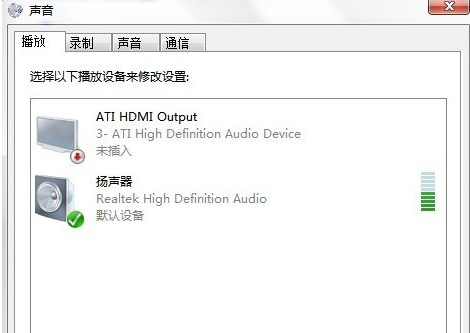
4. Click "Record" and we see that the recording device is closed;
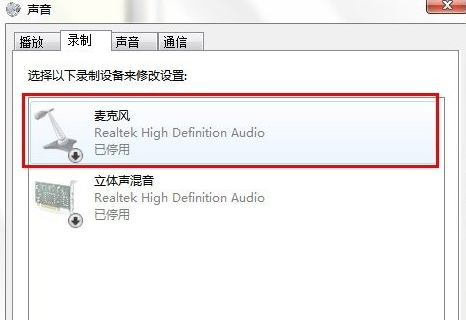
5. Right-click "Microphone", select "Enable";
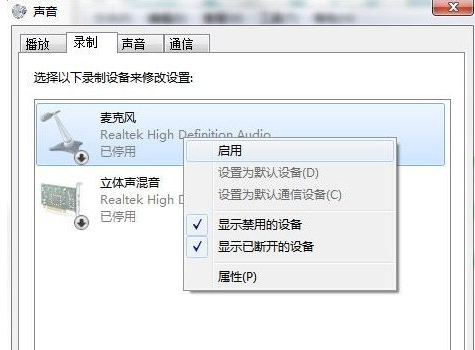
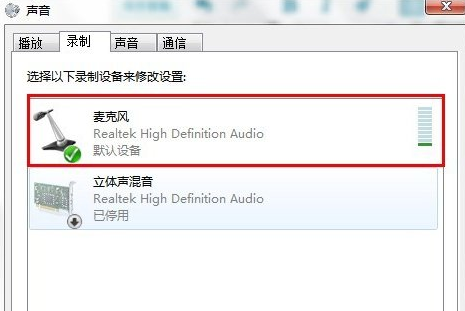
The above is the detailed content of How to deal with silent recognition of headset connection in Win7 system. For more information, please follow other related articles on the PHP Chinese website!
 What is the reason why the computer screen is black but the computer is on?
What is the reason why the computer screen is black but the computer is on?
 How to make charts and data analysis charts in PPT
How to make charts and data analysis charts in PPT
 How to check jvm memory usage
How to check jvm memory usage
 Cancel power-on password in xp
Cancel power-on password in xp
 Introduction to the meaning of invalid syntax
Introduction to the meaning of invalid syntax
 How to learn go language from 0 basics
How to learn go language from 0 basics
 The difference between tcp and udp
The difference between tcp and udp
 Latest Bitcoin Quotes
Latest Bitcoin Quotes




