
I believe that when using the computer, we are all troubled by pop-up windows that pop up unintentionally. Especially after updating the system, we even encountered the problem that the win11 pop-up window cannot be closed. At this time, we can only close it in the task manager. it.
1. First press the "Win R" key combination on the keyboard to open Run.
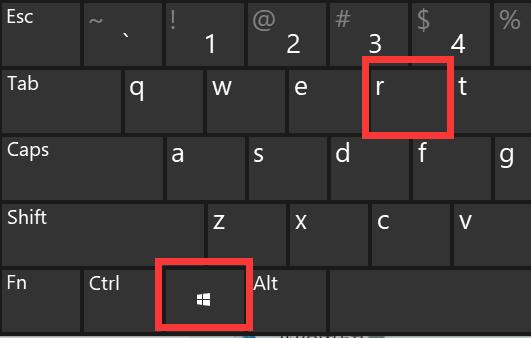
2. Then enter “msconfig” and press Enter to run.
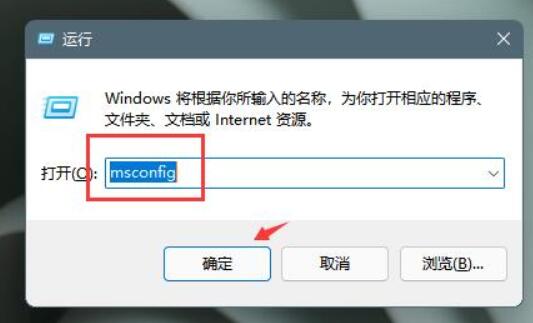
3. Then enter "Startup" and click "Open Task Manager"
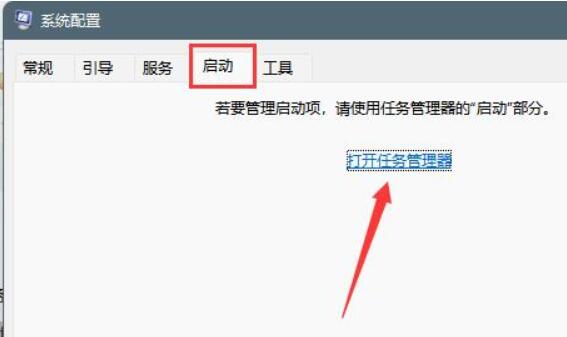
4. Then click on Startup Select the pop-up application under Options.
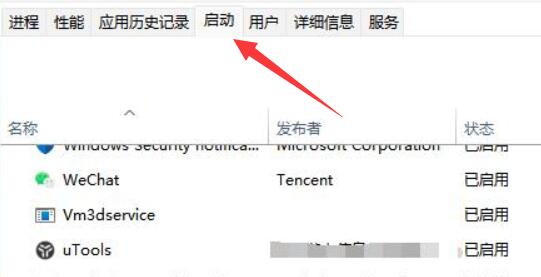
5. Finally, click "Disable" in the lower right corner.
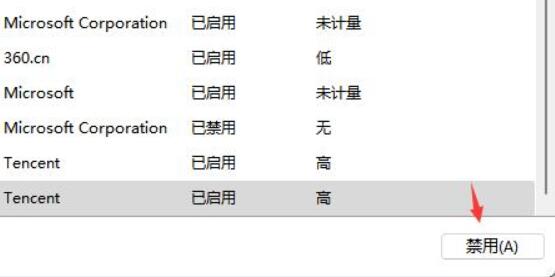
The above is the detailed content of How to solve the problem of Win11 pop-up windows that cannot be closed. For more information, please follow other related articles on the PHP Chinese website!




