
Everyone will come into contact with the Network Neighborhood shortcut when using the computer, but when clicking on it, many of them encounter the situation that they cannot view the workgroup computers. The following is a solution for everyone to take a look at. .
1. Click Start in the lower left corner, open "Control Panel - Network and Internet", and click "View network computers and devices".
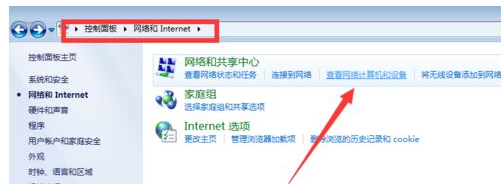
2. Enter "Network" and you can see "File sharing is turned off, network computers and devices cannot be seen, stand-alone changes" click this paragraph.
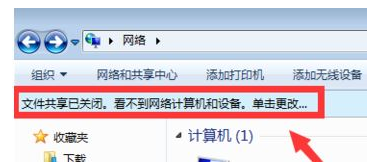
3. Select "Enable file sharing and network discovery" in the pop-up window.
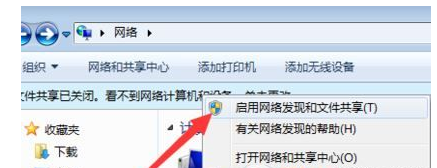
4. Right-click Computer on the desktop and click Properties.
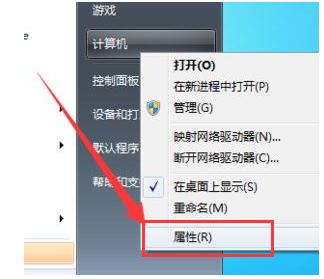
5. Click "Advanced System Settings" on the left taskbar.
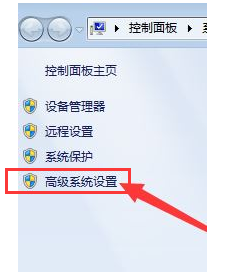
6. Then click "Change" on the lower right.
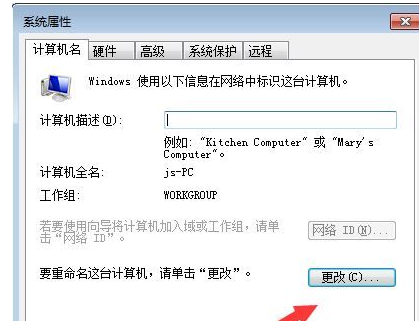
7. Change the pop-up "Computer Name" and "Workgroup Name" to a unified name.
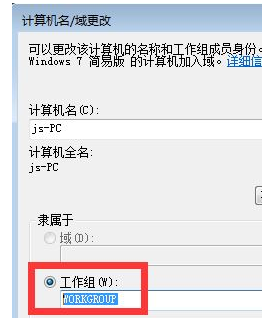
The above is the detailed content of Troubleshooting issues with not being able to access workgroup computers. For more information, please follow other related articles on the PHP Chinese website!
 Computer Languages
Computer Languages
 Computer application areas
Computer application areas
 What is the encoding used inside a computer to process data and instructions?
What is the encoding used inside a computer to process data and instructions?
 The main reason why computers use binary
The main reason why computers use binary
 What are the main characteristics of computers?
What are the main characteristics of computers?
 What are the basic components of a computer?
What are the basic components of a computer?
 What keys do arrows refer to in computers?
What keys do arrows refer to in computers?
 How to recover browser history on computer
How to recover browser history on computer




