 System Tutorial
System Tutorial
 Windows Series
Windows Series
 How to solve the problem of no sound from the microphone in win7
How to solve the problem of no sound from the microphone in win7
How to solve the problem of no sound from the microphone in win7
When using the win7 system, sometimes you may encounter that the computer's microphone has no sound when speaking, and it does not work no matter how you adjust it. At this time, you need to try to rule out whether it is a software problem or a hardware problem. Or just plug and unplug our headphones and microphone again.
What to do if win7 microphone has no sound:
1. Check whether there is a hardware problem
1. Determine whether it is a single video chat software that cannot be used or a general chat software. Out of service.
2. If a single software cannot be used, such as QQ, you can set it in the software. The sound input device can be designated as a microphone.
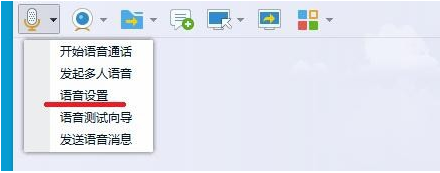
3. Check whether there is a problem with your microphone. Use the recording software that comes with the system to test it.
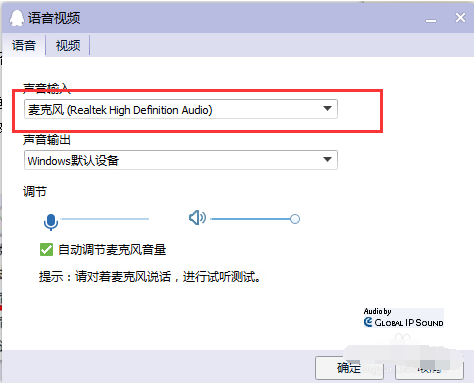
4. You can also try changing the microphone to another computer. If there is still no sound,
then it is a problem with the microphone. Replace the microphone or repair it.
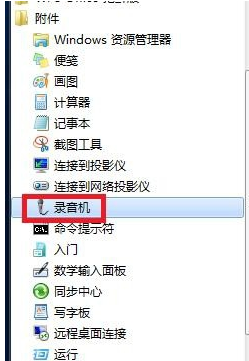
2. Software setting issues
1. First, make sure that our sound card driver is installed successfully. Here we take the realtek sound card chip as an example.
2. Open the computer control panel and find the realtek high-definition audio manager, if it is a desktop computer.
3. The microphone is plugged into the front panel. There is a setting of "Disable Front Panel Detection" or "AC97 Front Panel", and then click OK.
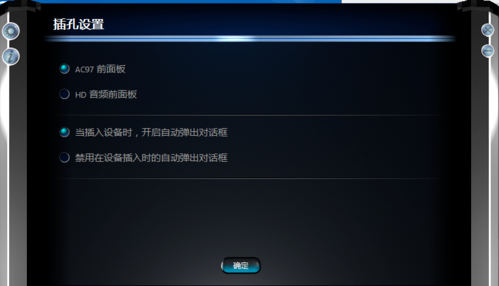
4. After the above operations, we will need to set the "recording volume" and "playback volume" of the microphone.
3. It may be a misoperation problem
1. How to turn on the disabled microphone under Win7 system.
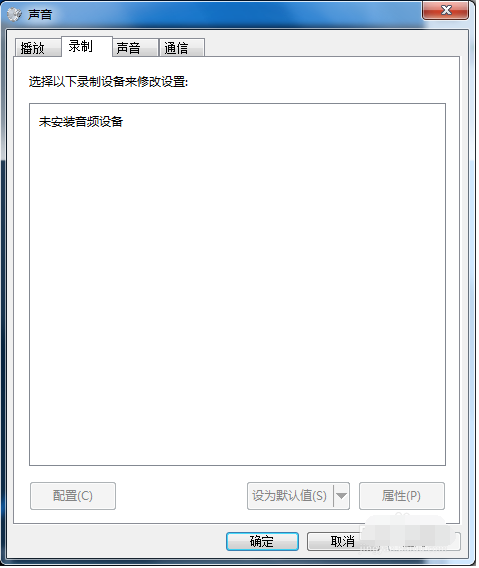
2. Right-click the small speaker in the lower right corner of the screen and click "Recording Device".
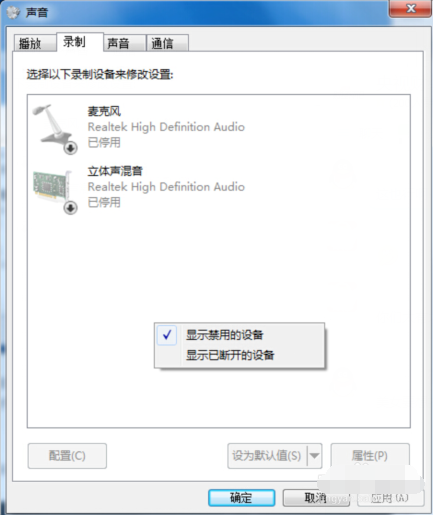
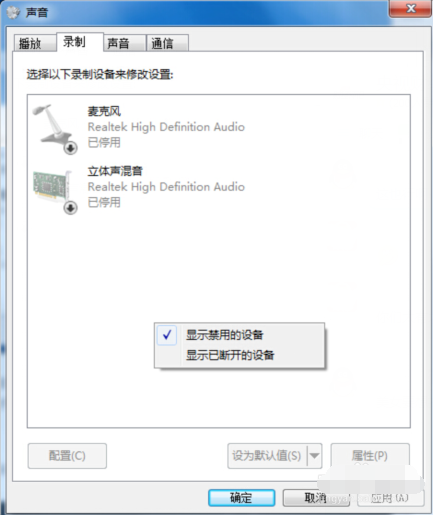
3. Right-click the blank space and select "Show disabled devices".
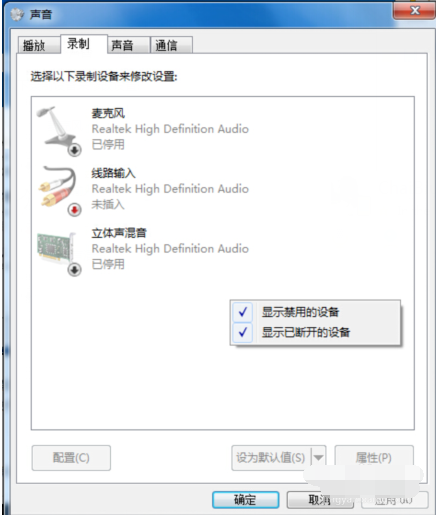
4. After the above steps, deactivated/disabled microphones and other devices will appear. Then right-click "Microphone" and select "Enable".

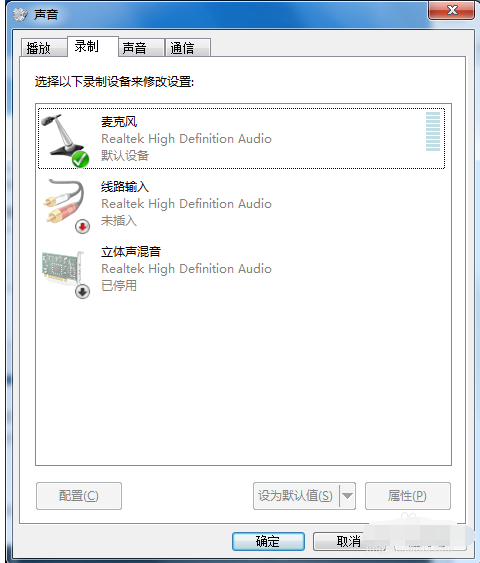
5. In the microphone device, right-click the microphone and select Properties.
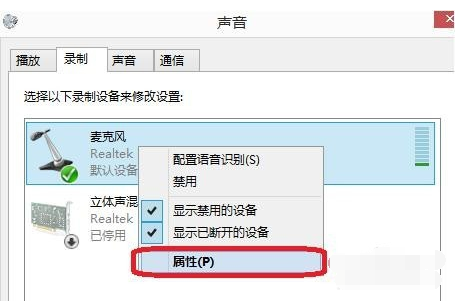
6. In the microphone properties--listening, find the listening device. If it is checked, please remove it.
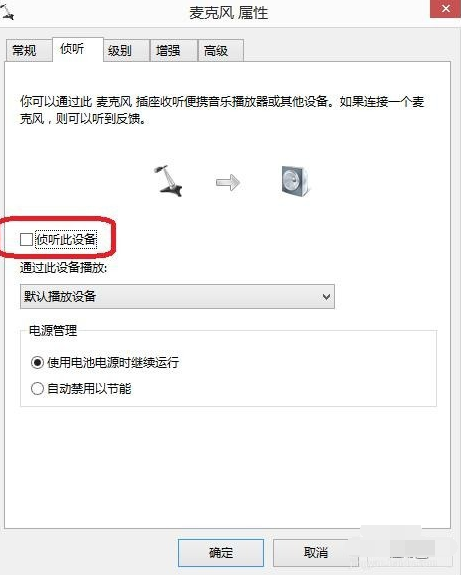
7. Click "Level" again and adjust "Microphone Enhancement" to 10.0dB to moderately adjust the microphone volume.
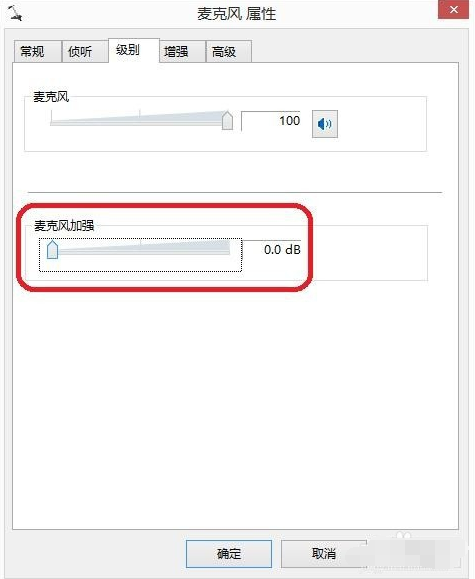
8. In "Enhance", select "Disable all sound effects".
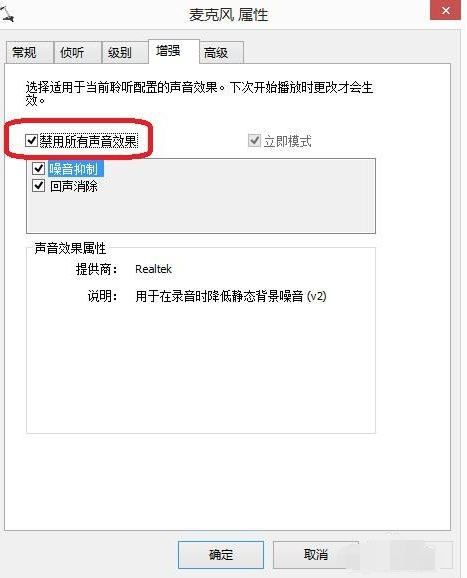
9. Finally, in "Advanced", find "Exclusive Mode". There are two options below it, check both.
10. They are "Allow applications to exclusively control the device" and "Give exclusive mode applications priority".
11. You can also click "Restore Default Values" directly.
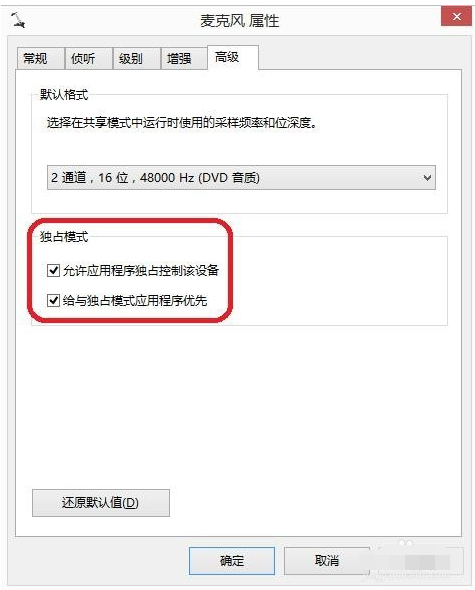
The above is the detailed content of How to solve the problem of no sound from the microphone in win7. For more information, please follow other related articles on the PHP Chinese website!

Hot AI Tools

Undresser.AI Undress
AI-powered app for creating realistic nude photos

AI Clothes Remover
Online AI tool for removing clothes from photos.

Undress AI Tool
Undress images for free

Clothoff.io
AI clothes remover

AI Hentai Generator
Generate AI Hentai for free.

Hot Article

Hot Tools

Notepad++7.3.1
Easy-to-use and free code editor

SublimeText3 Chinese version
Chinese version, very easy to use

Zend Studio 13.0.1
Powerful PHP integrated development environment

Dreamweaver CS6
Visual web development tools

SublimeText3 Mac version
God-level code editing software (SublimeText3)

Hot Topics
 How to specify the version of the local package in pnpm and monorepo projects?
Apr 04, 2025 pm 04:06 PM
How to specify the version of the local package in pnpm and monorepo projects?
Apr 04, 2025 pm 04:06 PM
How to specify the version of local packages in pnpm and monorepo projects When managing projects using pnpm and monorepo, you often encounter the need to share local areas between projects...
 Why does my RxJS code not take effect when operating on streams?
Apr 04, 2025 pm 06:27 PM
Why does my RxJS code not take effect when operating on streams?
Apr 04, 2025 pm 06:27 PM
Why doesn't my code take effect when using RxJS to operate on streams? Learning RxJS...
 Gitee Pages static website deployment failed: How to troubleshoot and resolve single file 404 errors?
Apr 04, 2025 pm 11:54 PM
Gitee Pages static website deployment failed: How to troubleshoot and resolve single file 404 errors?
Apr 04, 2025 pm 11:54 PM
GiteePages static website deployment failed: 404 error troubleshooting and resolution when using Gitee...
 How to use XPath to search from a specified DOM node in JavaScript?
Apr 04, 2025 pm 11:15 PM
How to use XPath to search from a specified DOM node in JavaScript?
Apr 04, 2025 pm 11:15 PM
Detailed explanation of XPath search method under DOM nodes In JavaScript, we often need to find specific nodes from the DOM tree based on XPath expressions. If you need to...
 What are the reasons and solutions for the server file that cannot be downloaded after sftp.json configuration?
Apr 04, 2025 pm 06:54 PM
What are the reasons and solutions for the server file that cannot be downloaded after sftp.json configuration?
Apr 04, 2025 pm 06:54 PM
Solution to the problem that the server file cannot be downloaded after SFTP.json configuration After configuring the sftp.json file, users may encounter the inability to download the target server file...
 How to solve the problem that the result of OpenCV.js projection transformation is a blank transparent picture?
Apr 04, 2025 pm 03:45 PM
How to solve the problem that the result of OpenCV.js projection transformation is a blank transparent picture?
Apr 04, 2025 pm 03:45 PM
How to solve the problem of transparent image with blank projection transformation result in OpenCV.js. When using OpenCV.js for image processing, sometimes you will encounter the image after projection transformation...
 Element Plus table component max-height is invalid? How to make the table highly adaptable and display scrollbars?
Apr 04, 2025 pm 04:03 PM
Element Plus table component max-height is invalid? How to make the table highly adaptable and display scrollbars?
Apr 04, 2025 pm 04:03 PM
The ElementPlus table component max-height property invalidation and solution when using Element...
 Vue Material Year Calendar plug-in: What should I do if the calendar does not update the selected status after activeDates.push?
Apr 04, 2025 pm 05:00 PM
Vue Material Year Calendar plug-in: What should I do if the calendar does not update the selected status after activeDates.push?
Apr 04, 2025 pm 05:00 PM
About VueMaterialYear...





