
A printer is one of the output devices of a computer and is used to print computer processing results on relevant media. Nowadays, e-commerce families are increasingly inseparable from printers. If you want to print something, you have to connect it to a computer. So how does the computer connect to the printer? Below, the editor brings you pictures and text on how to connect the computer to the printer. Let’s take a look at the details below.

1. First make sure the printer can be used normally
Connect the usb data cable to the computer and printer Printer
Open my computer and enter the control panel
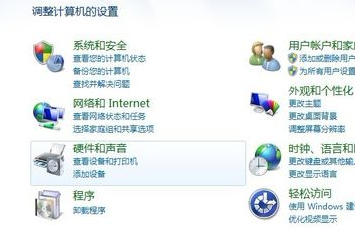
2. Enter the hardware and sound options

3. Click Add Printer in the Devices and Printers option
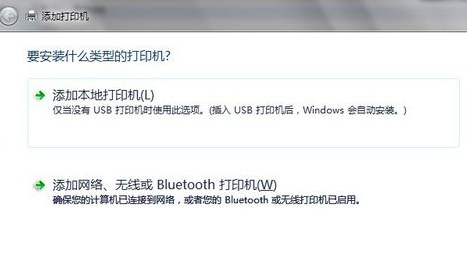
4. Click Add Local Printer (don’t worry about the second one, it is generally not used when installing a wireless printer) )
Select the port type of your printer. Generally, the manual has
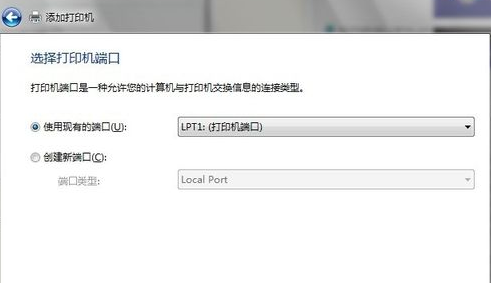
5. Select the brand and model of the printer in the option list. If you have If you want to use a CD, just use the CD that comes with the machine to directly install the printer driver system. If not, just go to the brand's official website to download the printer driver for this model, and follow its prompts to install it step by step.
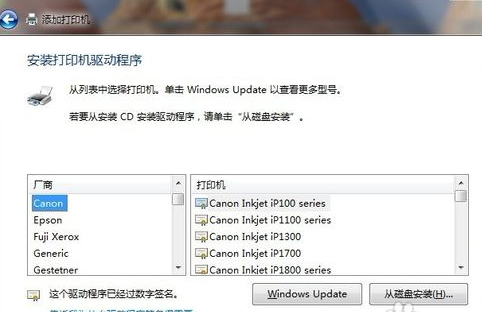
>>>The shared printer cannot find the network path
>> >How to restore the printer if it is offline
The above is the detailed content of How to connect a Win7 computer to a printer. For more information, please follow other related articles on the PHP Chinese website!
 Why does the printer not print?
Why does the printer not print?
 Printer installation failed
Printer installation failed
 Set default printer
Set default printer
 0x00000006 What to do if the printer cannot be connected?
0x00000006 What to do if the printer cannot be connected?
 windows cannot open add printer
windows cannot open add printer
 How to restore normal printing when the printer is offline
How to restore normal printing when the printer is offline
 Why does the printer not print?
Why does the printer not print?
 Reasons why Windows printer does not print
Reasons why Windows printer does not print




