
The win7 system is a classic system with excellent performance, but recently many friends have encountered the problem of a blue screen when the win7 update fails! What to do? Today, the editor has brought you the solution to the blue screen when the win7 configuration update fails. If you need it, take a look.

Operation steps:
1. Press the hotkey F8 immediately after the computer is forced to shut down and restart. , enter the advanced startup interface. At this time, use the keyboard arrow keys to select "Safe Mode" up and down, and then press Enter to confirm entry.
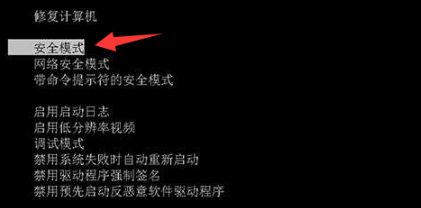
2. After entering the Windows system desktop in safe mode, press the keyboard shortcut Win R at the same time to open the run window and enter "services.msc" to open the service settings.
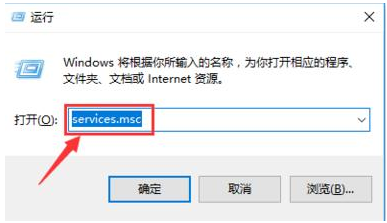
3. Find the "Windows Update" column on the right side of the service interface and double-click to open it.
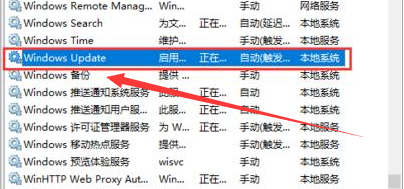
4. In the Windows Update properties interface, find the startup type option, set it to "Disabled", and click "OK" to save.
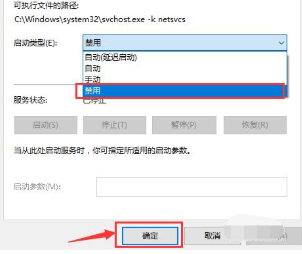
5. After closing the service, shut down and restart the computer, and you can enter the system normally.

>>>How to solve the problem of slow network speed on Win10 computer
>>>What should I do if the network speed of my win7 computer is very slow?
##>>>How to lift the network speed limit in win10 systemThe above is the detailed content of How to solve win7 configuration update failure. For more information, please follow other related articles on the PHP Chinese website!




