
win7 system is an excellent system trusted by most users! Super stability is the most outstanding aspect of the system. Recently, friends have been asking how to initialize the hard drive in win7? Today, the editor will bring you the graphic and text steps to initialize the hard drive on a win7 computer. Let’s take a look.

Detailed tutorial with pictures and text:
1. Right-click the computer and select Manage.
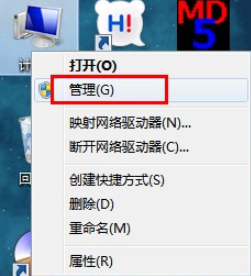
2. Select Disk Management from the computer management interface that pops up.
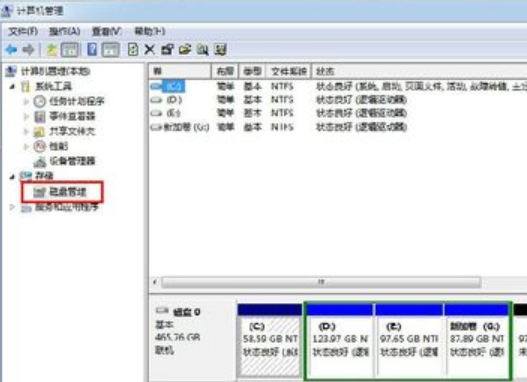
3. Right-click the disk that needs to be formatted and select Format from the pop-up menu.

4. The formatting parameters will pop up and set according to personal needs. Click OK after setting.
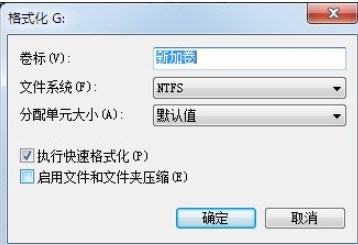
5. A format confirmation prompt pops up, click OK.
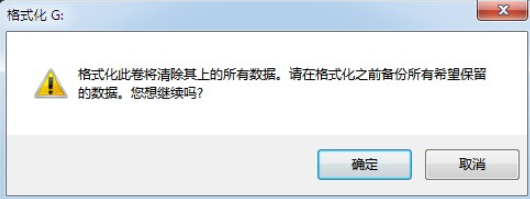
6. At this time, the disk will be formatted as shown below in the disk management.

7. The formatting is completed and the disk status is shown as good
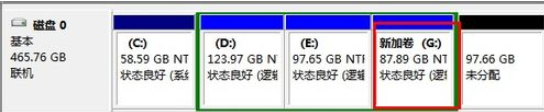
8. Open the G drive and take a look. The G drive is empty, indicating that the format has been successful
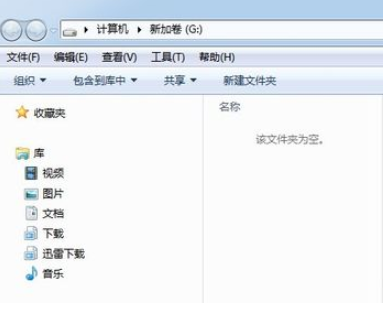
The above is the detailed content of How to initialize the hard disk in win7. For more information, please follow other related articles on the PHP Chinese website!
 Mobile hard disk partition software
Mobile hard disk partition software
 How to recover data after formatting
How to recover data after formatting
 How to solve the problem that js code cannot run after formatting
How to solve the problem that js code cannot run after formatting
 html formatting method
html formatting method
 How to solve Java large file reading exception
How to solve Java large file reading exception
 How to embed CSS styles in HTML
How to embed CSS styles in HTML
 webstorm changed to Chinese version
webstorm changed to Chinese version
 How to implement docker container technology in java
How to implement docker container technology in java




