How to solve the blue screen problem in Windows 10
win10 system is an excellent system that is very smooth to use! The strong stability makes the win10 system generally free of any malfunctions during use! But no matter how good the system is, errors will always occur! Recently, many friends have reported that their win10 systems frequently have blue screens! Today, the editor will bring you the solution to the blue screen after the win10 update. Let’s take a look at it together.

Solution to Windows 10 blue screen:
Detailed steps:
1. Press and hold the power button to shut down;
2. Press the power button to turn on the computer;
3. Repeat steps 1~2 three times;
4. Confirm whether the "Repair" interface appears on the screen. If so, click "Advanced Repair Options";
5. Click "Troubleshooting", click "Advanced Options", click "Startup Settings", click "Restart";
6. After the system restarts, press the corresponding "Safe Mode" The number 4 to enter safe mode;
7. After entering safe mode, press the Win logo key Click on the independent graphics card AMD or NVIDIA and select to disable;
9. Restart the computer.
 Possible causes and solution suggestions:
Possible causes and solution suggestions:
1. Are there any signs of computer instability, blue screen restart, etc. before installing Win10? If this happens, check the memory board.
2. Check whether the source of your win10 installation disk is safe and whether it is streamlined.
3. Check the Win10 operating environment before the blue screen to see if there is any specific software running. If so, do not use it first and observe whether a blue screen will appear.
4. After installing the Win10 system without installing any software, is there a blue screen? If not, please uninstall the software on your computer to eliminate software conflicts.
5. If there is a blue screen before the software is installed, then update your driver. Especially for some blue screens that appear after the update, we have reason to believe that it is caused by changing incompatible drivers.
6. If it is really impossible to troubleshoot, it is recommended to analyze the Dump file (Win10 method of obtaining dump log files) and wait for detailed information before making a judgment.
7. Search cdm and use the [SFC/Scannow] command in the command prompt to repair system files.
8. Reset the Win10 system to see if the fault persists.
Related information about how to fix Windows 10 blue screen:
>>>How to fix win10 blue screen 0xc000021a
>>>win10 blue screen keeps getting stuck at 0% What should I do? >>>How to solve the problem of frequent blue screen restarts in win10 system
>>>How to deal with the blue screen of windows 10 that cannot be turned on
The above is the detailed content of How to solve the blue screen problem in Windows 10. For more information, please follow other related articles on the PHP Chinese website!

Hot AI Tools

Undresser.AI Undress
AI-powered app for creating realistic nude photos

AI Clothes Remover
Online AI tool for removing clothes from photos.

Undress AI Tool
Undress images for free

Clothoff.io
AI clothes remover

AI Hentai Generator
Generate AI Hentai for free.

Hot Article

Hot Tools

Notepad++7.3.1
Easy-to-use and free code editor

SublimeText3 Chinese version
Chinese version, very easy to use

Zend Studio 13.0.1
Powerful PHP integrated development environment

Dreamweaver CS6
Visual web development tools

SublimeText3 Mac version
God-level code editing software (SublimeText3)

Hot Topics
 1378
1378
 52
52
 Solution to crash when playing Audition in Windows 11
Dec 24, 2023 pm 07:25 PM
Solution to crash when playing Audition in Windows 11
Dec 24, 2023 pm 07:25 PM
Audition is a game that many players remember from their childhood. Therefore, some friends want to review this game in the latest win11 system, but they find that it crashes. They don’t know the reason. Let’s follow the editor to find out the solution. Why win11 crashes when playing Audition: 1. Compatibility issues 1. To solve the compatibility issue, you need to find the game icon, right-click and select it, and enter the "Properties" settings. 2. Enable compatibility mode in the compatibility settings and set it to "Windows 7", as shown in the figure. 3. Then check "Run with 600x480 screen resolution" and "Run this program as administrator", and then click "OK" below to save the settings. 4. After the settings are completed, double-click to run the set game.
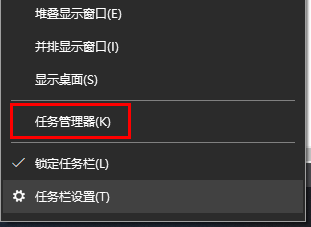 How to check if your computer is being monitored
Dec 25, 2023 pm 11:25 PM
How to check if your computer is being monitored
Dec 25, 2023 pm 11:25 PM
When using our computers, are there many users who are afraid that their computers will be monitored, but they don’t know if they are really being monitored if they check their computers? Come and take a look at the detailed tutorial~ How to check whether the computer is being monitored in win10: 1. First, right-click the taskbar, and then enter "Task Manager". 2. Then click "Details" below. 3. Then check your "process" in detail, and if you find suspicious items, investigate or "end the task". 4. Then open "Settings" from the start menu. 5. Select "Privacy" to enter. 6. Query all permissions in the coordinate column. It is recommended to turn off the permissions to prevent privacy from being leaked. 7. If it doesn’t work, we can also reinstall the system.
 Solving srv.sys issues caused by blue screen error code 0x00000050
Feb 19, 2024 pm 02:44 PM
Solving srv.sys issues caused by blue screen error code 0x00000050
Feb 19, 2024 pm 02:44 PM
How to solve the blue screen 0x00000050 prompt srv.sys With the popularity and application of computers, many people have encountered the blue screen problem. A blue screen means that a serious error occurs during the operation of the computer system and it cannot continue to operate normally. The screen will turn blue and display an error code. Among them, the blue screen 0x00000050 prompting srv.sys is a common error code. Let’s introduce some solutions. First, we need to understand what this error code means. 0x00000050 represents the computer
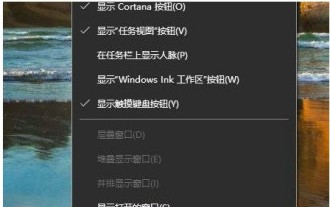 Introduction to how to open Windows 10 Task Manager
Jul 17, 2023 am 11:49 AM
Introduction to how to open Windows 10 Task Manager
Jul 17, 2023 am 11:49 AM
The task manager plays an important role in the system. You can check the programs currently running on your computer on it. So how do you open the task manager in Windows 10? There are many ways to open the Task Manager. You can right-click on a blank space on the taskbar, and then you can see the Task Manager option in the right-click menu bar, or you can also open the run window and quickly open the task through the tasksmgr.exe command. Manager. How to open Task Manager in Windows 10: 1. First, right-click on a blank space on the computer taskbar, and then click Task Manager directly to open it. 2. Or you can open the run window through win+r, enter tasksmgr.exe in the run box, and then press Enter to enter the task manager.
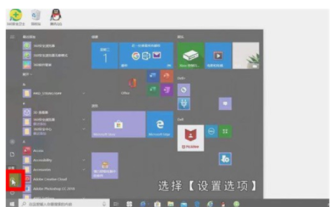 How to set a power-on password for Windows 10. Detailed introduction to the method of setting a power-on password for Windows 10.
Jul 07, 2023 pm 03:25 PM
How to set a power-on password for Windows 10. Detailed introduction to the method of setting a power-on password for Windows 10.
Jul 07, 2023 pm 03:25 PM
The power-on password is a function that can help users maintain system optimization and personal privacy. This function can lock the system. When users start the computer, they will be required to enter a password before they can log in to the system. So how to set a power-on password in Windows 10? When users need to set a power-on password, they can try the following method of setting a power-on password for Windows 10. According to this method, users can set it very conveniently. How to set a power-on password for Windows 10? First, click on the toolbar in the lower left corner, select [Settings Options], enter the Windows Settings page, there will be many settings, we will find [Account] and click View, Account In the information page, the left side quickly
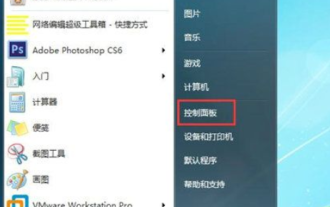 How to set the lock screen password in Windows 7. How to set the lock screen password in Windows 7?
Jul 13, 2023 pm 07:25 PM
How to set the lock screen password in Windows 7. How to set the lock screen password in Windows 7?
Jul 13, 2023 pm 07:25 PM
Many Windows 7 users will set up screensavers for their computers, so how do they set a lock screen password? You first open the control panel, select other users to enter, then click "Create a password for your account" to start the settings, then return to the control panel, select power options to enter, click "Require password on wake up" on the left ”, and then set it according to your needs in the opening interface. How to set a lock screen password for Windows 7: 1. First open the computer's control panel; 2. Select another user; 3. Create a password for the account. 4. Open the control panel again and look for battery management; 5. Look for the password required to wake up on the left, click to view the next option; 6. Select the password required to wake up
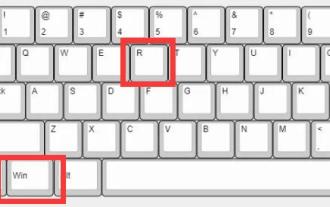 Effective methods to solve win11 system update failure
Jan 02, 2024 pm 12:15 PM
Effective methods to solve win11 system update failure
Jan 02, 2024 pm 12:15 PM
Although win11 has reduced the update frequency, some update patches will still be released. Some users will have the problem of win11 system update failure. At this time, they can try to manually download or modify settings to solve the problem. Tutorial for printing directly by right-clicking on the win11 desktop: 1. First press the keyboard shortcut "Win+R" to open Run. 2. Then enter "services.msc" and press Enter to open the service. 3. Then double-click to open the "windowsupdate" service. 4. After opening, click "Stop" and confirm to save. 5. After saving, we go to the "C:\Windows\SoftwareDistribution" location and delete the "download" folder. 6
 How to Fix Realtek HD Audio Manager Stopped Working Issue
Jan 13, 2024 pm 03:42 PM
How to Fix Realtek HD Audio Manager Stopped Working Issue
Jan 13, 2024 pm 03:42 PM
When we use the computer, we sometimes encounter a message that the computer's built-in sound card realtek high-definition audio manager has stopped working. For this kind of problem, I think you can use third-party software to troubleshoot and repair the computer driver. realtek high-definition audio manager has stopped working: 1. First, you need to download the driver wizard and install it. 2. Then update the driver. The installation was very quick, and now that it's installed, we start updating the computer's drivers. There is no Realtek High Definition Audio Manager in the control panel. The main sound card driver needs to be updated. Click: Detect Now 3. In the driver installation window that opens, click "Install" of the Realtek HD Audio audio driver. 4. Open




