
If we feel that the shutdown speed is too slow, it may be because the quick startup function is turned on. At this time, we only need to turn it off to solve the problem. So where is the quick startup of win11? In fact, you can find it in the power option of the control panel. settings button.
1. First, we click on the "Start Menu" at the bottom
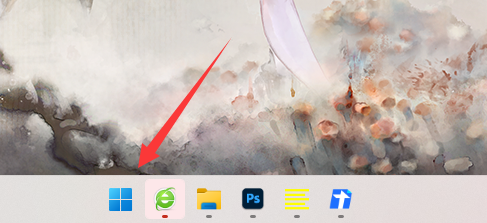
2. Then in it Search and open "Control Panel"
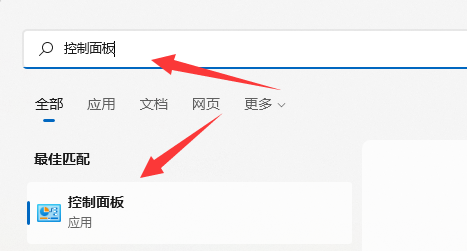
3, then change the view mode in the upper right corner to "Large Icons" and open the "Power Options" below
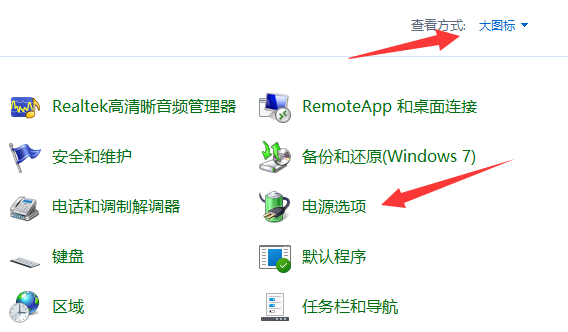
4. Then click "Choose what the power button does" in the upper left corner
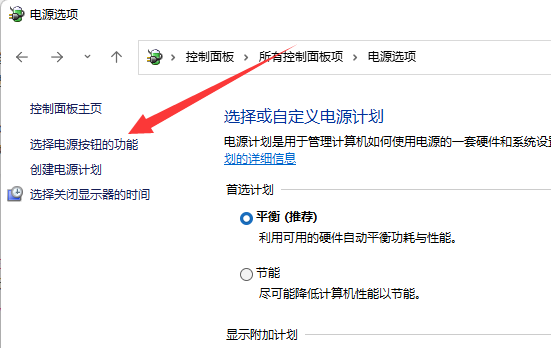
5. After opening it, click "Change is currently unavailable" Settings"
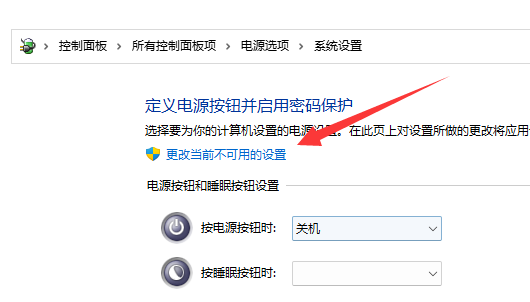
#6. Finally, just uncheck the "Enable Quick Start" checkbox and click "Save Changes" to turn off Quick Start.
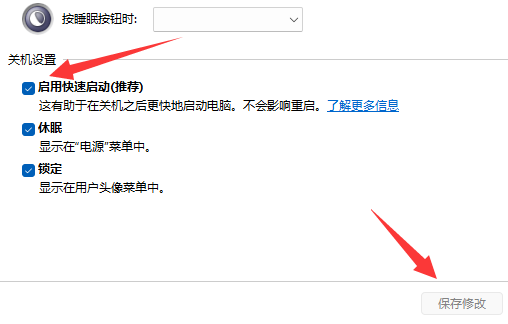
The above is the detailed content of How to quickly turn off Win11 startup options?. For more information, please follow other related articles on the PHP Chinese website!




