
Recently, many friends who use win10 professional version system have their computers always updating automatically, which makes us very uncomfortable at work and games. So how do we turn off automatic updates? Let us have a very fun computer environment. Today I have brought you a detailed tutorial, let’s take a look at it in detail.
1. Press the Win key R key (or right-click Start - Run), open the run window command, and enter "gpedit. msc”

2. In the Group Policy Editor, click Computer Configuration - Administrative Templates - Windows Components menu option.
3. In the Windows Components menu window, click the "Windows Update" submenu item, and then find "Configure Automatic Updates" in the configuration options on the right.
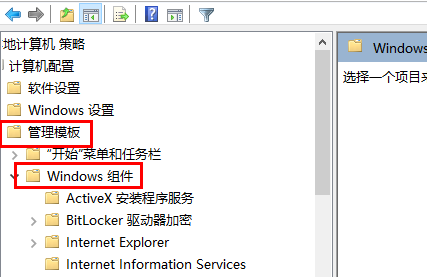
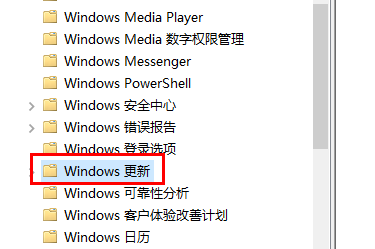
4. Double-click the "Configure automatic update" option on the right. In the page that opens, the default option is not configured,
If you want to turn off the automatic update function, select "Disabled" from the options on the left, and then click the OK button, so that you can turn off automatic updates smoothly.
5. If you want to resume automatic updates, just set this option to "Not configured".
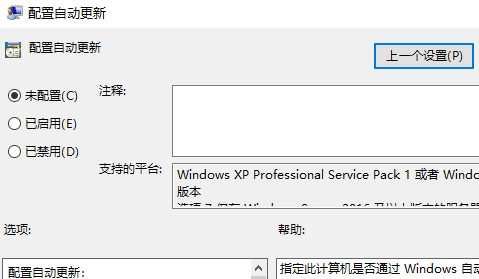
The above is the detailed content of How to turn off the update of win10 professional version. For more information, please follow other related articles on the PHP Chinese website!




