Uplay download speed continues to be zero, no change
Many friends complain about the slow download speed of Uplay, and the download speed of Uplay platform is too slow. Sometimes it is only a few KB, so how to solve it? It is mainly the problem of dns and hosts files. I will introduce to you the Uplay download speed below. Let’s take a look at the slow solutions together.
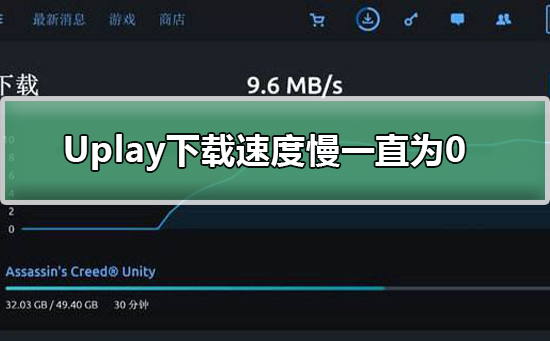
Uplay download speed is slow and always 0. Solution
1. Double-click to open this computer! As shown in the picture below
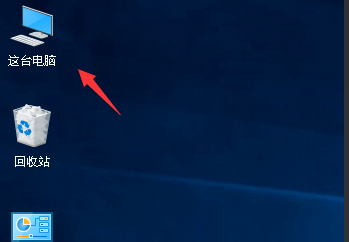
2. Enter this computer and find your system disk. Generally, the default is the c drive, as shown in the picture below
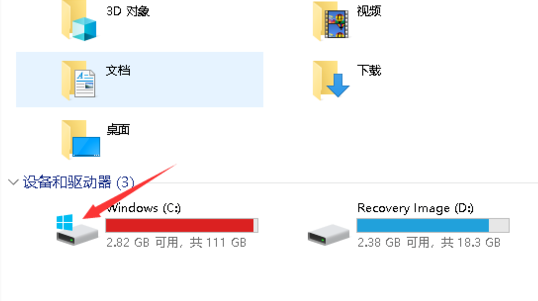
3. Then enter this folder: C:\Windows\System32\drivers\etc\, as shown below
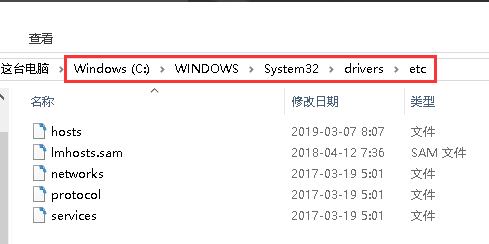
4. Right-click the hosts file - select Open with, as shown below
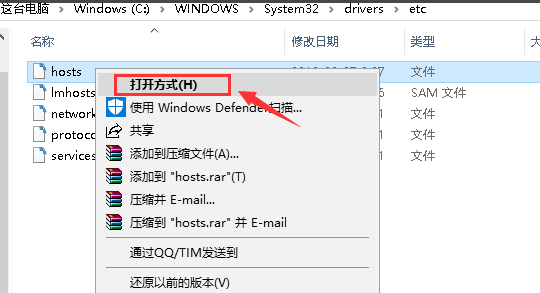
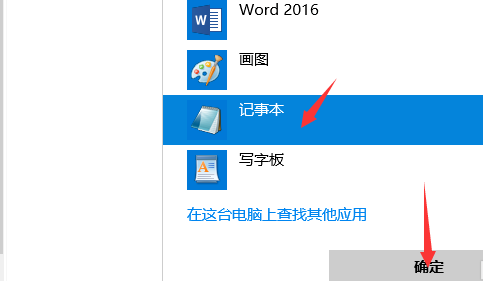
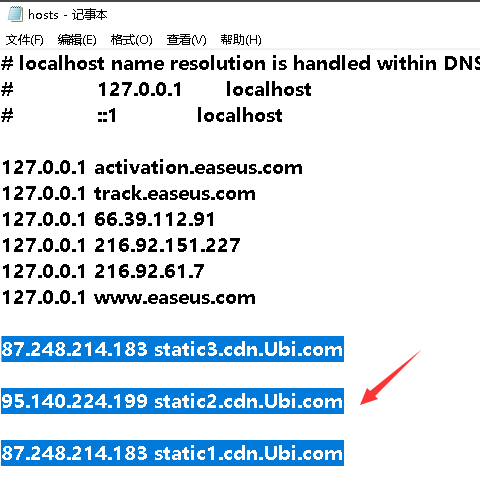
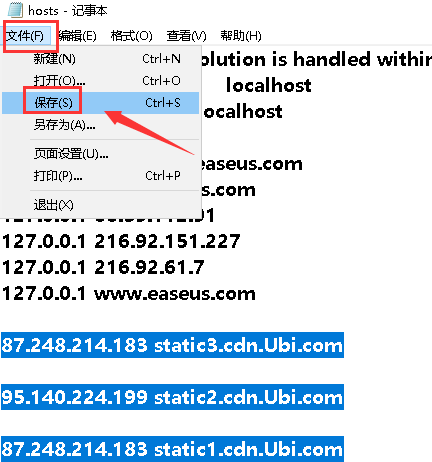
The above is the detailed content of Uplay download speed continues to be zero, no change. For more information, please follow other related articles on the PHP Chinese website!

Hot AI Tools

Undresser.AI Undress
AI-powered app for creating realistic nude photos

AI Clothes Remover
Online AI tool for removing clothes from photos.

Undress AI Tool
Undress images for free

Clothoff.io
AI clothes remover

AI Hentai Generator
Generate AI Hentai for free.

Hot Article

Hot Tools

Notepad++7.3.1
Easy-to-use and free code editor

SublimeText3 Chinese version
Chinese version, very easy to use

Zend Studio 13.0.1
Powerful PHP integrated development environment

Dreamweaver CS6
Visual web development tools

SublimeText3 Mac version
God-level code editing software (SublimeText3)

Hot Topics
 Uplay download speed continues to be zero, no change
Dec 23, 2023 pm 02:49 PM
Uplay download speed continues to be zero, no change
Dec 23, 2023 pm 02:49 PM
Many friends complain about the slow download speed of Uplay, and the download speed of Uplay platform is too slow. Sometimes it is only a few KB, so how to solve it? It is mainly the problem of dns and hosts files. Below, I will tell you about the slow download speed of Uplay. Let’s take a look at the solutions in detail. Uplay download speed is always 0. Solution 1. Double-click to open this computer! As shown in the picture below 2. Enter this computer and find your system disk. Generally, the default is the c drive, as shown in the picture below 3. Then enter this folder: C:\Windows\System32\drivers\etc\, as shown below As shown in the figure below 4. Right-click the hosts file - select Open method, as shown in the figure below 5. Open
 How to bind Uplay to steam-How to bind Uplay to steam
Mar 04, 2024 pm 07:40 PM
How to bind Uplay to steam-How to bind Uplay to steam
Mar 04, 2024 pm 07:40 PM
Many gamers are using Uplay software, so do you know how to bind Uplay to steam? Next, the editor will bring you how to bind Uplay to steam. Let us take a look below. After starting Uplay and entering your username and password, select Login to enter the main screen. Find the menu in the upper left corner. Select Settings. Select Account Link. Check the next time you start a steam game, and be reminded to set the account link. This way, when we play Ubisoft games on Steam, uplay We will be prompted to bind our Uplay account.
 How to solve the problem of slow download of Baidu Netdisk. How to solve the problem of slow download of Baidu Netdisk.
Feb 22, 2024 pm 03:13 PM
How to solve the problem of slow download of Baidu Netdisk. How to solve the problem of slow download of Baidu Netdisk.
Feb 22, 2024 pm 03:13 PM
First open the settings, select Transfer on the page and select Download Speed Boost to the right to turn it on. Then select Turn on Download Speed Boost and check the speed boost mode. Applicable model of the tutorial: Lenovo AIO520C System: Windows 10 Professional Edition: Baidu Netdisk 7.15.0.15 Analysis 1 First open the Netdisk, select the gear icon in the upper right corner and click Settings. 2 Then click Transfer on the left in the settings page. 3 Then click on the right side of Download Speed Boost on the transfer page to turn it on. 4 Next, click to turn on download speed in the pop-up page. 5Finally, check the speed-up mode on the page. Supplement: What is Baidu Cloud Disk? 1 Baidu Cloud Disk refers to a cloud service software released by Baidu Company. With the help of Baidu Cloud Cloud Disk, pictures, text documents,
 How to solve the problem of slow upload speed on Win10 computer
Jul 01, 2023 am 11:25 AM
How to solve the problem of slow upload speed on Win10 computer
Jul 01, 2023 am 11:25 AM
How to solve the slow upload speed of Win10 computer? When we use the computer, we may feel that the file upload speed of our computer is very slow. So what is the situation? In fact, this is because the default upload speed of the computer is 20%, so the upload speed is very slow. Many friends do not know how to operate in detail. The editor has compiled the steps to format the C drive in Win11 below. If you are interested, follow Let’s take a look below! Solution to the slow upload speed of Win10 1. Press win+R to call up run, enter gpedit.msc, and press Enter. 2. Select the management template, click Network--Qos Packet Scheduler, and double-click Limit to reserve bandwidth. 3. Select Enabled, which will bring
 Accelerate pip source and solve the problem of slow download speed
Jan 17, 2024 am 10:18 AM
Accelerate pip source and solve the problem of slow download speed
Jan 17, 2024 am 10:18 AM
Quickly modify the pip source to solve the problem of slow download speed. Specific code examples are required. Introduction: During the development process of using Python, we often need to use pip to install various third-party libraries. However, due to network environment limitations or default source issues, pip download speeds are often very slow, which brings inconvenience to our development. Therefore, this article will introduce how to quickly modify the pip source to solve the problem of slow download speed, and provide specific code examples. 1. Problem Analysis When using pip to download third-party libraries, I
 How to change email in Uplay-How to change email in Uplay
Mar 05, 2024 pm 11:50 PM
How to change email in Uplay-How to change email in Uplay
Mar 05, 2024 pm 11:50 PM
I believe everyone is familiar with the Uplay software, but do you know how to change the mailbox in Uplay? The article below explains how to change the mailbox in Uplay, let us take a look below. First open uplay, click on your own user name, as shown in the frame in the picture, the following list will pop up. Click on account information, click on account information, and the following page will appear. Then click on the word "Management" in the circle. A webpage like this will appear. Enter your user name and password to log in. After logging in, the following page will appear. After clicking on the email address, an "Edit" will appear on the page. Click it again and finally the "Change Email" column will appear. Change it to your Just the email address you want.
 Will formatting a laptop make it faster?
Feb 12, 2024 pm 11:54 PM
Will formatting a laptop make it faster?
Feb 12, 2024 pm 11:54 PM
Will formatting a laptop make it faster? If you want to format your Windows laptop but want to know if it will make it faster, this article will help you know the right answer to this question. Will formatting a laptop make it faster? There are many reasons why users format their Windows laptops. But the most common reason is slow performance or speed of your laptop. Formatting a laptop will completely delete all data stored on the C drive or the hard drive partition where Windows operating system is installed. Therefore, every user will think twice before taking this step, especially when it comes to the performance of the laptop. This article will help you understand whether formatting your laptop will speed it up. Formatting your laptop helps
 How to solve the problem of slow download speed of Firefox browser
Jan 30, 2024 am 09:21 AM
How to solve the problem of slow download speed of Firefox browser
Jan 30, 2024 am 09:21 AM
What should I do if Firefox is slow to download files? Friends, when using Firefox browser to download files, have you ever encountered a situation where the download speed is very slow? This is actually caused by the security mode in Firefox browser protecting the security of downloaded data in real time. If you want to obtain higher download speeds, you need to turn off some security protection functions. So, how should we do this? ? Below, the editor will bring you solutions to the slow download speed of Firefox browser. Solution to the slow download speed of Firefox browser 1. Open the three horizontal bars in the upper right corner of Firefox browser and click on Settings 2. Click on the options on the left, Privacy and Security. 3. Slide down the middle of the mouse and find, Security, Fraudulent Content and Dangerous Software Protection to block dangerous and






