How to enable win7 virtual keyboard
What to do if the computer's keyboard suddenly becomes unusable. At this time, we can turn on the computer's built-in virtual keyboard to solve the urgent problem. So how to open the virtual keyboard of win7? You only need to open it in the Easy Access Center of the control panel. . Let’s take a look at the specific operations below.

How to open win7 virtual keyboard
1. Open "Start" in the lower left corner of the computer, and then click on "Control Panel" .
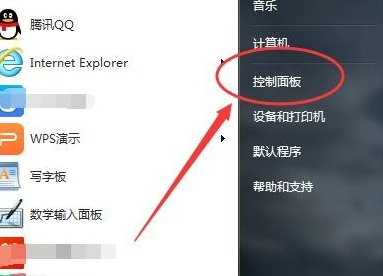
2. After opening it, enter the control panel settings box. There is a "View Mode" on the upper right side of the page, as shown below:
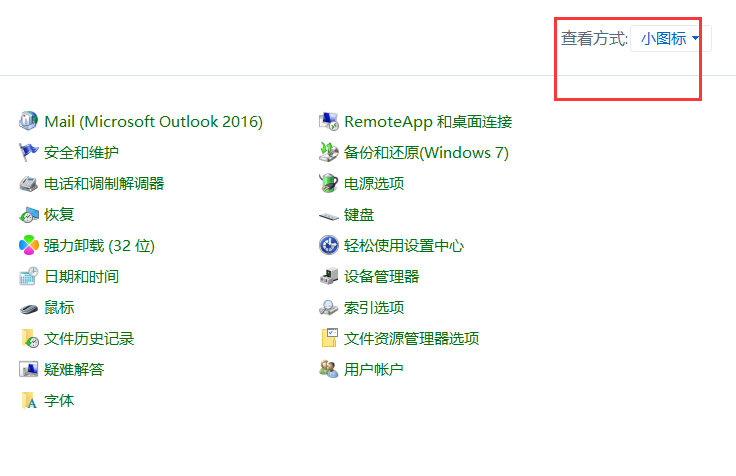
3. Then we click on the viewing mode and select "Large Icons"
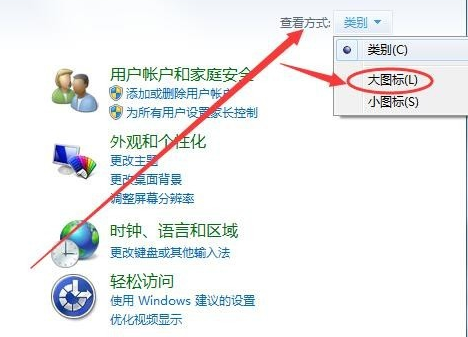
4. On the large icon display page, find the "Easy Access Center"
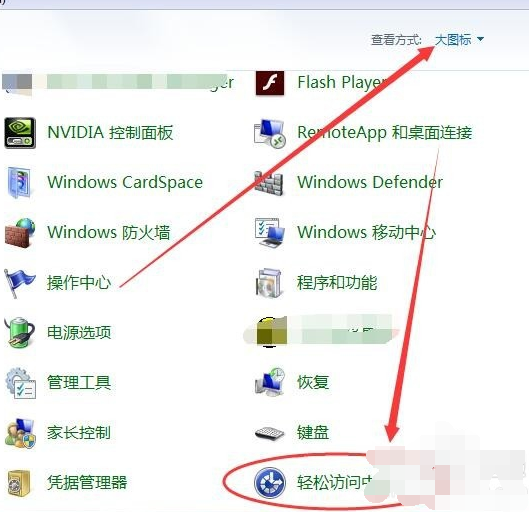
5. Then enter the Easy Access Center page and you will see a "Start Virtual Keyboard"
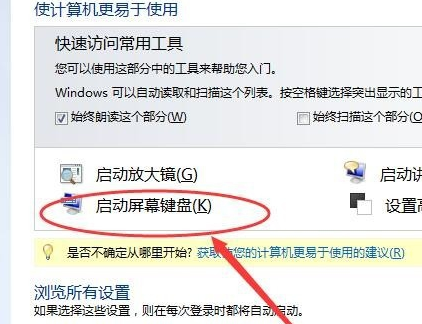
6 , then click on this "Start Virtual Keyboard", the virtual keyboard will appear on the computer desktop, and you can use it as a keyboard by clicking it with the mouse.
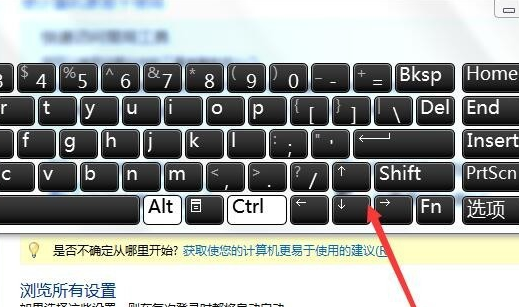
The above is the detailed content of How to enable win7 virtual keyboard. For more information, please follow other related articles on the PHP Chinese website!

Hot AI Tools

Undresser.AI Undress
AI-powered app for creating realistic nude photos

AI Clothes Remover
Online AI tool for removing clothes from photos.

Undress AI Tool
Undress images for free

Clothoff.io
AI clothes remover

Video Face Swap
Swap faces in any video effortlessly with our completely free AI face swap tool!

Hot Article

Hot Tools

Notepad++7.3.1
Easy-to-use and free code editor

SublimeText3 Chinese version
Chinese version, very easy to use

Zend Studio 13.0.1
Powerful PHP integrated development environment

Dreamweaver CS6
Visual web development tools

SublimeText3 Mac version
God-level code editing software (SublimeText3)

Hot Topics
 1387
1387
 52
52
 Solution to the problem that Win11 system cannot install Chinese language pack
Mar 09, 2024 am 09:48 AM
Solution to the problem that Win11 system cannot install Chinese language pack
Mar 09, 2024 am 09:48 AM
Solution to the problem that Win11 system cannot install Chinese language pack With the launch of Windows 11 system, many users began to upgrade their operating system to experience new functions and interfaces. However, some users found that they were unable to install the Chinese language pack after upgrading, which troubled their experience. In this article, we will discuss the reasons why Win11 system cannot install the Chinese language pack and provide some solutions to help users solve this problem. Cause Analysis First, let us analyze the inability of Win11 system to
 How to open iso file on mobile phone
Feb 24, 2024 pm 05:33 PM
How to open iso file on mobile phone
Feb 24, 2024 pm 05:33 PM
With the development of technology, more and more people are now starting to use ISO files. An ISO file is a format of a disc file that usually contains all the contents of the disc, including operating system, software, games, etc. Opening an ISO file on your computer is relatively simple, just use virtual optical drive software. However, when we want to open ISO files on our mobile phones, it may be more troublesome. Well, this article will introduce some methods for you to easily open ISO files on your phone. 1. Using the virtual optical drive application First, we can install
 Solution for Win11 unable to install Chinese language pack
Mar 09, 2024 am 09:15 AM
Solution for Win11 unable to install Chinese language pack
Mar 09, 2024 am 09:15 AM
Win11 is the latest operating system launched by Microsoft. Compared with previous versions, Win11 has greatly improved the interface design and user experience. However, some users reported that they encountered the problem of being unable to install the Chinese language pack after installing Win11, which caused trouble for them to use Chinese in the system. This article will provide some solutions to the problem that Win11 cannot install the Chinese language pack to help users use Chinese smoothly. First, we need to understand why the Chinese language pack cannot be installed. Generally speaking, Win11
 Strategies to solve Win11's inability to install the Chinese language pack
Mar 08, 2024 am 11:51 AM
Strategies to solve Win11's inability to install the Chinese language pack
Mar 08, 2024 am 11:51 AM
Strategies to deal with Win11’s inability to install the Chinese language pack. With the launch of Windows 11, many users can’t wait to upgrade to this new operating system. However, some users have encountered difficulties when trying to install the Chinese language pack, preventing them from using the Chinese interface properly. In this article, we will discuss the problem that Win11 cannot install the Chinese language pack and propose some countermeasures. First, let’s explore why there are problems installing Chinese language packs on Win11. This may be due to the system's
 How to open torrent files
Feb 24, 2024 pm 05:20 PM
How to open torrent files
Feb 24, 2024 pm 05:20 PM
Torrent seed files can be opened with software, so what software can be used to open them? Users need to open it with download tools such as Thunder, BitComet, qBittorrent, etc., and then download. This introduction to how to open torrent files can tell you the specific content. The following is a detailed introduction, take a look! How to open a torrent seed file? Answer: Use Thunder, BitComet, qBittorrent and other download tools to open it. Detailed introduction: 1. Torrent is a BT seed file that can be opened with various download software. 2. The more people download this software, the faster the download speed will be. 3. In order to ensure accuracy, the software will calculate Ha every time it downloads a block.
 Where can I open the Douyin mini game? Two ways to open Douyin mini games
Mar 15, 2024 am 09:30 AM
Where can I open the Douyin mini game? Two ways to open Douyin mini games
Mar 15, 2024 am 09:30 AM
Douyin is a popular short video social application. Users can not only watch and share various types of short video content, but also provide a series of mini games for you to play. So where can I get into Douyin mini-games? Where is the entrance to Douyin mini game? Let’s take a look at the detailed tutorial below. Method 1: Open the mini program 1. Click the My option. After entering the homepage of Douyin, click the My option to enter. 2. Click the three horizontal lines. After entering the My interface, click the three horizontal lines button above. 3. Click on the mini program. After opening the three horizontal lines option, click on the mini program inside. 4. Click on the Douyin Mini Game. After entering the mini program interface, click on the Douyin Mini Game option to open it. Method 2: Search and open 1. Click the magnifying glass to enter
 How to use shortcut keys to take screenshots in Win8?
Mar 28, 2024 am 08:33 AM
How to use shortcut keys to take screenshots in Win8?
Mar 28, 2024 am 08:33 AM
How to use shortcut keys to take screenshots in Win8? In our daily use of computers, we often need to take screenshots of the content on the screen. For users of Windows 8 system, taking screenshots through shortcut keys is a convenient and efficient operation method. In this article, we will introduce several commonly used shortcut keys to take screenshots in Windows 8 system to help you take screenshots more quickly. The first method is to use the "Win key + PrintScreen key" key combination to perform full
 How to open caj file How to open caj file on computer
Feb 22, 2024 pm 04:37 PM
How to open caj file How to open caj file on computer
Feb 22, 2024 pm 04:37 PM
Select the file in the word converter and click Start Conversion to open it. Analysis 1. Open the CAJ to Word converter and select CAJ to Word on the left side of the software. 2Then select the file you want to convert and click Open. 3Finally, click Start Conversion and you can open the caj file in Word. Supplement: What is the format of caj? 1CAJ is a format of electronic journals. You can use the CAJ full-text browser to read. Supports CAJ, NH, KDH and PDF format files of China Journal Network. You can read the original text of China Journal Network online, or you can read the full text of China Journal Network downloaded to your local hard drive. Its printing effect can be consistent with the original display. Summary/Notes CAJ is a Chinese academic journal




