 System Tutorial
System Tutorial
 Windows Series
Windows Series
 How to solve the problem of slow running speed after win10 system update
How to solve the problem of slow running speed after win10 system update
How to solve the problem of slow running speed after win10 system update
If we are using the win10 operating system and have upgraded our system version, but find that the system runs not as smoothly as before the upgrade, for the problem that the win10 system runs slower after the update, the editor I think it may be caused by the system itself. We can uninstall the update patch in the settings update. Let’s take a look at how the editor did it for detailed steps~

How to solve the problem of slow running speed after win10 system update
1. Recent There are some issues with Windows 10 update patches that make the PC experience worse for some users.
2. Windows 10 update patches KB4535996, KB4540673 and KB4551762 may cause your PC to start slower than usual.
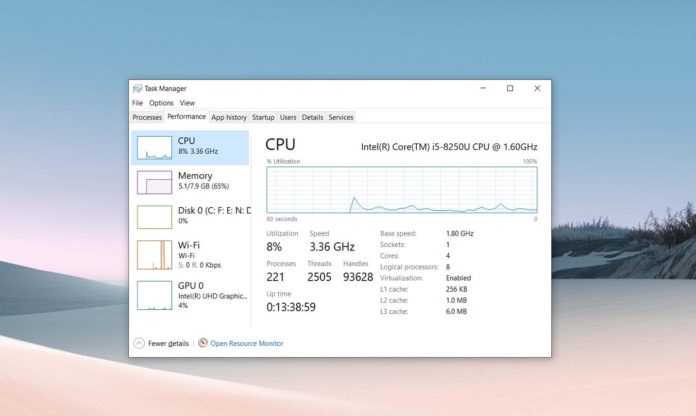
3. It may be a driver or software that is incompatible with the Windows 10 update, or it may be related to the update itself.
4. Some users blame optional update KB4535996 for performance issues,
5. While other users blame Windows 10 KB4540673/KB4551762 for the problem.
6. Windows 10 KB4535996 update has been available since February 27, but not all users have installed it.
7. Theoretically, KB4535996 is a preview of the March update,
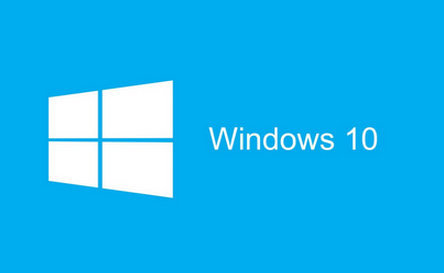
8. And if you don’t have that update installed on your PC, then You will get the fixes and improvements introduced in KB4540673.
9. If both updates are not installed on your PC, all of these fixes will be included in the KB4551762 patch.
10. Microsoft has not yet released a fix or confirmed the bug, and another set of issues may also occur with certain configurations.
11. If your PC suddenly slows down when starting up or performing regular tasks, please check if the above update patch has been downloaded to your system.
12. If you encounter performance issues, you should uninstall the latest patch and test the device manually:
How to uninstall the patch:
1. Go to the Start menu, Then search for "Settings".
2. In "Set Up Updates", go to "Update & Security" > "View Update History".
3. In the update history, check if KB4535996 is installed and uninstall it from Control Panel.
4.KB4535996 is an optional patch and will not show up again the next time you check for updates.
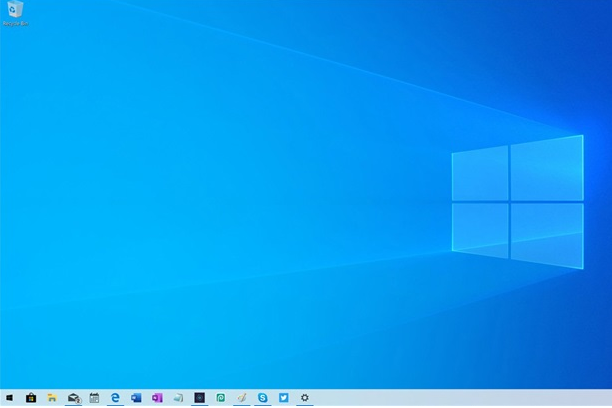
5. If it is not installed yet, look for KB4540673 and uninstall it. After entering the system,
6. Make sure to restart the system multiple times and if you notice an improvement in startup time or overall performance, then it is an issue with the update you just uninstalled.
7. Among the three test machines of foreign media, Windows 10 KB4535996 caused performance degradation. Uninstalling the patch can restore the original performance of the hardware.
8. If the overall performance is still slow, you should reinstall the KB4540673 patch.
9.Whether you are affected by this issue also depends on your system configuration, apps used, and settings.
More win10 system related information:
>>>win10 system dcom encountered error 1068 and crashed
>>>win10 version 2004 search The box file icon does not display
>>>The win10 system has a blue screen when playing League of Legends
>>>win10 freezes after a period of time
> ;>>Win10 freezes frequently
The above is the detailed content of How to solve the problem of slow running speed after win10 system update. For more information, please follow other related articles on the PHP Chinese website!

Hot AI Tools

Undresser.AI Undress
AI-powered app for creating realistic nude photos

AI Clothes Remover
Online AI tool for removing clothes from photos.

Undress AI Tool
Undress images for free

Clothoff.io
AI clothes remover

AI Hentai Generator
Generate AI Hentai for free.

Hot Article

Hot Tools

Notepad++7.3.1
Easy-to-use and free code editor

SublimeText3 Chinese version
Chinese version, very easy to use

Zend Studio 13.0.1
Powerful PHP integrated development environment

Dreamweaver CS6
Visual web development tools

SublimeText3 Mac version
God-level code editing software (SublimeText3)

Hot Topics
 How to handle comma-separated list query parameters in FastAPI?
Apr 02, 2025 am 06:51 AM
How to handle comma-separated list query parameters in FastAPI?
Apr 02, 2025 am 06:51 AM
Fastapi ...
 Python 3.6 loading pickle file error ModuleNotFoundError: What should I do if I load pickle file '__builtin__'?
Apr 02, 2025 am 06:27 AM
Python 3.6 loading pickle file error ModuleNotFoundError: What should I do if I load pickle file '__builtin__'?
Apr 02, 2025 am 06:27 AM
Loading pickle file in Python 3.6 environment error: ModuleNotFoundError:Nomodulenamed...
 How to avoid being detected by the browser when using Fiddler Everywhere for man-in-the-middle reading?
Apr 02, 2025 am 07:15 AM
How to avoid being detected by the browser when using Fiddler Everywhere for man-in-the-middle reading?
Apr 02, 2025 am 07:15 AM
How to avoid being detected when using FiddlerEverywhere for man-in-the-middle readings When you use FiddlerEverywhere...
 What should I do if the '__builtin__' module is not found when loading the Pickle file in Python 3.6?
Apr 02, 2025 am 07:12 AM
What should I do if the '__builtin__' module is not found when loading the Pickle file in Python 3.6?
Apr 02, 2025 am 07:12 AM
Error loading Pickle file in Python 3.6 environment: ModuleNotFoundError:Nomodulenamed...
 How to efficiently read Windows system logs and get only information from the last few days?
Apr 01, 2025 pm 11:21 PM
How to efficiently read Windows system logs and get only information from the last few days?
Apr 01, 2025 pm 11:21 PM
Efficient reading of Windows system logs: Reversely traverse Evtx files When using Python to process Windows system log files (.evtx), direct reading will be from the earliest...
 Company security software causes common applications to fail to run. How to troubleshoot the compatibility issues of HUES security software?
Apr 02, 2025 am 06:21 AM
Company security software causes common applications to fail to run. How to troubleshoot the compatibility issues of HUES security software?
Apr 02, 2025 am 06:21 AM
Compatibility issues with company security software and application and troubleshooting. Many companies will install security software in order to ensure internal network security. However, sometimes security software...
 What causes the homepage to be unable to access after the Flask project is running for a period of time?
Apr 01, 2025 pm 11:45 PM
What causes the homepage to be unable to access after the Flask project is running for a period of time?
Apr 01, 2025 pm 11:45 PM
After running for a period of time, the Flask project cannot access the homepage. Troubleshooting recently encountered a difficult problem: in CentOS...
 How to solve the problem that custom structure labels in Goland do not take effect?
Apr 02, 2025 pm 12:51 PM
How to solve the problem that custom structure labels in Goland do not take effect?
Apr 02, 2025 pm 12:51 PM
Regarding the problem of custom structure tags in Goland When using Goland for Go language development, you often encounter some configuration problems. One of them is...





