How to solve the problem of slow startup of win101903 system
When we use the updated win101903, we sometimes find that the boot speed is much slower than before the update. While it's not a huge problem, it's still annoying. The editor will now tell you how to solve the problem of slow startup of win101903.
What to do if win101903 is slow to boot:
1. Too many startup items
1. Open the Task Manager, and then switch to the startup tab.
Or enter "taskmgr/0/startup" in the search bar of the start menu to directly open the startup tab of the task manager.
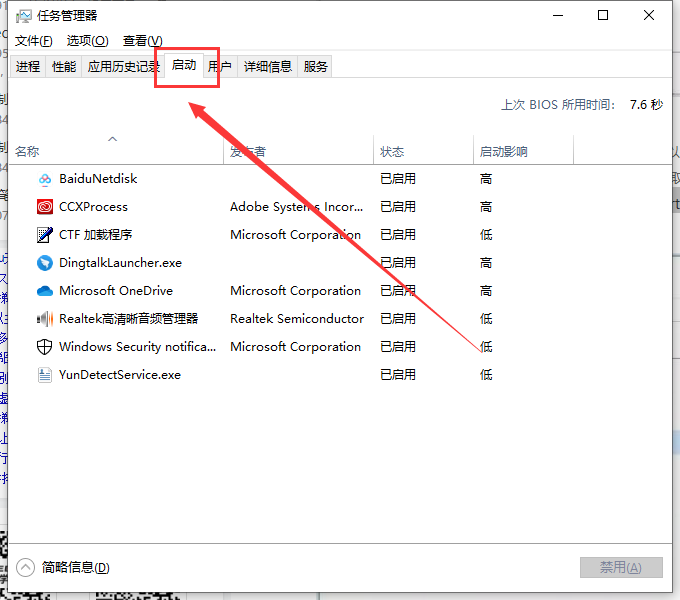
2. Then right-click on the program that needs to be closed at startup and select Disable.

2. Too many animation effects
1. First, right-click "This PC" and select "Properties".
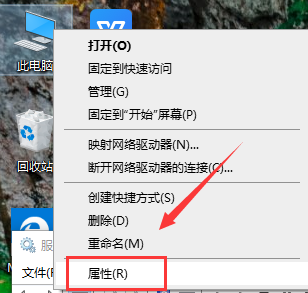
2. Then select "Advanced System Settings--Advanced--Settings".
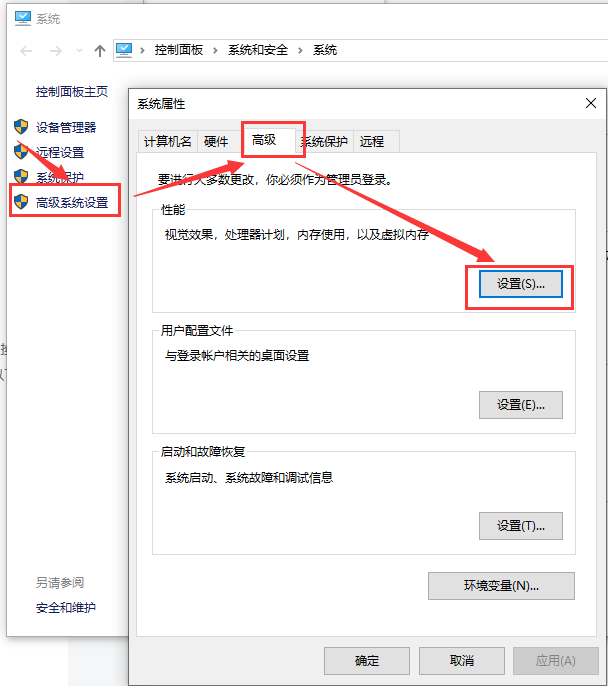
3. Then select "Adjust for best performance" or "Customize" to set it according to your needs.

The above is the detailed content of How to solve the problem of slow startup of win101903 system. For more information, please follow other related articles on the PHP Chinese website!

Hot AI Tools

Undresser.AI Undress
AI-powered app for creating realistic nude photos

AI Clothes Remover
Online AI tool for removing clothes from photos.

Undress AI Tool
Undress images for free

Clothoff.io
AI clothes remover

AI Hentai Generator
Generate AI Hentai for free.

Hot Article

Hot Tools

Notepad++7.3.1
Easy-to-use and free code editor

SublimeText3 Chinese version
Chinese version, very easy to use

Zend Studio 13.0.1
Powerful PHP integrated development environment

Dreamweaver CS6
Visual web development tools

SublimeText3 Mac version
God-level code editing software (SublimeText3)

Hot Topics
 Reasons and solutions for printer sharing access being denied
Feb 19, 2024 pm 06:53 PM
Reasons and solutions for printer sharing access being denied
Feb 19, 2024 pm 06:53 PM
What's going on when access to a shared printer is denied? In recent years, the rapid development of the sharing economy has brought many conveniences to our lives, one of which is the shared printer service. Sharing a printer allows everyone to quickly print files when needed without purchasing expensive printing equipment. However, sometimes we encounter access denied problems when using shared printers. What is going on? Firstly, shared printer access denied may be caused by network connection issues. Shared printers are usually connected to a local area network. If your device and printer
 My Bluetooth headset cannot be charged, what should I do?
Feb 19, 2024 pm 08:47 PM
My Bluetooth headset cannot be charged, what should I do?
Feb 19, 2024 pm 08:47 PM
Bluetooth headsets are common portable audio devices in modern life, providing us with convenient and comfortable music enjoyment. However, sometimes we may encounter the problem that the Bluetooth headset cannot be charged. So, what should we do when our Bluetooth headsets encounter this situation? First, we need to determine the cause of the problem. Bluetooth headphones that won't charge can have several causes. First, check the charging cable for damage. Sometimes, the charging cable gets pulled or bent and gets damaged, preventing it from charging properly. In this case, we can replace it with a brand new
 How to use Linux to troubleshoot and repair your system
Aug 02, 2023 am 11:06 AM
How to use Linux to troubleshoot and repair your system
Aug 02, 2023 am 11:06 AM
How to use Linux for system troubleshooting and repair Introduction: When using Linux systems, we often encounter various faults and problems. This article will introduce some common system troubleshooting and repair methods to help readers better solve various system problems. 1. Common system troubleshooting methods View the system log: The system log is an important tool for recording system operation. It contains detailed information about various system events. We can use the command "sudotail -f /var/log/messag
 How to deal with frequent blue screen problems on win10 computers
Dec 26, 2023 pm 09:09 PM
How to deal with frequent blue screen problems on win10 computers
Dec 26, 2023 pm 09:09 PM
The win10 system is an excellent high-performance system. Its powerful intelligent technology ensures that the system can continue to work stably for a long time in most environments. However, various problems will inevitably occur during continuous use! Recently, many friends have reported that their win10 computers frequently have blue screens! Today, the editor will bring you the solution to the blue screen that always appears in Win10. Let’s take a look. Solutions to how to deal with frequent blue screens in Windows 10 computers: 1. Possible reasons: One situation where a blue screen occurs is caused by a computer virus. Solution: 1. Download an anti-virus software boldly! Nowadays, there are so many anti-virus software that can detect the entire computer. 2. Then thoroughly check whether there are any threats in the computer.
 The computer remote connection problem cannot be solved, what should I do?
Feb 19, 2024 am 09:04 AM
The computer remote connection problem cannot be solved, what should I do?
Feb 19, 2024 am 09:04 AM
What's going on when I can't connect to a computer remotely? With the advancement of technology, connecting to a computer remotely has become a common need in our daily life and work. Whether it is remote office or remote technical support, remote connection to computers can bring us convenience and efficiency. However, sometimes we may encounter the problem of being unable to connect to the remote computer, which brings us trouble and inconvenience. So, how should we solve the problem when the remote computer cannot be connected? First, we need to check whether the network connection is normal. The prerequisite for remote connection to a computer is reliable
 How to perform system recovery and troubleshooting on Kirin OS?
Aug 04, 2023 am 11:34 AM
How to perform system recovery and troubleshooting on Kirin OS?
Aug 04, 2023 am 11:34 AM
How to perform system recovery and troubleshooting on Kirin OS? Kirin operating system is a domestic open source operating system based on the Linux kernel and has the characteristics of high stability and security. In daily use, sometimes we may encounter system failures or need to perform system recovery. This article will introduce how to perform system recovery and troubleshooting on Kirin operating system, and attach corresponding code examples. 1. System recovery Using backup to restore the system In the Kirin operating system, you can use backup files for system recovery. head
 How to troubleshoot and repair systems on Kirin OS?
Aug 04, 2023 pm 02:58 PM
How to troubleshoot and repair systems on Kirin OS?
Aug 04, 2023 pm 02:58 PM
How to troubleshoot and repair systems on Kirin OS? Kirin operating system is a Linux-based operating system independently developed by China and is widely used in governments, enterprises, institutions, and individual users. In the process of using the Kirin operating system, you may encounter some system failures. If you can skillfully troubleshoot and repair them, it is very important to improve the stability and performance of the operating system. This article will introduce the basic methods and common tools for system troubleshooting and repair on Kirin operating system, and attach some code examples.
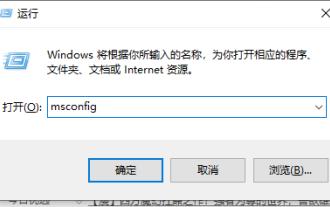 How to solve the problem of slow startup of Windows 10 computer
Jul 10, 2023 pm 08:05 PM
How to solve the problem of slow startup of Windows 10 computer
Jul 10, 2023 pm 08:05 PM
Recently, some users reported that after upgrading their win10 system, they found that every time they booted up, they found that the boot time became very slow and the screen remained black for a particularly long time. What to do? Next, the editor will share with you the solution to the problem of slow boot time in Win10. Friends who encounter this problem, please come and take a look. Method 1: Solve the system configuration settings 1. Press the Win+R key combination on the keyboard to open the operation window, enter msconfig to enter the system configuration interface. 2. Switch to boot selection in the system configuration interface that opens, and then click the "Advanced Options" button to proceed to the next step. 3. Check the number of processors option, then select the maximum value, here it is 6, and then apply OK. Method 2: Resolve Group Policy settings. 1. Open the run window and enter "g






