Practical ways to solve Java environment variable configuration problems

Effective method to fix Java environment variable configuration problems
Java is a programming language widely used in software development. Its installation and configuration are important for developing and running Java. One of the key steps of the procedure. Under normal circumstances, we should correctly configure the environment variables of the JDK (Java Development Kit) to ensure that Java-related commands and tools can be used in the command line or IDE (Integrated Development Environment). However, sometimes we may encounter some environment variable configuration problems, resulting in the inability to use Java normally.
The following will introduce several effective methods to fix Java environment variable configuration problems, and provide specific code examples. The following methods are suitable for Windows operating systems.
Method 1: Check the Java installation directory and version
First, we need to confirm whether Java has been correctly installed on our computer. Open the command prompt and execute the following command to obtain the Java installation directory and version information:
java -version
If the Java version information is displayed, Java has been successfully installed. Otherwise, we need to reinstall Java and make sure to add the Java installation directory to the system's environment variables.
Method 2: Verify the JAVA_HOME environment variable
We also need to verify and repair the configuration of the JAVA_HOME environment variable. JAVA_HOME is an environment variable pointing to the Java installation directory, which plays a key role in running Java programs. We can follow the following steps to verify and repair:
- Open "Control Panel", click "System and Security", and select "System".
- Click "Advanced System Settings" in the system window.
- In the "System Properties" dialog box, click the "Environment Variables" button.
- In the "System Variables" section, find the variable named "JAVA_HOME".
- Verify whether the value of the JAVA_HOME variable correctly points to the Java installation directory, for example: C:Program FilesJavajdk1.8.0_251.
- If the JAVA_HOME variable does not exist or points to the wrong directory, click the "New" button, fill in the variable name "JAVA_HOME", and the variable value is the Java installation directory path.
- Click the "OK" button to save the changes to the environment variables.
Method 3: Repair the Path environment variable
The Path environment variable is a set of directories where the system searches for executable files on the command line and in programs. We need to ensure that the Java bin directory is correctly configured in the Path environment variable. The following are the steps to repair the Path environment variable:
- Open "Control Panel", click "System and Security", and select "System".
- Click "Advanced System Settings" in the system window.
- In the "System Properties" dialog box, click the "Environment Variables" button.
- In the "System Variables" section, find the variable named "Path".
- Click the "Edit" button and add the Java bin directory to the value of the Path variable, for example:;%JAVA_HOME% in.
- Click the "OK" button to save the changes to the environment variables.
Method 4: Verify whether the Java command is running normally
Finally, we need to verify whether the Java command is running normally. Open a command prompt and execute the following command:
java
If the Java Virtual Machine (JVM) is successfully started and relevant information is displayed, the Java environment variable configuration problem has been fixed. Otherwise, you need to recheck whether the above configuration steps were performed correctly.
Summary:
To fix the Java environment variable configuration problem, you need to ensure that the Java installation directory, JAVA_HOME and Path environment variables are correctly configured. Many Java environment variable configuration issues can be solved by verifying the Java installation directory and version, verifying and repairing the JAVA_HOME environment variable, repairing the Path environment variable, and verifying that Java commands are running properly.
The above are effective methods to fix Java environment variable configuration problems, and provide specific code examples. We hope to help readers solve Java environment configuration problems and smoothly develop and run Java.
The above is the detailed content of Practical ways to solve Java environment variable configuration problems. For more information, please follow other related articles on the PHP Chinese website!

Hot AI Tools

Undresser.AI Undress
AI-powered app for creating realistic nude photos

AI Clothes Remover
Online AI tool for removing clothes from photos.

Undress AI Tool
Undress images for free

Clothoff.io
AI clothes remover

Video Face Swap
Swap faces in any video effortlessly with our completely free AI face swap tool!

Hot Article

Hot Tools

Notepad++7.3.1
Easy-to-use and free code editor

SublimeText3 Chinese version
Chinese version, very easy to use

Zend Studio 13.0.1
Powerful PHP integrated development environment

Dreamweaver CS6
Visual web development tools

SublimeText3 Mac version
God-level code editing software (SublimeText3)

Hot Topics
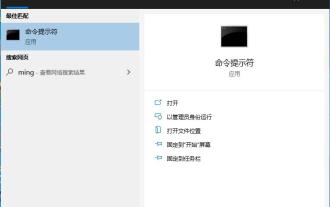 Win10 cannot load repair method: solution for missing or damaged registry files
Jan 10, 2024 pm 09:37 PM
Win10 cannot load repair method: solution for missing or damaged registry files
Jan 10, 2024 pm 09:37 PM
Many users have discovered the problem of "the registry file is lost or damaged and therefore cannot be loaded" when using their computers. They don't know how to solve it and have never modified the registry. It is not very troublesome to fix it. It only requires a string of codes. Let’s take a look at the detailed repair methods. The registry file is missing or damaged and therefore cannot be loaded. Repair method 1. Enter "Command Prompt" in the lower left corner of the computer and run it as an administrator. 2. Paste the following code into the command prompt and press the Enter key after entering it. regadd "HKEY_LOCAL_MACHINESOFTWAREMicrosoftWindowsSelfHostApplicability"/v"BranchNam
 Repair a broken mouse wheel
Feb 24, 2024 pm 07:57 PM
Repair a broken mouse wheel
Feb 24, 2024 pm 07:57 PM
How to fix a malfunctioning mouse wheel. With the advent of the digital age, computers have become one of the indispensable tools in people's lives. One of the key accessories is a mouse, especially a mouse with a scroll wheel function. However, sometimes we encounter such a situation: the mouse wheel fails and cannot be used normally. Faced with this problem, let’s take a look at how to fix it. The first step is to confirm whether it is a hardware problem or a software problem. First, we need to confirm the cause of the mouse wheel failure. Sometimes it’s not the mouse itself that has a problem, but the operation
 Steps to solve the problem that the program still cannot run after configuring Java environment variables
Dec 23, 2023 am 09:01 AM
Steps to solve the problem that the program still cannot run after configuring Java environment variables
Dec 23, 2023 am 09:01 AM
To solve the problem that the program still cannot run after configuring Java environment variables, you need specific code examples. Title: Java environment variable configuration problem and solution. Introduction: With the widespread application of Java programming technology, configuring Java environment variables has become a must for programming beginners and developers. One of the prepared skills. However, sometimes even if the Java environment variables are configured correctly, you still encounter the problem that the program cannot run. This article will share some steps to solve the problem that the program cannot run after configuring Java environment variables to help readers successfully solve related problems.
 How to solve the problem of invalid Java environment variable settings
Feb 25, 2024 pm 05:33 PM
How to solve the problem of invalid Java environment variable settings
Feb 25, 2024 pm 05:33 PM
Solution to Java environment variable setting failure In recent years, Java has become a very popular programming language, and many developers choose to use Java to build large-scale applications. However, some developers may encounter the problem of invalid environment variable settings when using Java. This article will introduce some common solutions to invalid Java environment variable settings and provide specific code examples. Problem Description When developing using Java, we often need to set some environment variables in the system, such as JAV
 Why is the device connected to the network but unable to access the Internet?
Feb 19, 2024 pm 12:50 PM
Why is the device connected to the network but unable to access the Internet?
Feb 19, 2024 pm 12:50 PM
What is the reason why I am not connected to the Internet? With the popularity and convenience of the Internet, we are inseparable from the Internet almost every day. Whether for work, study or entertainment, the Internet has become an essential part of our lives. However, sometimes we may encounter a situation where we are connected but cannot access the Internet. This situation is annoying and confusing. So, what is the reason why I cannot access the Internet even though I am connected? Usually, when our devices (such as computers, mobile phones, tablets, etc.) show that they are connected to Wi-Fi or other network connections, but cannot access the Internet
 Common log file permission errors on Linux servers and how to fix them
Jun 29, 2023 am 09:02 AM
Common log file permission errors on Linux servers and how to fix them
Jun 29, 2023 am 09:02 AM
Title: Common log file permission errors on Linux servers and how to fix them When running a Linux server, log files are very important. Successfully managing and protecting your server's log files is key to ensuring server security and stability. However, due to misconfiguration, attacks, or unexpected circumstances, log file permission errors may occur, resulting in limited access to the log file or the inability to write to the log. This article discusses some common log file permission errors and provides corresponding fixes to help administrators resolve the issue.
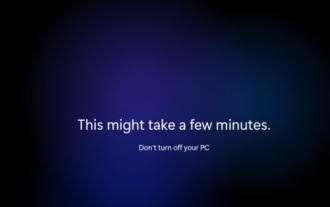 Solution to solve win11 blue screen failure to start and repair unavailable
Jan 15, 2024 pm 04:21 PM
Solution to solve win11 blue screen failure to start and repair unavailable
Jan 15, 2024 pm 04:21 PM
When we use the computer, we may encounter a blue screen that cannot be turned on, and win11 is no exception. Generally speaking, we can solve it through repair methods, but there will also be situations where the repair cannot be done, so we can only reinstall the system. Let’s take a look at it below. What to do if Win11 has a blue screen and cannot be booted, and the repair is not available. 1. If our Win11 blue screen cannot be booted, and the repair tutorials on the Internet are not available, it means that the problem cannot be repaired, and the only option is to reinstall the system. 2. Because the system cannot be used, we can only use a USB flash drive to reinstall the system. 3. First, make the USB disk into a system disk. If you don’t know how to make it, you can check the relevant tutorials. 4. Then download a win11 system from this site and put it into the prepared system disk
 Repair common file damage and loss problems and methods in Linux systems
Jun 30, 2023 pm 06:57 PM
Repair common file damage and loss problems and methods in Linux systems
Jun 30, 2023 pm 06:57 PM
As an open source operating system, Linux system has a high degree of stability and security. However, sometimes you also encounter some common file corruption and loss problems when using Linux systems. This article will introduce some common file corruption and loss problems and provide corresponding repair methods. 1. Causes of file corruption: Hardware failure: Hard drive failure or insufficient power supply may cause file corruption. Software Errors: Errors in the operating system or applications can cause file corruption. For example, operating system crash, virus infection or software error






