Win7 wireless network adapter is missing
Many users have reported that the win7 wireless network adapter has disappeared. In this case, it is likely that there is a problem with the network card or network card driver. We only need to repair the network card driver or replace a good network card to solve the problem.
win7 wireless network adapter disappeared
1. First, right-click the Start button and select "Device Manager"
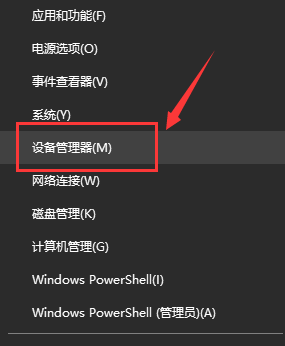
2. Next we Find "Network Adapter", right-click and choose to update the driver first, or disable the device first and then enable it. You can also click "Properties" here
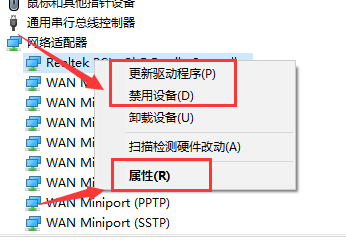
3. After clicking Properties , then click "Driver" above, click "Update Driver" here
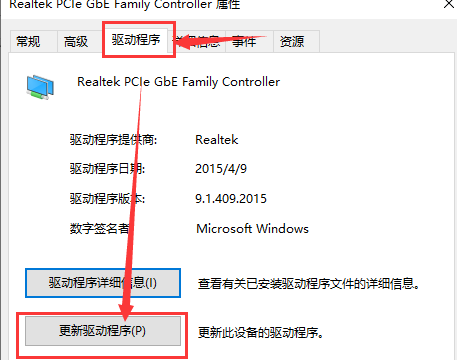
4. Click here and select "Automatically search and update driver files"
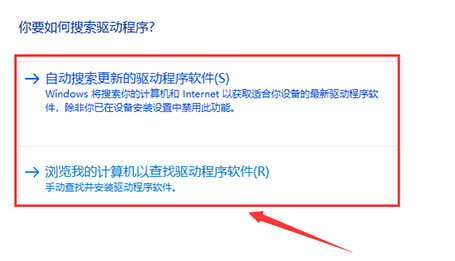
5. After completion, you can also reset the computer's network. First, press win R, open Run, then enter CMD
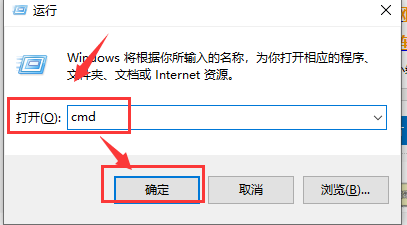
6, then enter the "netsh winsock reset" command, press Enter to confirm and wait for the system to prompt "Successfully Just reset the winsock directory/restart the computer to complete the reset."
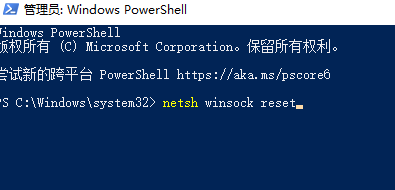
The above is the detailed content of Win7 wireless network adapter is missing. For more information, please follow other related articles on the PHP Chinese website!

Hot AI Tools

Undresser.AI Undress
AI-powered app for creating realistic nude photos

AI Clothes Remover
Online AI tool for removing clothes from photos.

Undress AI Tool
Undress images for free

Clothoff.io
AI clothes remover

AI Hentai Generator
Generate AI Hentai for free.

Hot Article

Hot Tools

Notepad++7.3.1
Easy-to-use and free code editor

SublimeText3 Chinese version
Chinese version, very easy to use

Zend Studio 13.0.1
Powerful PHP integrated development environment

Dreamweaver CS6
Visual web development tools

SublimeText3 Mac version
God-level code editing software (SublimeText3)

Hot Topics
 1377
1377
 52
52
 How to enable/disable Wake on LAN in Windows 11
Sep 06, 2023 pm 02:49 PM
How to enable/disable Wake on LAN in Windows 11
Sep 06, 2023 pm 02:49 PM
Wake on LAN is a network feature on Windows 11 that allows you to remotely wake your computer from hibernation or sleep mode. While casual users don't use it often, this feature is useful for network administrators and power users using wired networks, and today we'll show you how to set it up. How do I know if my computer supports Wake on LAN? To use this feature, your computer needs the following: The PC needs to be connected to an ATX power supply so that you can wake it from sleep mode remotely. Access control lists need to be created and added to all routers in the network. The network card needs to support the wake-up-on-LAN function. For this feature to work, both computers need to be on the same network. Although most Ethernet adapters use
 USB to HDMI adapter not working properly on Windows 11/10
Feb 19, 2024 pm 12:00 PM
USB to HDMI adapter not working properly on Windows 11/10
Feb 19, 2024 pm 12:00 PM
If you're having issues with your USB to HDMI adapter not working properly on Windows, it could be because of an outdated graphics card driver or a problem with the adapter itself. The following content will help you resolve this dilemma. Fix USB to HDMI adapter not working on Windows 11/10 Use the following solutions to fix USB to HDMI adapter not working on Windows 10/11: Update Display Adapter Driver Rollback Graphics Driver Unplug and Plug USB to HDMI Adapter Updated BIOS Let's get started. 1] Update Display Adapter Driver Issues may be caused by outdated or corrupted display adapter drivers. You can try downloading from the official website of the manufacturer
 How to check network connection details and status on Windows 11
Sep 11, 2023 pm 02:17 PM
How to check network connection details and status on Windows 11
Sep 11, 2023 pm 02:17 PM
In order to make sure your network connection is working properly or to fix the problem, sometimes you need to check the network connection details on Windows 11. By doing this, you can view a variety of information including your IP address, MAC address, link speed, driver version, and more, and in this guide, we'll show you how to do that. How to find network connection details on Windows 11? 1. Use the "Settings" app and press the + key to open Windows Settings. WindowsI Next, navigate to Network & Internet in the left pane and select your network type. In our case, this is Ethernet. If you are using a wireless network, select a Wi-Fi network instead. At the bottom of the screen you should see
 Microsoft Wi-Fi Direct Virtual Adapter: What does it do?
Jun 29, 2023 pm 12:33 PM
Microsoft Wi-Fi Direct Virtual Adapter: What does it do?
Jun 29, 2023 pm 12:33 PM
You may be wondering what the Microsoft Wi-Fi Direct Virtual Adapter does on your PC. Better rest assured that this network adapter is Microsoft and completely secure. But if the adapter is messing up your activity and you're wondering if it's worth keeping, this guide will give you everything you need to know. What does the Microsoft Wi-Fi Direct virtual adapter do? As the name suggests, Microsoft Wi-Fi Direct Virtual Adapter helps make your PC a wireless hotspot. This way, other computers can connect to your PC to access the Internet. It does this by virtualizing wireless network adapters. This way, your single physical wireless adapter is converted into two virtual
 How to solve the problem of all desktop icons disappearing in Windows 10
Dec 25, 2023 pm 04:55 PM
How to solve the problem of all desktop icons disappearing in Windows 10
Dec 25, 2023 pm 04:55 PM
I don’t know if you have ever woken up in the morning and turned on the computer and found that all the desktop icons on the computer are gone. Don’t panic at this time. It may be that your shortcut keys have deleted the desktop icons. This can be restored directly in the Recycle Bin. If not, you can also check the method of displaying the icon to recover. Let’s take a look at the specific steps below. Recovery method for all disappeared Win10 desktop icons 1. If there is only one Recycle Bin left on the desktop, then it is possible that you have deleted all the shortcut keys for changing faces. At this time, you can click on the Recycle Bin to see if you can find a shortcut to delete it. 2. If you see the shortcuts you deleted, select all the shortcuts, right-click the mouse and select Restore. 3. You can also right-click the mouse and click Undelete. so all
 Win7 wireless network adapter is missing
Dec 23, 2023 pm 05:57 PM
Win7 wireless network adapter is missing
Dec 23, 2023 pm 05:57 PM
Many users have reported that the win7 wireless network adapter has disappeared. In this case, it is likely that there is a problem with the network card or network card driver. We only need to repair the network card driver or replace a good network card to solve the problem. The wireless network adapter disappeared in win7 1. First, right-click the Start button and select "Device Manager" 2. Then we find the "Network Adapter", right-click and choose to update the driver first, or disable the device first and then enable it. You can also click here "Properties" 3. After clicking Properties, click "Driver" above, click "Update Driver" here 4. Click here and select "Automatically search and update driver files" 5. After completion, you can also change the computer's network Reset it. First, press win
 Your iPhone won't charge after iOS 17 update? Here's what you can do
Sep 21, 2023 pm 11:41 PM
Your iPhone won't charge after iOS 17 update? Here's what you can do
Sep 21, 2023 pm 11:41 PM
What is the cause of iOS17 charging problem? There are several possible reasons why your iPhone may not be charging after updating to iOS17. One possibility is that there is a bug in the software update. Apple is usually quick to fix bugs in iOS updates, so if you're having charging issues it's worth checking to see if a new update is available. Another possibility is that there is a problem with the charging cable or adapter. If you're using a third-party charging cable or adapter, make sure it's certified by Apple. How to Fix iPhone Not Charging Issue Here are some tips on how to fix iPhone not charging issue after iOS17 update: Restart your Apple phone This usually resolves minor issues that may be the root cause of iOS17 charging issue
 Fix: System driver locked to manufacturer specifications
Sep 23, 2023 pm 07:25 PM
Fix: System driver locked to manufacturer specifications
Sep 23, 2023 pm 07:25 PM
Graphics driver is one of the most important drivers on your PC, directly affecting performance and gaming experience. However, many people encounter the "Your system has drivers locked to manufacturer specifications" error when updating drivers through the installer. This issue occurs because the manufacturer restricts updates unless they are specifically pushed from their end. This ensures stability, but may be an issue for many people. So, let’s find out how to solve the problem now! How to fix your system with drivers locked to manufacturer specifications on Windows 11? Before we move on to slightly more complicated solutions, try these quick fixes: Make sure your computer and operating system meet the driver's system requirements. Boot your computer into safe mode, then




