
OneDrive is a useful cloud storage space that comes with win10, but many users find that they often cannot connect to the Internet, and the error code prompts 0x80070010. Unable to unlock your personal vault and other issues, let’s take a look at the detailed solutions below.

1. Open OneDrive.
2. Personal vault.
3. Enter the code by sending your own email address.
4. Finally, "Unable to deactivate your personal vault" is displayed, error code: 0x80070010. The method of obtaining the code through mobile phone text message still does not work. Try again!
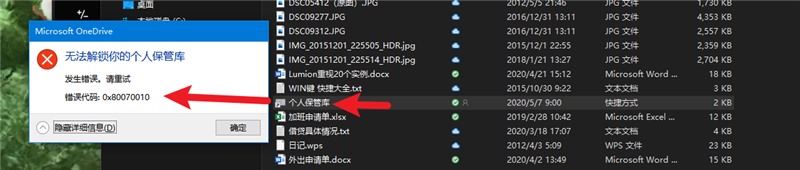
Click to log in to the web version of OneDrive
Note: Many users cannot log in Just modify hosts as follows.
Provides a simpler way to update hosts, and you can access not only the OneDrive web version, but also other things you know.
First, open the Google hosts repository or its domestic mirror. Find "Download" or "download" on the page to download the entire warehouse. There is a hosts-files folder in the downloaded file. Copy all the files in this folder to the hosts directory, the address is C:\Windows\System32\drivers\etc. At this point, modifying hosts is complete.
Warm reminder: Just in case, it is best to back up the files in the original hosts directory first.
Finally, open the OneDrive web version and try to see if it works. Or, try something else.
The following is the old version of the content. The IP address is pinged from my own computer.
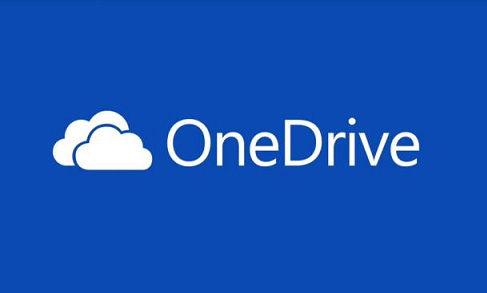
Find the hosts file
Use a file browser to open the path C:\Windows\System32\drivers\etc, and find the file named hosts in this directory document. Note that this file does not have any suffix.
Edit the hosts file
The directory where the Hosts file is located is the system protected directory. Files in this directory require an administrator account to edit. If you know how to run a text editor as an administrator to edit this file, you can go directly to step three. Otherwise, please read on.
In order to edit this software in the normal way, we first copy the hosts file to the desktop. In this way, the hosts file on the desktop can be modified at will. After modification, we will cut this file back to the original directory.
Use Notepad (or any text editor, do not use Word, Word is not a text editor) to open the hosts file. The operation process is to right-click the hosts file > Open with > Notepad.
Modify the hosts file and cut it back to the original directory
Add the following content at the end of the hosts file and save it

After the modification is completed, Cut and paste the file back to the original folder. You will encounter two system prompts during the operation, choose to replace the file and continue as administrator.
MAC Modify hosts method
Open finder, press the key combination Shift Command G, an address input field will pop up, enter the hosts file path /etc/hosts and confirm to find the hosts file. It can be edited with any text editor, but saving requires super administrator privileges.
The above is the detailed content of Solve the problem that OneDrive personal vault cannot be unlocked. For more information, please follow other related articles on the PHP Chinese website!




