How to enable Windows 11 Voice Assistant
Since the win10 system has built-in cortana, many users like this AI artificial intelligence very much. It can help us quickly find the content we want, and can also input through voice. However, in the win11 system, users do not know whether It can be woken up by voice. Let’s take a look with the editor.
How to open the voice assistant in win11:
1. First, we click on the start menu in the taskbar.
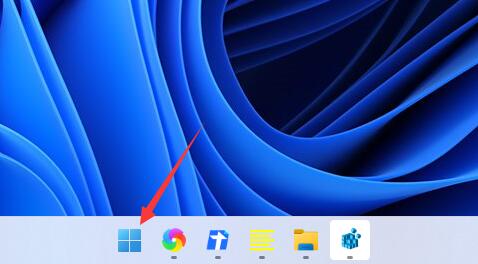
2. Then click on the search box above and search in it to open the "cortana" voice assistant.
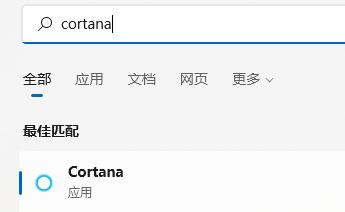
3. After turning it on, we only need to speak into the microphone to use it.
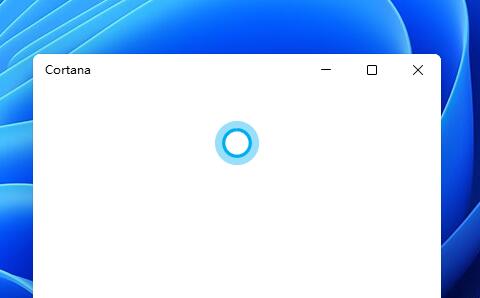
4. If we cannot use it, it may be because the voice function is not turned on. First enter the settings.
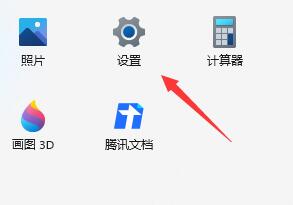
5. Then find "Accessibility" in the left column
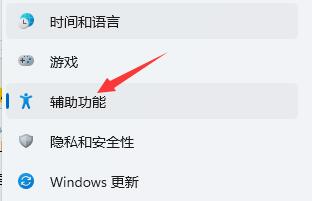
6. Then in the right Find "Voice" below the interaction and enter.
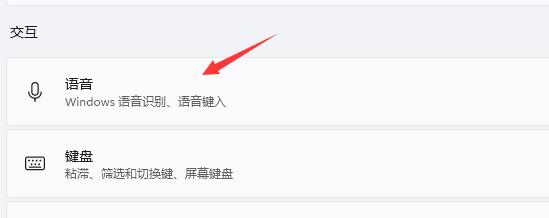
7. Finally, just turn on "Windows Speech Recognition".
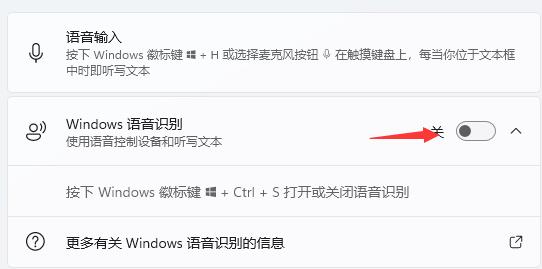
The above is the detailed content of How to enable Windows 11 Voice Assistant. For more information, please follow other related articles on the PHP Chinese website!

Hot AI Tools

Undresser.AI Undress
AI-powered app for creating realistic nude photos

AI Clothes Remover
Online AI tool for removing clothes from photos.

Undress AI Tool
Undress images for free

Clothoff.io
AI clothes remover

AI Hentai Generator
Generate AI Hentai for free.

Hot Article

Hot Tools

Notepad++7.3.1
Easy-to-use and free code editor

SublimeText3 Chinese version
Chinese version, very easy to use

Zend Studio 13.0.1
Powerful PHP integrated development environment

Dreamweaver CS6
Visual web development tools

SublimeText3 Mac version
God-level code editing software (SublimeText3)

Hot Topics
 1378
1378
 52
52
 Solution to the problem that Win11 system cannot install Chinese language pack
Mar 09, 2024 am 09:48 AM
Solution to the problem that Win11 system cannot install Chinese language pack
Mar 09, 2024 am 09:48 AM
Solution to the problem that Win11 system cannot install Chinese language pack With the launch of Windows 11 system, many users began to upgrade their operating system to experience new functions and interfaces. However, some users found that they were unable to install the Chinese language pack after upgrading, which troubled their experience. In this article, we will discuss the reasons why Win11 system cannot install the Chinese language pack and provide some solutions to help users solve this problem. Cause Analysis First, let us analyze the inability of Win11 system to
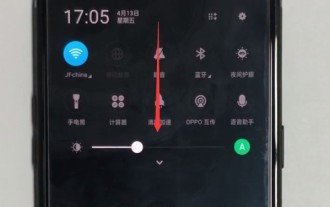 Detailed method to enable voice assistant in oppo mobile phone
Mar 29, 2024 pm 05:46 PM
Detailed method to enable voice assistant in oppo mobile phone
Mar 29, 2024 pm 05:46 PM
1. Pull down from the top of the phone screen. 2. Click the arrangement icon in the upper right corner of the status bar, as shown in the figure below, and you can see all the shortcut function keys. 3. Find and click [Voice Assistant] to open the voice assistant. After entering the following page, we can start using the voice assistant.
 How to set CPU performance to full in Win11
Feb 19, 2024 pm 07:42 PM
How to set CPU performance to full in Win11
Feb 19, 2024 pm 07:42 PM
Many users find that the computer is not running smoothly enough when using the Win11 system. They want to improve CPU performance, but they don't know how to do it. The following will introduce in detail how to set the CPU performance to the highest level in Win11 system to make your computer more efficient. Setting method: 1. Right-click "This PC" on the desktop and select "Properties" in the option list. 2. After entering the new interface, click "Advanced System Settings" in "Related Links". 3. In the window that opens, click the "Advanced" tab at the top, then click the & at the bottom of "Performance"
 Solution for Win11 unable to install Chinese language pack
Mar 09, 2024 am 09:15 AM
Solution for Win11 unable to install Chinese language pack
Mar 09, 2024 am 09:15 AM
Win11 is the latest operating system launched by Microsoft. Compared with previous versions, Win11 has greatly improved the interface design and user experience. However, some users reported that they encountered the problem of being unable to install the Chinese language pack after installing Win11, which caused trouble for them to use Chinese in the system. This article will provide some solutions to the problem that Win11 cannot install the Chinese language pack to help users use Chinese smoothly. First, we need to understand why the Chinese language pack cannot be installed. Generally speaking, Win11
 How to open the voice assistant in vivo mobile phone
Mar 23, 2024 pm 05:10 PM
How to open the voice assistant in vivo mobile phone
Mar 23, 2024 pm 05:10 PM
1. First, we turn on the voice assistant function and open [Settings]-[More Settings] on the desktop. 2. Click to enter [vivoice], turn on [Action Startup] and [Lock Screen Voice Control], and then we can start the voice assistant. 3. Long press the multi-function button on the phone to call up the voice assistant. We can also press [Action Start] or [Lock Screen Voice Control] as shown in the picture above to turn on the voice assistant.
 Strategies to solve Win11's inability to install the Chinese language pack
Mar 08, 2024 am 11:51 AM
Strategies to solve Win11's inability to install the Chinese language pack
Mar 08, 2024 am 11:51 AM
Strategies to deal with Win11’s inability to install the Chinese language pack. With the launch of Windows 11, many users can’t wait to upgrade to this new operating system. However, some users have encountered difficulties when trying to install the Chinese language pack, preventing them from using the Chinese interface properly. In this article, we will discuss the problem that Win11 cannot install the Chinese language pack and propose some countermeasures. First, let’s explore why there are problems installing Chinese language packs on Win11. This may be due to the system's
 How to use shortcut keys to take screenshots in Win8?
Mar 28, 2024 am 08:33 AM
How to use shortcut keys to take screenshots in Win8?
Mar 28, 2024 am 08:33 AM
How to use shortcut keys to take screenshots in Win8? In our daily use of computers, we often need to take screenshots of the content on the screen. For users of Windows 8 system, taking screenshots through shortcut keys is a convenient and efficient operation method. In this article, we will introduce several commonly used shortcut keys to take screenshots in Windows 8 system to help you take screenshots more quickly. The first method is to use the "Win key + PrintScreen key" key combination to perform full
 How to wake up Xiaomi mobile phone voice assistant
Mar 02, 2024 pm 05:31 PM
How to wake up Xiaomi mobile phone voice assistant
Mar 02, 2024 pm 05:31 PM
How to wake up the voice assistant on Xiaomi mobile phone? There is a smart voice assistant in Xiaomi mobile phone, but most users do not know how to wake up the voice assistant. Next is the graphic tutorial on how to wake up the voice assistant on Xiaomi mobile phone brought by the editor. If you are interested Users come and take a look! How to wake up the Xiaomi mobile phone voice assistant 1. First open the [Settings] function in the Xiaomi mobile phone and click [Xiao Ai Classmate] on the page; 2. Then jump to the Xiao Ai Classmate function page and select the [Smart Voice] function; 3. Finally slide The button behind the [Voice Wakeup] shown in the picture below can wake up the voice assistant.




