win10 keyboard shutdown shortcut key
Recently, many friends are asking where the shutdown shortcut key of the win10 keyboard is. Having this shortcut key is indeed a lot more convenient. We have four ways to use the keyboard to shut down the computer. So how to find it? In fact, it’s easy to find. Let’s take a look at it.
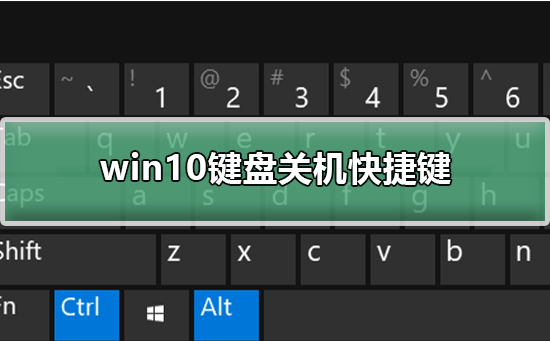

win10 keyboard shutdown shortcut key detailed tutorial
The first type: "Alt F4" shortcut key Shutdown
1. Press and hold the "Alt F4" key on the keyboard to bring up the "Shutdown" interface, and then press the Enter key to shut down.
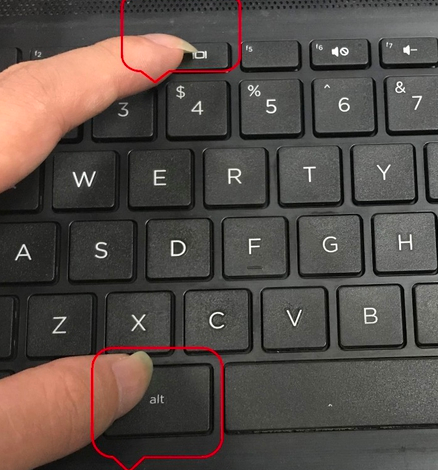
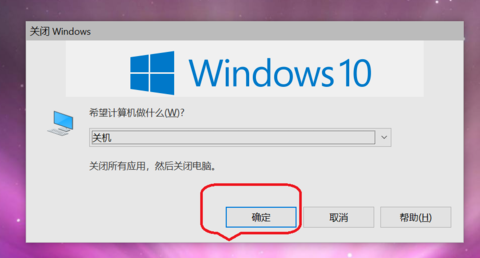
Second type: Short press the power button to shut down
1. Long press the power button is a forced shutdown. Hard drives are susceptible to damage. In Windows 10 system, just press and hold the power button for less than 2 seconds to shut down normally.
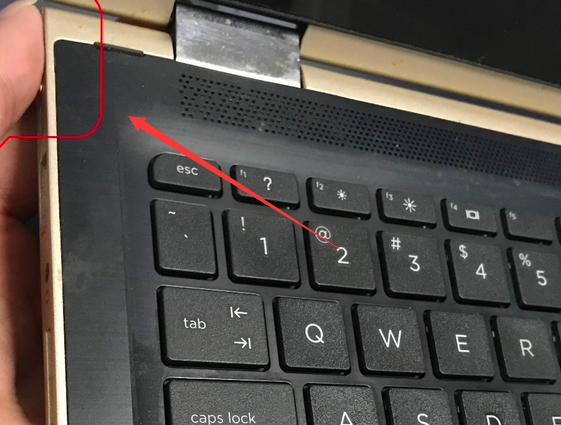
Third method: "Win X" shortcut key to shut down
1. Press win x at the same time.
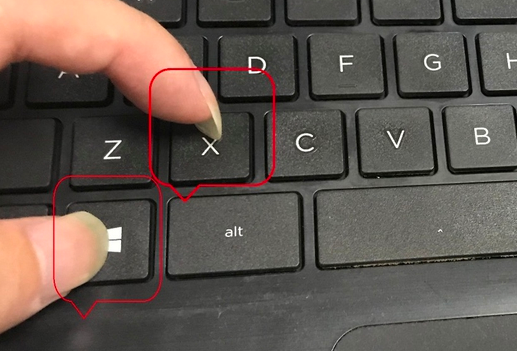
2. Then press u twice to shut down.
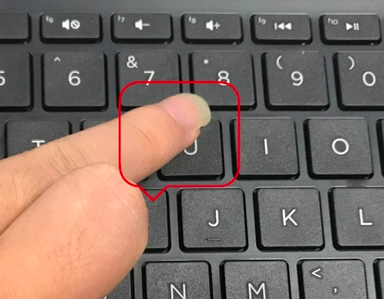
Fourth method: "win Tab" key to shut down
1. First, press the "win" key on the keyboard to pop up the function menu
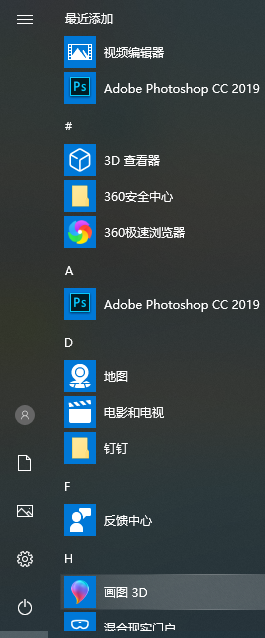
2. Then press the "Tab" key on the keyboard and select the "Expand" icon in the upper left corner of the interface.
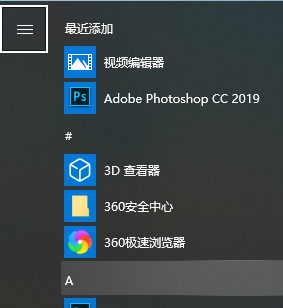
3. Then press the "down key" of the keyboard direction key, select "Shutdown" in the lower left corner, and press the Enter key to shut down.
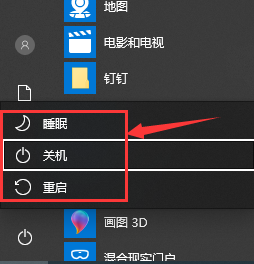
win10 keyboard related issues
The win10 keyboard is not responding at all>>>
The win10 keyboard becomes a shortcut key> ;>>
Win10 keyboard failure, one-stop recovery>>
Where are the win10 keyboard settings>>>
The above is the detailed content of win10 keyboard shutdown shortcut key. For more information, please follow other related articles on the PHP Chinese website!

Hot AI Tools

Undresser.AI Undress
AI-powered app for creating realistic nude photos

AI Clothes Remover
Online AI tool for removing clothes from photos.

Undress AI Tool
Undress images for free

Clothoff.io
AI clothes remover

Video Face Swap
Swap faces in any video effortlessly with our completely free AI face swap tool!

Hot Article

Hot Tools

Notepad++7.3.1
Easy-to-use and free code editor

SublimeText3 Chinese version
Chinese version, very easy to use

Zend Studio 13.0.1
Powerful PHP integrated development environment

Dreamweaver CS6
Visual web development tools

SublimeText3 Mac version
God-level code editing software (SublimeText3)

Hot Topics
 1393
1393
 52
52
 37
37
 110
110
 Solution to the problem that Win11 system cannot install Chinese language pack
Mar 09, 2024 am 09:48 AM
Solution to the problem that Win11 system cannot install Chinese language pack
Mar 09, 2024 am 09:48 AM
Solution to the problem that Win11 system cannot install Chinese language pack With the launch of Windows 11 system, many users began to upgrade their operating system to experience new functions and interfaces. However, some users found that they were unable to install the Chinese language pack after upgrading, which troubled their experience. In this article, we will discuss the reasons why Win11 system cannot install the Chinese language pack and provide some solutions to help users solve this problem. Cause Analysis First, let us analyze the inability of Win11 system to
 Solution for Win11 unable to install Chinese language pack
Mar 09, 2024 am 09:15 AM
Solution for Win11 unable to install Chinese language pack
Mar 09, 2024 am 09:15 AM
Win11 is the latest operating system launched by Microsoft. Compared with previous versions, Win11 has greatly improved the interface design and user experience. However, some users reported that they encountered the problem of being unable to install the Chinese language pack after installing Win11, which caused trouble for them to use Chinese in the system. This article will provide some solutions to the problem that Win11 cannot install the Chinese language pack to help users use Chinese smoothly. First, we need to understand why the Chinese language pack cannot be installed. Generally speaking, Win11
 How to shut down and restart Xiaomi Mi 14pro?
Mar 18, 2024 pm 01:20 PM
How to shut down and restart Xiaomi Mi 14pro?
Mar 18, 2024 pm 01:20 PM
Xiaomi officially launched a new model Xiaomi 14pro. This mobile phone has a very good appearance and is also equipped with stronger performance configurations. It is worthy of being a flagship mobile phone. Many friends are still very fond of Xiaomi 14pro mobile phone. I am satisfied with it, but I will also encounter problems during use. For example, how to shut down and restart Xiaomi Mi 14pro? Next, the editor of this site will introduce the specific method to you. How to shut down and restart Xiaomi Mi 14pro? Shut down: 1. Press and hold the power button until the "Shutdown" option appears. 2. Click "Shut Down". Restart: 1. Press and hold the power button until the phone turns off and restarts automatically. 2. If the phone is turned off, press and hold the power button again until the phone restarts. Xiaomi 14pr
 How to shut down vivoxfold3?
Mar 18, 2024 pm 03:37 PM
How to shut down vivoxfold3?
Mar 18, 2024 pm 03:37 PM
When using vivoX3 mobile phone, it is important to know the correct shutdown method. Shutdown refers to the operation of turning off the phone completely, which can effectively extend the battery life and ensure the normal operation of the phone. As a user of vivoX3 mobile phone, knowing how to shut down the phone correctly is crucial to the maintenance of your mobile phone. If you want to know more about the correct way to shut down your vivoX3 phone, be sure to continue reading. How to shut down vivoxfold3? 1. Press and hold the power button. When the screen is on, press and hold the power button. The option to shut down or restart will pop up on the screen. Just select "Shut Down". 2. Use the Control Center. With the screen on, bring up the Control Center, and then select "Shut Down." A dialog box will pop up on the screen to confirm the shutdown. Just select "Confirm." 3. Voice assistant.
 VGN co-branded 'Elden's Circle' keyboard and mouse series products are now on the shelves: Lani / Faded One custom theme, starting from 99 yuan
Aug 12, 2024 pm 10:45 PM
VGN co-branded 'Elden's Circle' keyboard and mouse series products are now on the shelves: Lani / Faded One custom theme, starting from 99 yuan
Aug 12, 2024 pm 10:45 PM
According to news from this site on August 12, VGN launched the co-branded "Elden Ring" keyboard and mouse series on August 6, including keyboards, mice and mouse pads, designed with a customized theme of Lani/Faded One. The current series of products It has been put on JD.com, priced from 99 yuan. The co-branded new product information attached to this site is as follows: VGN丨Elden Law Ring S99PRO Keyboard This keyboard uses a pure aluminum alloy shell, supplemented by a five-layer silencer structure, uses a GASKET leaf spring structure, has a single-key slotted PCB, and the original height PBT material Keycaps, aluminum alloy personalized backplane; supports three-mode connection and SMARTSPEEDX low-latency technology; connected to VHUB, it can manage multiple devices in one stop, starting at 549 yuan. VGN丨Elden French Ring F1PROMAX wireless mouse the mouse
 How to use shortcut keys to take screenshots in Win8?
Mar 28, 2024 am 08:33 AM
How to use shortcut keys to take screenshots in Win8?
Mar 28, 2024 am 08:33 AM
How to use shortcut keys to take screenshots in Win8? In our daily use of computers, we often need to take screenshots of the content on the screen. For users of Windows 8 system, taking screenshots through shortcut keys is a convenient and efficient operation method. In this article, we will introduce several commonly used shortcut keys to take screenshots in Windows 8 system to help you take screenshots more quickly. The first method is to use the "Win key + PrintScreen key" key combination to perform full
 How to set the skin for the WeChat keyboard How to set the skin for the WeChat keyboard
Mar 13, 2024 am 09:04 AM
How to set the skin for the WeChat keyboard How to set the skin for the WeChat keyboard
Mar 13, 2024 am 09:04 AM
How to set the skin for WeChat keyboard? WeChat Keyboard is a very smart mobile phone input method software. This software has many user-friendly functions. It allows users to choose their own input mode and find the expressions they want as quickly as possible on this software. send out. This software also allows users to change the skin of the keyboard themselves. Many users are not sure how to change the skin. The editor below has compiled the skin changing methods for your reference. How to set the WeChat keyboard skin In WeChat, SMS or other applications that require the use of the keyboard on your phone, you can click the input method settings icon in the upper left corner of the keyboard to enter the settings page to view the function setting options for various input methods. 2. Click "Personalized Skin" on the settings page of the input method.
 Win11 Tips Sharing: Skip Microsoft Account Login with One Trick
Mar 27, 2024 pm 02:57 PM
Win11 Tips Sharing: Skip Microsoft Account Login with One Trick
Mar 27, 2024 pm 02:57 PM
Win11 Tips Sharing: One trick to skip Microsoft account login Windows 11 is the latest operating system launched by Microsoft, with a new design style and many practical functions. However, for some users, having to log in to their Microsoft account every time they boot up the system can be a bit annoying. If you are one of them, you might as well try the following tips, which will allow you to skip logging in with a Microsoft account and enter the desktop interface directly. First, we need to create a local account in the system to log in instead of a Microsoft account. The advantage of doing this is




