Beginner's Guide: Getting Started with Win10 System
For users who have just installed the Windows 10 system, they are still very unfamiliar and don’t know how to use it. So let’s take a look at the tutorial for newbies to the win10 system!
Win10 system novice tutorial:
1. Desktop settings icon settings
1. Right-click a blank space on the desktop - click Personalize.
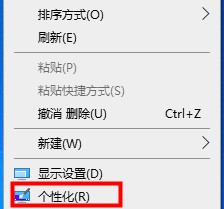
2. Click Theme - Select Desktop Settings.
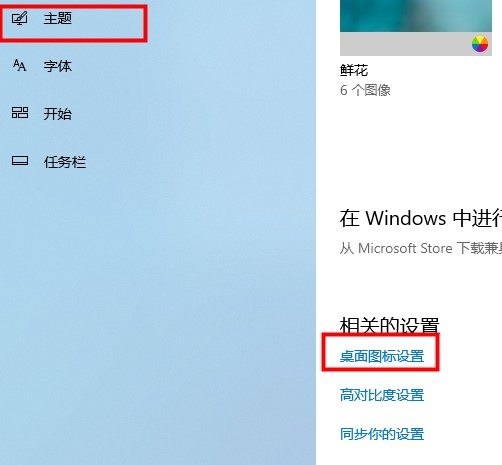
3. Check the commonly used icons - click OK.
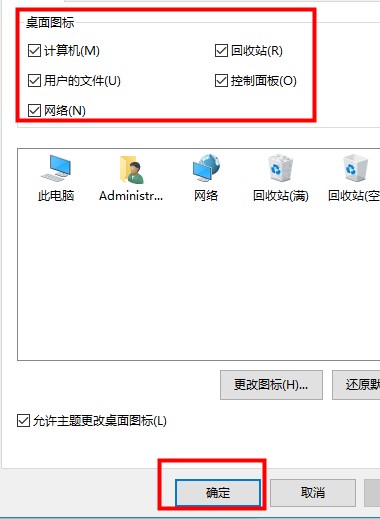
2. Turn Cortana on or off
1. Right-click the taskbar - click the Show Cortana button option to turn Cortana on or off.
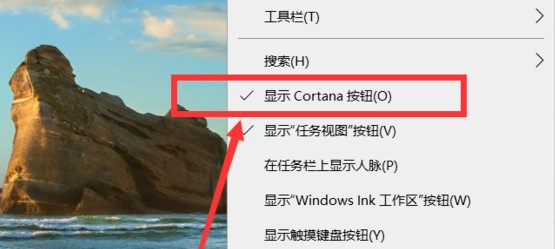
3. Zoom and Layout
1. Right-click a blank space on the desktop - select Display Settings.
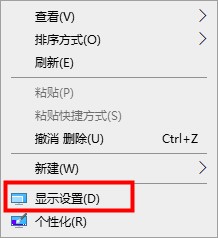
2. Just find the zoom and layout (the larger the percentage, the clearer the icon will be).
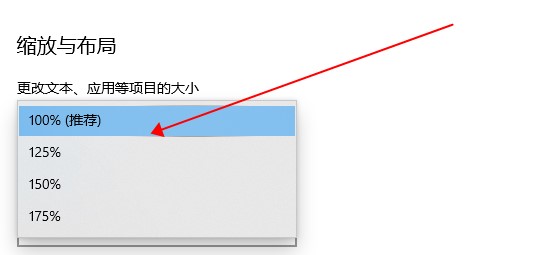
4. Connect Bluetooth
1. Click the Start menu - select Windows Settings.
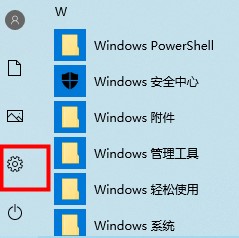
2. In the windows settings interface - select the device.
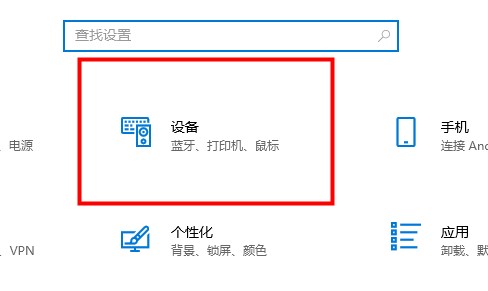
3. Click Bluetooth and other devices - click " " to add Bluetooth and other devices.
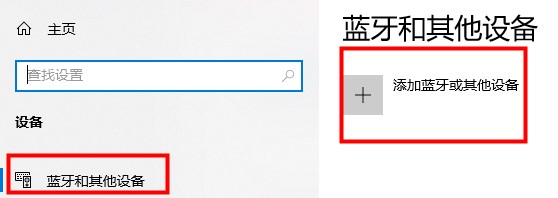
5. Shortcut keys
Win X——Open the right-click start menu
Win L——Quickly lock the screen
Alt Tab——Can switch windows
Win D——Can display the desktop
The above is the detailed content of Beginner's Guide: Getting Started with Win10 System. For more information, please follow other related articles on the PHP Chinese website!

Hot AI Tools

Undresser.AI Undress
AI-powered app for creating realistic nude photos

AI Clothes Remover
Online AI tool for removing clothes from photos.

Undress AI Tool
Undress images for free

Clothoff.io
AI clothes remover

AI Hentai Generator
Generate AI Hentai for free.

Hot Article

Hot Tools

Notepad++7.3.1
Easy-to-use and free code editor

SublimeText3 Chinese version
Chinese version, very easy to use

Zend Studio 13.0.1
Powerful PHP integrated development environment

Dreamweaver CS6
Visual web development tools

SublimeText3 Mac version
God-level code editing software (SublimeText3)

Hot Topics
 Tips for playing the Mist Lock Kingdom to give newbies a guide
Jan 28, 2024 pm 03:33 PM
Tips for playing the Mist Lock Kingdom to give newbies a guide
Jan 28, 2024 pm 03:33 PM
Mistlock Kingdom is an open world game where players can play as Sons of Fire to survive and explore. The game combines the unique entertainment of action RPG challenges, bringing players endless surprises and joy. In the game, players can explore resources, environments, weapons and more. Some novice players may be curious about how to get started with the game. In this introduction and sharing, we will provide you with some relevant getting started guides. Tips for Beginners to the Fog Lock Kingdom: The danger levels of areas shrouded by miasma are different. During the exploration process, new areas of the map will be gradually unlocked, and the location of the areas shrouded by miasma can be seen. The map will be distinguished by two colors. The blue area can be entered in a short time. The time you can stay will also be different depending on the character's ability level.
 How to use exescope? Detailed usage tutorial
Mar 13, 2024 pm 10:40 PM
How to use exescope? Detailed usage tutorial
Mar 13, 2024 pm 10:40 PM
exescope is a powerful program resource editing tool that can easily convert the English version of the software into the Chinese version. So how to use the newly downloaded exescope? If you are also a novice user, come and take a look at the detailed tutorial below. Exescope usage tutorial 1. Open eXeScope, click on the file in the upper left corner, click [Open] in the pop-up options, and select the file you want to open. 2. After opening the software, you can see many controls. 3. You can directly modify the size, position, and content of each control by inputting data, or you can directly click on the dialog box editor above and directly drag the controls on the program interface. After adjusting the controls, click [Save].
 Little black box usage tutorial
Feb 23, 2024 pm 05:10 PM
Little black box usage tutorial
Feb 23, 2024 pm 05:10 PM
Little Black Box is a very easy to use game platform, so how to use this software specifically? Users will encounter many problems when using this software and have different solutions. This tutorial summary of the multi-functional use of the small black box will tell you how to use it. The following is a detailed introduction, so take a look! Tutorial on using Little Black Box [2024-01-31] How to redeem the cdkey purchased from Little Black Box [2024-01-31] How to store games purchased from Little Black Box into Steam [2024-01-31] The CDkey purchased from Little Black Box can be returned Payment?
 Detailed explanation of the steps to obtain Win11 system administrator permissions
Mar 08, 2024 pm 09:09 PM
Detailed explanation of the steps to obtain Win11 system administrator permissions
Mar 08, 2024 pm 09:09 PM
Windows 11, as the latest operating system launched by Microsoft, is deeply loved by users. In the process of using Windows 11, sometimes we need to obtain system administrator rights in order to perform some operations that require permissions. Next, we will introduce in detail the steps to obtain system administrator rights in Windows 11. The first step is to click "Start Menu". You can see the Windows icon in the lower left corner. Click the icon to open the "Start Menu". In the second step, find and click "
 How to use Aisi Assistant-Aisi Assistant usage tutorial
Mar 06, 2024 pm 12:10 PM
How to use Aisi Assistant-Aisi Assistant usage tutorial
Mar 06, 2024 pm 12:10 PM
Many novice friends still don’t know how to use Aisi Assistant, so the editor below has brought a tutorial on how to use Aisi Assistant. Friends who need it can quickly take a look. 1. Operation interface, check whether necessary components are installed (as shown in the figure below); 2. My device window, read the relevant description information (as shown in the figure below); 3. If the link cannot be made, according to Instructions for related operations (as shown in the figure below); 4. Use the game window to quickly complete the experience of related popular games (as shown in the figure below); 5. Download and select the various ringtones you need to use (as shown in the figure below) shown); 6. Quickly download various high-definition wallpapers (as shown in the figure below); 7. Support the function of rooting and jailbreaking (as shown in the figure below). above
 How to use Thunder magnet link - Tutorial on using Thunder magnet link
Mar 05, 2024 pm 05:22 PM
How to use Thunder magnet link - Tutorial on using Thunder magnet link
Mar 05, 2024 pm 05:22 PM
Recently, many friends have asked the editor how to use Thunder Magnet Links. Next, let us learn the tutorial on using Thunder Magnet Links. I hope it can help everyone. Step 1: First, we open the installed Thunder and click the New button, as shown in the picture. Step 2: Then find a magnet link on the Internet, copy and paste it to the location shown in the picture below, and click OK, as shown in the picture. Step 3: The detailed download directory of the resource pops up. We check the resource to be downloaded, select the storage directory, and click Download Now, as shown in the figure. Step 4: Finally, we wait for the resources to download, as shown in the picture. The above is all the content on how to use Thunder magnet links brought to you by the editor. I hope it can be helpful to everyone.
 How to use Enterprise WeChat - Tutorial on using Enterprise WeChat
Mar 04, 2024 pm 02:28 PM
How to use Enterprise WeChat - Tutorial on using Enterprise WeChat
Mar 04, 2024 pm 02:28 PM
Many friends don’t know how to use Enterprise WeChat, so the editor below will share the tutorial for using Enterprise WeChat. Let’s take a look. I believe it will be helpful to everyone. Step 1: Click the "Enterprise WeChat" icon to enter Enterprise WeChat. In the message section, we can join the group chat to chat with colleagues (as shown in the picture). Step 2: On the main interface of Enterprise WeChat, click "Contact Book" (as shown in the picture). Step 3: Enter the address book section, where we can view our contacts (as shown in the picture). Step 4: On the main interface of Enterprise WeChat, click "Workbench" (as shown in the picture). Step 5: Enter the workbench section, where we can carry out the company's daily small work (as shown in the picture). Step 6: On the main interface of Enterprise WeChat, click "Me" (as shown in the picture
 How to use ons simulator - ons simulator usage tutorial
Mar 04, 2024 pm 01:10 PM
How to use ons simulator - ons simulator usage tutorial
Mar 04, 2024 pm 01:10 PM
Recently, many friends have asked me how to use the ons simulator. Next, let us learn the tutorial on how to use the ons simulator. I hope it can help everyone. Step 1: First download the onscripter tool as shown below. Step 2: Then download the ons emulator game. Step 3: Then drag the simulator onscripter.exe file you just downloaded directly into the game directory and double-click onscripter.exe to open it. Step 4: Just run the game directly. The above is all the content on how to use the ons simulator brought by the editor. I hope it can be helpful to everyone.






