
Many users accidentally delete the Microsoft Store when using the win10 system. Today I will bring you the solution to accidentally deleting the Microsoft Store in win10. If you also encounter this problem, take a look.
1. Right-click the start button in the lower left corner and select "Windows PowerShell (Administrator)".
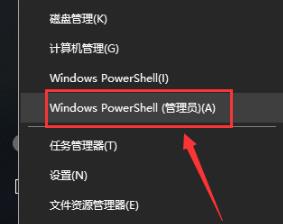
2. In windows powershell, enter: Get-AppxPackage -allusers | Select Name, PackageFullName, and press Enter.
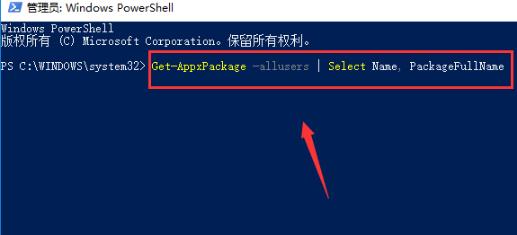
3. At this time, you can see the installation packages of all windows applications. Find the Microsoft windows store option and copy the following installation package name: Microsoft.WindowsStore_11811.1001.27.0_x64__8wekyb3d8bbwe.
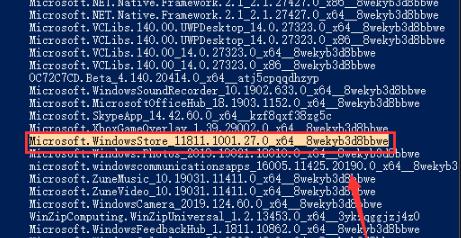
4. Powershellchau window input:
Add-appxpackage-register"C:\Program Files\WindowsApps\Microsoft.WindowsStore_11811.1001.27.0_x64__8wekyb3d8bbwe\appxmanifest .xml" –disabledevelopmentmode
You can also copy directly and press Enter after completion.
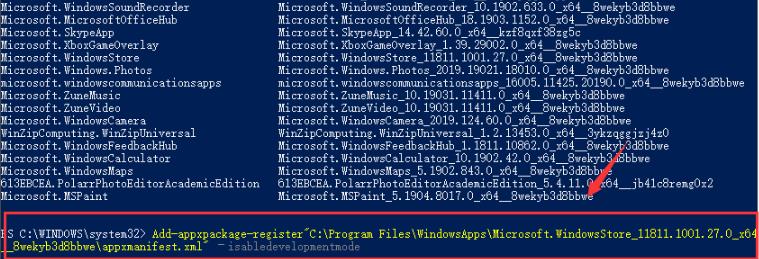
5. Finally, the system will automatically reinstall the windo store. After the installation is completed, you can open it and use it.
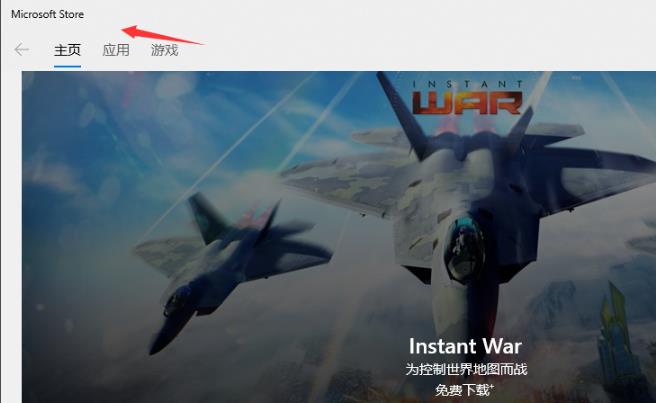
The above is the detailed content of How to solve the problem of accidentally deleting Microsoft Store in Windows 10. For more information, please follow other related articles on the PHP Chinese website!
 Why is my phone not turned off but when someone calls me it prompts me to turn it off?
Why is my phone not turned off but when someone calls me it prompts me to turn it off?
 How to set up hibernation in Win7 system
How to set up hibernation in Win7 system
 What does Jingdong plus mean?
What does Jingdong plus mean?
 The difference between cellpadding and cellspacing
The difference between cellpadding and cellspacing
 Sublime input Chinese method
Sublime input Chinese method
 How to solve garbled characters in PHP
How to solve garbled characters in PHP
 What currency is USDT?
What currency is USDT?
 rtmp server
rtmp server
 What is digital currency
What is digital currency




