How to modify Windows 7 password policy
The password policy of win7 is related to our password format, the characters required for the password, etc. If the password policy we set is too complex, it may make us very troublesome when using the password, but it will also make our password more difficult. Being hacked, how to change the password policy in win7? Let’s take a look together below.
Win7 Password Policy Changing Tutorial
1. Press "win r" on the keyboard to open Run, enter "gpedit.msc"
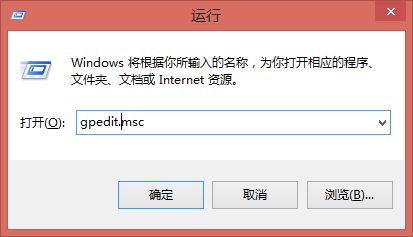
2. Press Enter to enter the Local Group Policy Editor.
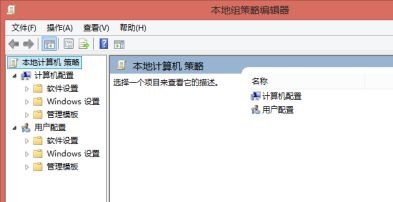
3. Find "Account Policy" according to the path shown in the icon
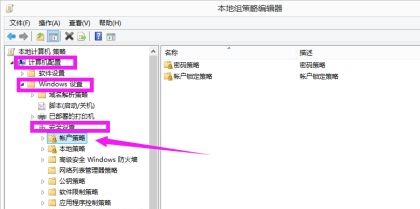
4. Double-click to open the "Password" on the right Policy”
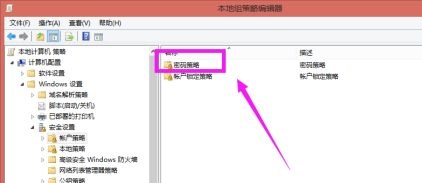
5. Then you can set these password policies on the right. (Double-click to open to edit)
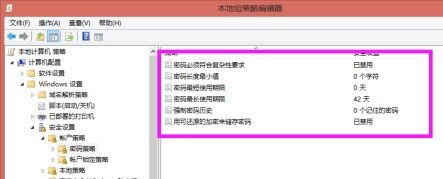
6. After the settings are completed, we can see the overall password policy.
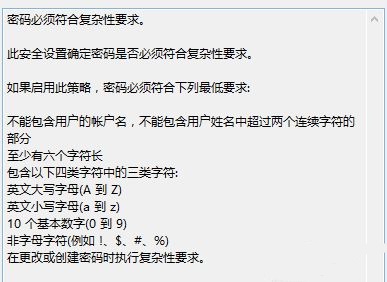
The above is the detailed content of How to modify Windows 7 password policy. For more information, please follow other related articles on the PHP Chinese website!

Hot AI Tools

Undresser.AI Undress
AI-powered app for creating realistic nude photos

AI Clothes Remover
Online AI tool for removing clothes from photos.

Undress AI Tool
Undress images for free

Clothoff.io
AI clothes remover

AI Hentai Generator
Generate AI Hentai for free.

Hot Article

Hot Tools

Notepad++7.3.1
Easy-to-use and free code editor

SublimeText3 Chinese version
Chinese version, very easy to use

Zend Studio 13.0.1
Powerful PHP integrated development environment

Dreamweaver CS6
Visual web development tools

SublimeText3 Mac version
God-level code editing software (SublimeText3)

Hot Topics
 1378
1378
 52
52
 Key points of price strategy and promotion design in PHP flash sale system
Sep 19, 2023 pm 02:18 PM
Key points of price strategy and promotion design in PHP flash sale system
Sep 19, 2023 pm 02:18 PM
Key points of price strategy and promotion design in PHP flash sale system In a flash sale system, price strategy and promotion design are very important parts. Reasonable price strategies and well-designed promotions can attract users to participate in flash sale activities and improve the user experience and profitability of the system. The following will introduce the key points of price strategy and promotional activity design in the PHP flash sale system in detail, and provide specific code examples. 1. Key points in price strategy design: Determine the benchmark price: In the flash sale system, the benchmark price refers to the price of the product when it is normally sold. exist
 How to change the size of the preview pane of Windows 10 System Explorer
Jun 29, 2023 pm 01:33 PM
How to change the size of the preview pane of Windows 10 System Explorer
Jun 29, 2023 pm 01:33 PM
How to change the size of the preview pane of Windows 10 system resource manager? As the usage of computers becomes higher and higher, we may sometimes encounter the problem of adjusting the size of the Explorer preview window in Win10 system. What should we do if we need to adjust the size of the Explorer preview window in Win10 system? How to adjust the explorer preview window size in win10 system? Many friends don’t know how to operate in detail. The editor below has compiled the method of adjusting the size of the explorer preview window in win10 system. If you are interested, follow the editor to take a look below! How to adjust the size of the explorer preview window in win10 system. As shown in the figure: When the mouse moves to the line, it will become
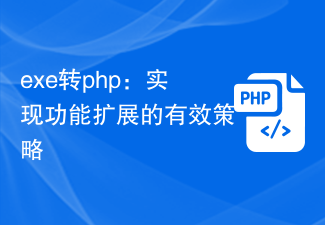 exe to php: an effective strategy to achieve function expansion
Mar 04, 2024 pm 09:36 PM
exe to php: an effective strategy to achieve function expansion
Mar 04, 2024 pm 09:36 PM
EXE to PHP: An effective strategy to achieve function expansion. With the development of the Internet, more and more applications have begun to migrate to the web to achieve wider user access and more convenient operations. In this process, the demand for converting functions originally run as EXE (executable files) into PHP scripts is also gradually increasing. This article will discuss how to convert EXE to PHP to achieve functional expansion, and give specific code examples. Why Convert EXE to PHP Cross-Platformness: PHP is a cross-platform language
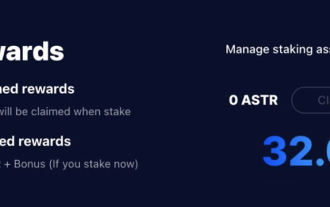 Astar staking principle, income dismantling, airdrop projects and strategies & operation nanny-level strategy
Jun 25, 2024 pm 07:09 PM
Astar staking principle, income dismantling, airdrop projects and strategies & operation nanny-level strategy
Jun 25, 2024 pm 07:09 PM
Table of Contents Astar Dapp Staking Principle Staking Revenue Dismantling of Potential Airdrop Projects: AlgemNeurolancheHealthreeAstar Degens DAOVeryLongSwap Staking Strategy & Operation "AstarDapp Staking" has been upgraded to the V3 version at the beginning of this year, and many adjustments have been made to the staking revenue rules. At present, the first staking cycle has ended, and the "voting" sub-cycle of the second staking cycle has just begun. To obtain the "extra reward" benefits, you need to grasp this critical stage (expected to last until June 26, with less than 5 days remaining). I will break down the Astar staking income in detail,
 Full analysis of CentOS7 software installation steps and strategies
Jan 04, 2024 am 09:40 AM
Full analysis of CentOS7 software installation steps and strategies
Jan 04, 2024 am 09:40 AM
I started to officially come into contact with Linux in 2010. The entry-level distribution was Ubuntu10.10, and later transitioned to Ubunu11.04. During this period, I also tried many other mainstream distributions. After entering the laboratory, I started using CentOS5, then CentOS6, and now it has evolved to CentOS7. I have been using Linux for four years. The first three years were spent messing around, wasting a lot of time, and gaining a lot of experience and lessons. Maybe I am really old now and am no longer willing to bother with it. I just hope that after configuring a system, I can continue to use it. Why write/read this article? When using Linux, especially CentOS, you will encounter some pitfalls, or some things that people with mysophobia can't tolerate: software from official sources
 MyBatis cache strategy analysis: best practices for first-level cache and second-level cache
Feb 21, 2024 pm 05:51 PM
MyBatis cache strategy analysis: best practices for first-level cache and second-level cache
Feb 21, 2024 pm 05:51 PM
MyBatis cache strategy analysis: best practices for first-level cache and second-level cache When developing using MyBatis, we often need to consider the choice of cache strategy. The cache in MyBatis is mainly divided into two types: first-level cache and second-level cache. The first-level cache is a SqlSession-level cache, while the second-level cache is a Mapper-level cache. In practical applications, rational use of these two caches is an important means to improve system performance. This article will use specific code examples to analyze a MyBatis
 How to modify Windows 7 password policy
Dec 23, 2023 pm 10:41 PM
How to modify Windows 7 password policy
Dec 23, 2023 pm 10:41 PM
The password policy of win7 is related to our password format, the characters required for the password, etc. If the password policy we set is too complex, it may make us very troublesome when using passwords, but it will also make our passwords more difficult to be hacked. So how to change the password policy in win7? Let’s take a look together below. Win7 password policy change tutorial 1. Press "win+r" on the keyboard to open Run, enter "gpedit.msc" 2. Press Enter to confirm and enter the local group policy editor. 3. Find "Account Policy" according to the path shown in the figure. 4. Double-click to open the "Password Policy" on the right. 5. Then you can set these password policies on the right. (Double-click to open to edit) 6. After the settings are completed, we can see the overall password policy.
 User feedback and improvement strategies for PHP blog system
Aug 09, 2023 am 10:58 AM
User feedback and improvement strategies for PHP blog system
Aug 09, 2023 am 10:58 AM
User feedback and improvement strategies for PHP blog system Introduction: With the popularity and development of the Internet, blogs have become an important way for people to share their knowledge and experience. In order to meet the needs of users, it is crucial to develop a stable, easy-to-use, and comprehensive blog system. However, as the software continues to iterate, user feedback and suggestions become particularly important because they can help us discover system problems and improve the system. This article will discuss user feedback and improvement strategies for the PHP blog system, and explain the improvement steps and methods through code examples.




