
After uninstalling the sound card driver of the computer, some users find that the driver is automatically installed after the computer restarts. This will cause problems with the driver. If you want to disable it, you need to go to the advanced settings of the system to set it.
Answer: If you want to completely uninstall the driver, you need to enter the "Control Panel" to delete it.
If you just uninstall it from the device manager, after restarting, the computer will still scan for the driver file and install it automatically.
So if you don’t want automatic installation, you can refer to the following method to set it up.
1. Right-click the desktop computer and select "Properties"
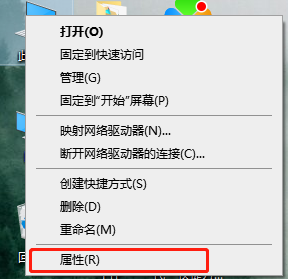
2. Click "Advanced System Settings"
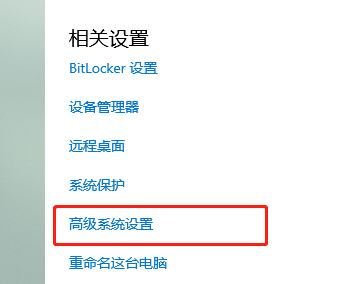
3. Enter "Hardware", then click "Device Installation Settings"
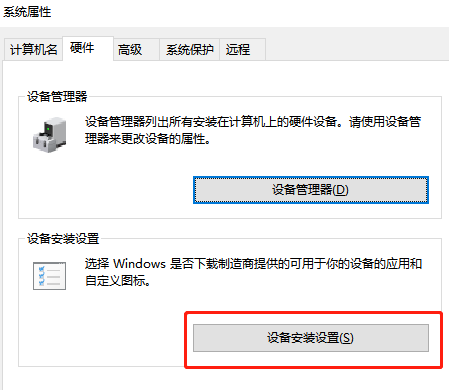
4. Select No, and then click in the picture.
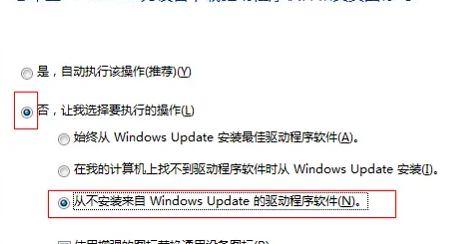
The above is the detailed content of The win10 sound card driver will be automatically reinstalled after it is automatically uninstalled.. For more information, please follow other related articles on the PHP Chinese website!




