
The power-on password is an effective way to prevent others from using our computer, but if we do not need to prevent other people from using it, the power-on password will become an obstacle to our smooth boot. At this time, we can turn off the power-on password in the system, so that we can skip the password link and enter the system directly.

Method 1:
1. First, we search for "netplwiz" in the lower left corner and click to open it.
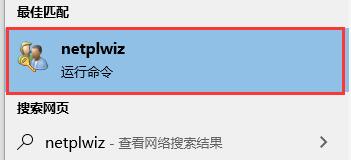
2. Uncheck the location in the picture in the "User" tab.
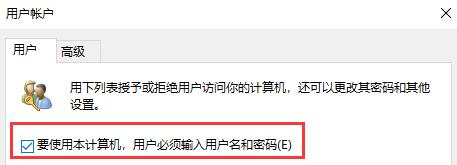
3. Then click OK below.
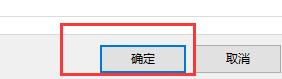
Method 2:
1. Press the "win r" key combination on the keyboard, open Run, enter "netplwiz", and press Enter to confirm. Open the interface above.
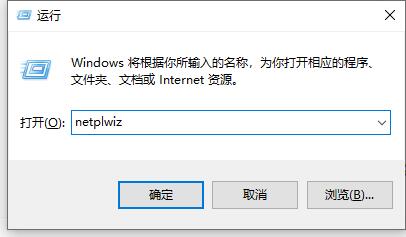
2. After that, just follow method 1 to set it up.
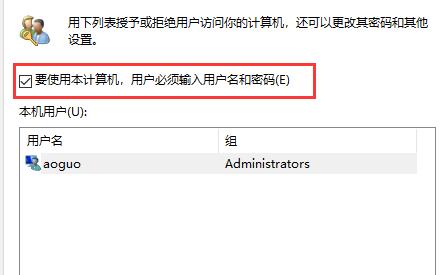
The above is the detailed content of How to disable power-on password in win10. For more information, please follow other related articles on the PHP Chinese website!




