Win10 system installation guide
Dec 24, 2023 am 09:04 AMRecently, some friends reported that they downloaded the win10 image file, but they don’t know how to install it. What should I do? In fact, we can make a U disk boot disk and use the U disk to install it. Today the editor brings Let’s take a look at the detailed solution steps.
win10 image installation tutorial
1. Make a USB boot disk
2. Download the Win10 system image file and copy it to the USB boot disk
3. After making the U disk boot disk, turn on the computer and quickly press F12 (F8 for some models) to select the U disk boot, enter the PE system, select the second option and press Enter to enter as shown below:
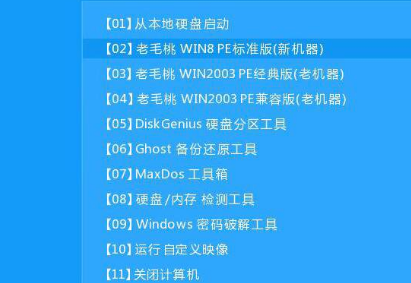
4. After a few minutes, enter the PE system, click on the PE installation tool on the desktop, and then click the "Browse" button in the main window of the tool, as shown in the figure below:
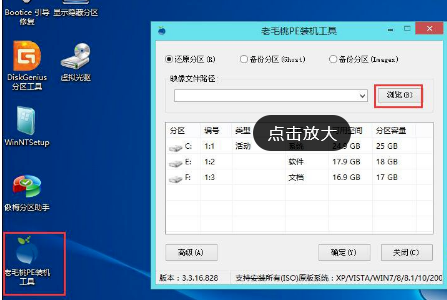
5. Open the U disk in the browser dialog box, select the Win10 ISO system image file, and click the Open button as shown below
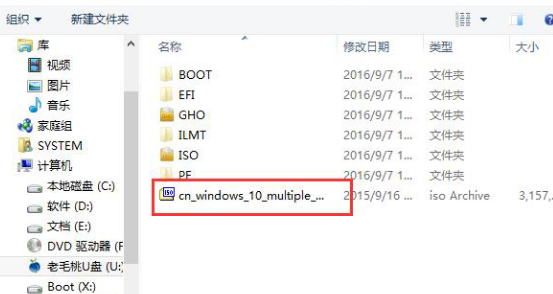
6 . Select one version of the Win10 system in the image file path drop-down box, select C drive as the system disk in the disk partition list, and then click the OK button as shown in the figure below
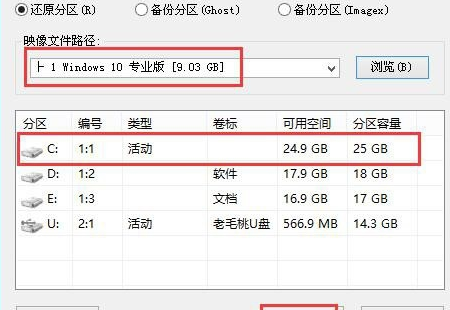
7. Ask if you need to perform a restore operation, click "OK".
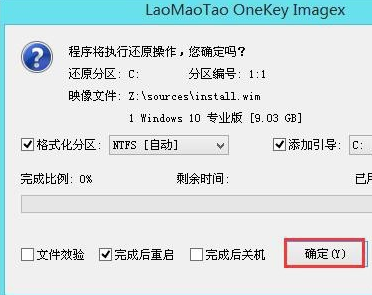
8. The computer automatically restarts, just wait patiently to continue the installation operation. As shown below

The above is the detailed content of Win10 system installation guide. For more information, please follow other related articles on the PHP Chinese website!

Hot Article

Hot tools Tags

Hot Article

Hot Article Tags

Notepad++7.3.1
Easy-to-use and free code editor

SublimeText3 Chinese version
Chinese version, very easy to use

Zend Studio 13.0.1
Powerful PHP integrated development environment

Dreamweaver CS6
Visual web development tools

SublimeText3 Mac version
God-level code editing software (SublimeText3)

Hot Topics
 Remove duplicate values from PHP array using regular expressions
Apr 26, 2024 pm 04:33 PM
Remove duplicate values from PHP array using regular expressions
Apr 26, 2024 pm 04:33 PM
Remove duplicate values from PHP array using regular expressions
 What is programming for and what is the use of learning it?
Apr 28, 2024 pm 01:34 PM
What is programming for and what is the use of learning it?
Apr 28, 2024 pm 01:34 PM
What is programming for and what is the use of learning it?
 Build browser-based applications with Golang
Apr 08, 2024 am 09:24 AM
Build browser-based applications with Golang
Apr 08, 2024 am 09:24 AM
Build browser-based applications with Golang
 The Key to Coding: Unlocking the Power of Python for Beginners
Oct 11, 2024 pm 12:17 PM
The Key to Coding: Unlocking the Power of Python for Beginners
Oct 11, 2024 pm 12:17 PM
The Key to Coding: Unlocking the Power of Python for Beginners
 Java Made Simple: A Beginner's Guide to Programming Power
Oct 11, 2024 pm 06:30 PM
Java Made Simple: A Beginner's Guide to Programming Power
Oct 11, 2024 pm 06:30 PM
Java Made Simple: A Beginner's Guide to Programming Power
 Create the Future: Java Programming for Absolute Beginners
Oct 13, 2024 pm 01:32 PM
Create the Future: Java Programming for Absolute Beginners
Oct 13, 2024 pm 01:32 PM
Create the Future: Java Programming for Absolute Beginners
 Problem-Solving with Python: Unlock Powerful Solutions as a Beginner Coder
Oct 11, 2024 pm 08:58 PM
Problem-Solving with Python: Unlock Powerful Solutions as a Beginner Coder
Oct 11, 2024 pm 08:58 PM
Problem-Solving with Python: Unlock Powerful Solutions as a Beginner Coder
 Demystifying C: A Clear and Simple Path for New Programmers
Oct 11, 2024 pm 10:47 PM
Demystifying C: A Clear and Simple Path for New Programmers
Oct 11, 2024 pm 10:47 PM
Demystifying C: A Clear and Simple Path for New Programmers







