
My friends must really hate the various advertisements that appear when browsing websites. So how can you turn off advertisements in the edge browser? Let’s take a look at the detailed operation method below.
Bring you two methods
The first one: 1. Click the "three dots" in the upper right corner of the browser ".
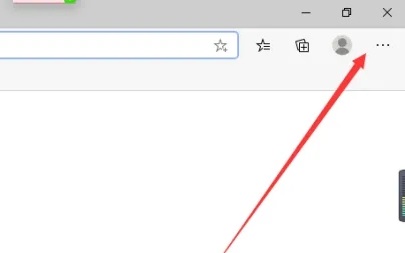
#2. Click to enter the "Settings" function.
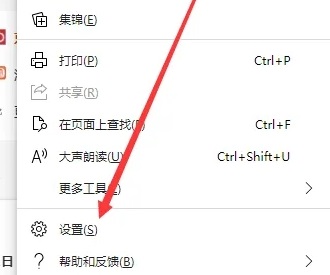
3. Select "Site Permissions".
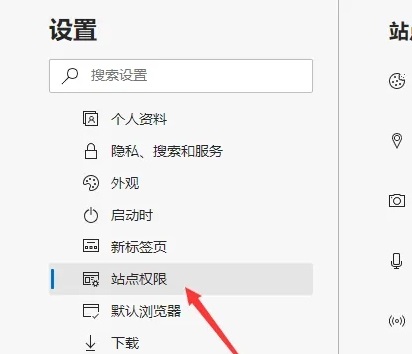
4. At this time we click on the advertising function settings.
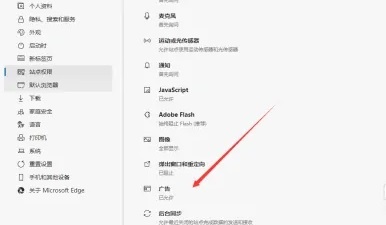
#5. Finally, click the Close button.
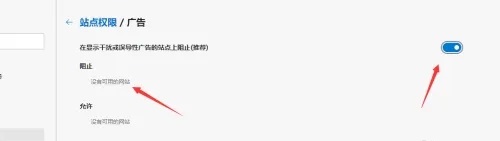
Second type: 1. Open the browser, click the three dots in the upper right corner and select "Settings".
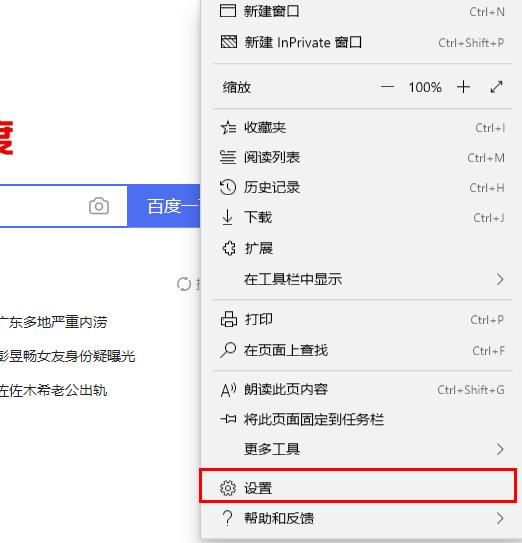
2. Click Advanced Settings on the left and turn off "Use Adobe flash player" in "Website Settings" on the right (this will cause the browser to be unable to open videos and mini-games. The solution is below).
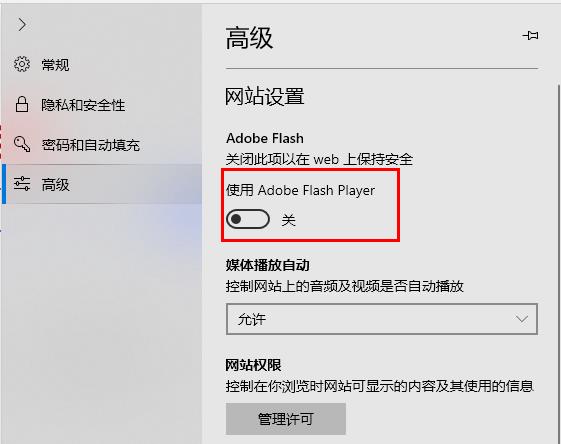
#3. Click the three dots in the upper right corner of the browser and select "Open with Internet explorer" in "More Tools".
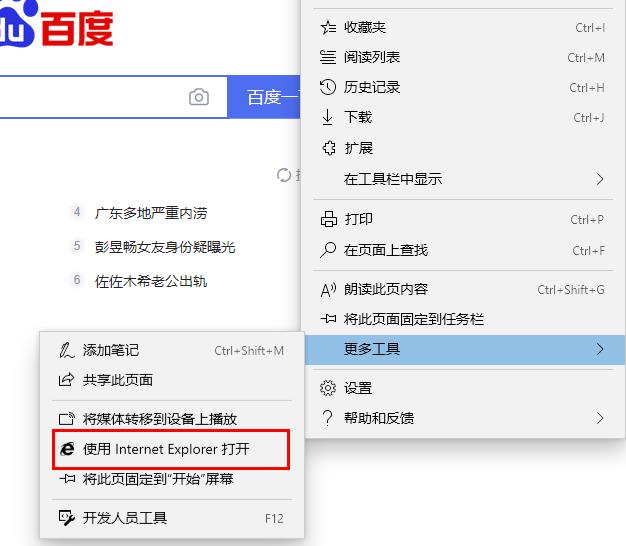
4. Open http://zythum.sinaapp.com/youkuhtml5playerbookmark/ in the browser. (Example)
5. Find YouKu HTML5 Player and drag it into favorites.
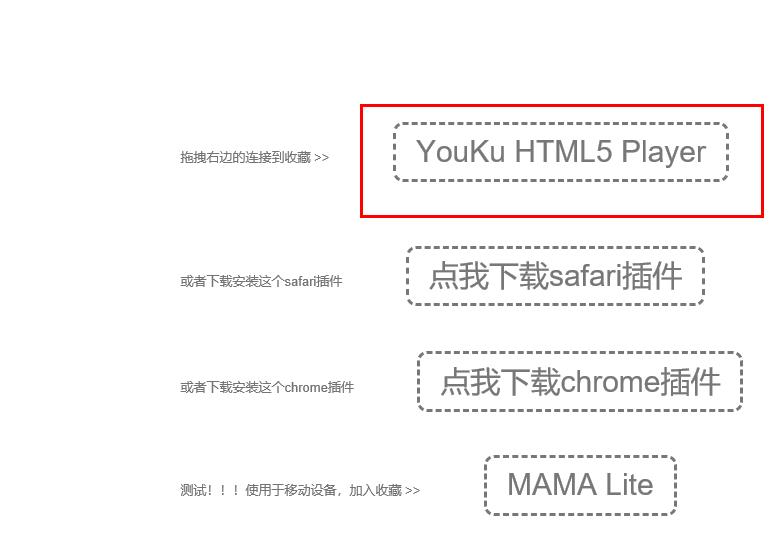
#6. Click "Yes" in the confirmation window.
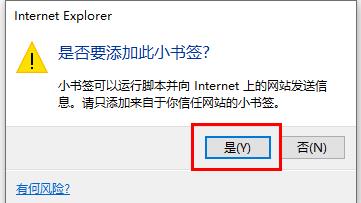
#7. Click the star icon in the upper right corner of the browser and click "Gear Settings".
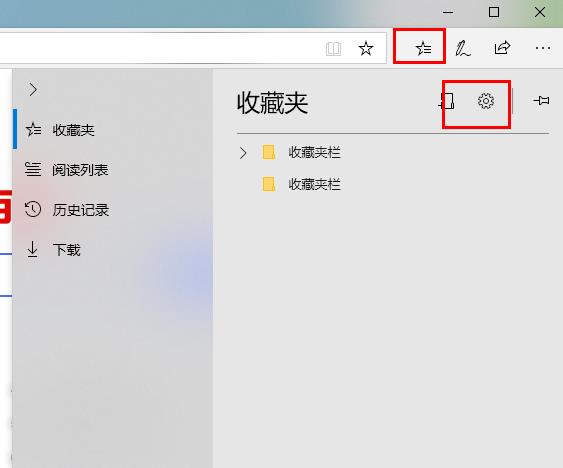
8. Click "Import or Export" under "Transfer Favorites and Other Information".
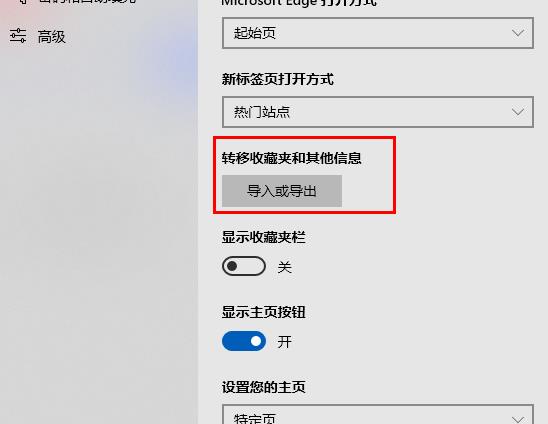
#9. When using the website you need, you can directly click on the favorites to open it and block the ads.
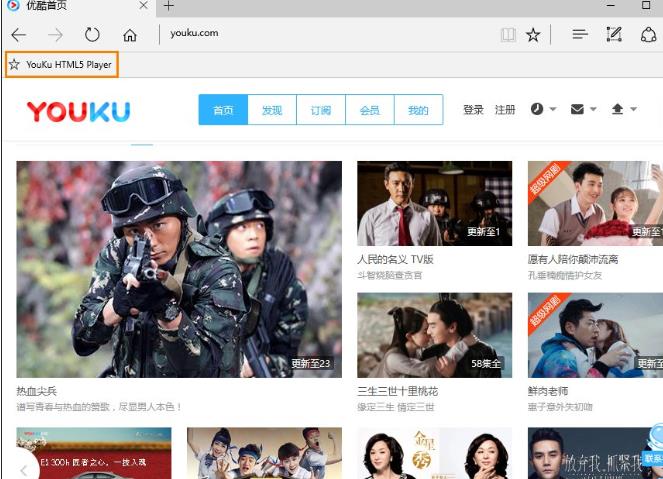
The above is the detailed content of How to disable ads in Edge browser. For more information, please follow other related articles on the PHP Chinese website!




