How to right-click refresh settings in win11 system
After upgrading the win11 system, many friends find that there is no refresh button in their right-click, which makes them uncomfortable to use. For this reason, today we bring you the right-click refresh setting method of the win11 system. Come and learn how to operate it together. Bar.
How to set up win11 right-click refresh:
1. First, right-click a blank space on the desktop, and then click "show more options".
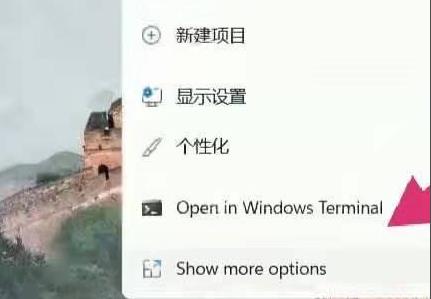
2. After opening, there will be a list, and you can see the "Refresh" button inside.
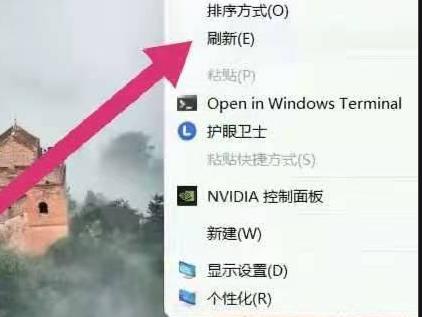
3. You can also press the shortcut key "win r" to open the run input regedit.
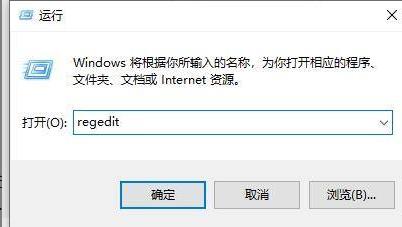
4. After opening the registry, enter:
HKEY_LOCAL_MACHINE\SYSTEM\CurrentControlSet\Control\FeatureManagement\Overrides\4.
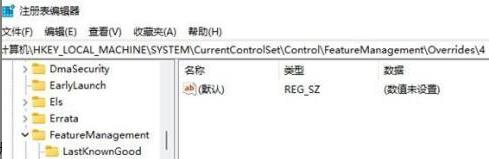
5. Then right-click to create a new item and name it "586118283".
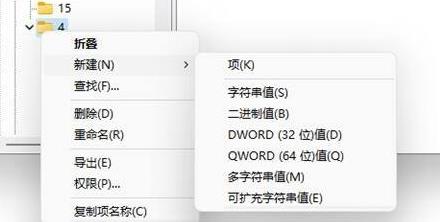
6. Create 5 new DWORD values on the right side,
name them "EnabledState, EnabledStateOptions, Variant, VariantPayload, VariantPayloadKind".
7. Then double-click to open and set the value to "0x00000001" "0x00000001" "0x00000000" "0x00000000" "0x00000000".
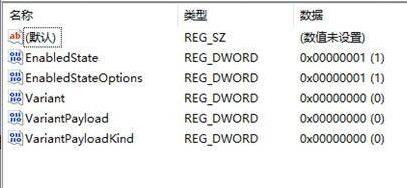
8. Finally, restart the computer and you will see that the refresh option has been selected as the first choice.
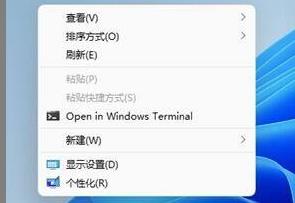
The above is the detailed content of How to right-click refresh settings in win11 system. For more information, please follow other related articles on the PHP Chinese website!

Hot AI Tools

Undresser.AI Undress
AI-powered app for creating realistic nude photos

AI Clothes Remover
Online AI tool for removing clothes from photos.

Undress AI Tool
Undress images for free

Clothoff.io
AI clothes remover

AI Hentai Generator
Generate AI Hentai for free.

Hot Article

Hot Tools

Notepad++7.3.1
Easy-to-use and free code editor

SublimeText3 Chinese version
Chinese version, very easy to use

Zend Studio 13.0.1
Powerful PHP integrated development environment

Dreamweaver CS6
Visual web development tools

SublimeText3 Mac version
God-level code editing software (SublimeText3)

Hot Topics
 Solution to the problem that Win11 system cannot install Chinese language pack
Mar 09, 2024 am 09:48 AM
Solution to the problem that Win11 system cannot install Chinese language pack
Mar 09, 2024 am 09:48 AM
Solution to the problem that Win11 system cannot install Chinese language pack With the launch of Windows 11 system, many users began to upgrade their operating system to experience new functions and interfaces. However, some users found that they were unable to install the Chinese language pack after upgrading, which troubled their experience. In this article, we will discuss the reasons why Win11 system cannot install the Chinese language pack and provide some solutions to help users solve this problem. Cause Analysis First, let us analyze the inability of Win11 system to
 F5 refresh key not working in Windows 11
Mar 14, 2024 pm 01:01 PM
F5 refresh key not working in Windows 11
Mar 14, 2024 pm 01:01 PM
Is the F5 key not working properly on your Windows 11/10 PC? The F5 key is typically used to refresh the desktop or explorer or reload a web page. However, some of our readers have reported that the F5 key is refreshing their computers and not working properly. How to enable F5 refresh in Windows 11? To refresh your Windows PC, just press the F5 key. On some laptops or desktops, you may need to press the Fn+F5 key combination to complete the refresh operation. Why doesn't F5 refresh work? If pressing the F5 key fails to refresh your computer or you are experiencing issues on Windows 11/10, it may be due to the function keys being locked. Other potential causes include the keyboard or F5 key
 Solution to Windows 11 black screen with only mouse pointer
Feb 18, 2024 pm 10:50 PM
Solution to Windows 11 black screen with only mouse pointer
Feb 18, 2024 pm 10:50 PM
What should I do if the win11 screen is black and only has mouse arrows? With the continuous development of computer technology, many people are now inseparable from computers. However, sometimes we encounter some problems when using the computer. For example, when using the Win11 system, the screen appears black with only the mouse arrow. This question may be confusing to some non-experts, but don’t worry, we will introduce some solutions below. First, we need to determine whether the problem is temporary or ongoing. If the screen only occasionally goes black, maybe
 Solution for Win11 unable to install Chinese language pack
Mar 09, 2024 am 09:15 AM
Solution for Win11 unable to install Chinese language pack
Mar 09, 2024 am 09:15 AM
Win11 is the latest operating system launched by Microsoft. Compared with previous versions, Win11 has greatly improved the interface design and user experience. However, some users reported that they encountered the problem of being unable to install the Chinese language pack after installing Win11, which caused trouble for them to use Chinese in the system. This article will provide some solutions to the problem that Win11 cannot install the Chinese language pack to help users use Chinese smoothly. First, we need to understand why the Chinese language pack cannot be installed. Generally speaking, Win11
 How to set CPU performance to full in Win11
Feb 19, 2024 pm 07:42 PM
How to set CPU performance to full in Win11
Feb 19, 2024 pm 07:42 PM
Many users find that the computer is not running smoothly enough when using the Win11 system. They want to improve CPU performance, but they don't know how to do it. The following will introduce in detail how to set the CPU performance to the highest level in Win11 system to make your computer more efficient. Setting method: 1. Right-click "This PC" on the desktop and select "Properties" in the option list. 2. After entering the new interface, click "Advanced System Settings" in "Related Links". 3. In the window that opens, click the "Advanced" tab at the top, then click the & at the bottom of "Performance"
![Right click not working in Word or PowerPoint [FIXED]](https://img.php.cn/upload/article/000/887/227/170901479016252.jpg?x-oss-process=image/resize,m_fill,h_207,w_330) Right click not working in Word or PowerPoint [FIXED]
Feb 27, 2024 pm 02:19 PM
Right click not working in Word or PowerPoint [FIXED]
Feb 27, 2024 pm 02:19 PM
Some Office users have reported that their right mouse button does not work properly in Word and PowerPoint. When they right-click on an empty space or element in the document, they don't get any context menu with options for paste options, fonts, format background, format image, create new annotation, and more. Some users have reported that when they press the right mouse button, the context menu appears for 1-2 seconds and then quickly disappears before they click on any option. Why doesn't my right-click work in Microsoft Office? If right-clicking does not work in Office applications such as Word and PowerPoint, it is usually caused by a third-party add-in. If your mouse is not in the correct
 Strategies to solve Win11's inability to install the Chinese language pack
Mar 08, 2024 am 11:51 AM
Strategies to solve Win11's inability to install the Chinese language pack
Mar 08, 2024 am 11:51 AM
Strategies to deal with Win11’s inability to install the Chinese language pack. With the launch of Windows 11, many users can’t wait to upgrade to this new operating system. However, some users have encountered difficulties when trying to install the Chinese language pack, preventing them from using the Chinese interface properly. In this article, we will discuss the problem that Win11 cannot install the Chinese language pack and propose some countermeasures. First, let’s explore why there are problems installing Chinese language packs on Win11. This may be due to the system's
 How to use shortcut keys to take screenshots in Win8?
Mar 28, 2024 am 08:33 AM
How to use shortcut keys to take screenshots in Win8?
Mar 28, 2024 am 08:33 AM
How to use shortcut keys to take screenshots in Win8? In our daily use of computers, we often need to take screenshots of the content on the screen. For users of Windows 8 system, taking screenshots through shortcut keys is a convenient and efficient operation method. In this article, we will introduce several commonly used shortcut keys to take screenshots in Windows 8 system to help you take screenshots more quickly. The first method is to use the "Win key + PrintScreen key" key combination to perform full






