How to recover files deleted by Windows 11 update
After the system is updated, there will be redundant update files stored in the computer, occupying our computer memory. We can delete them by deleting system files, or delete installed updates in the control panel. Let’s do it together below.
How to delete win11 update files
1. Delete update junk files
1. Double-click to open "This PC" on the desktop
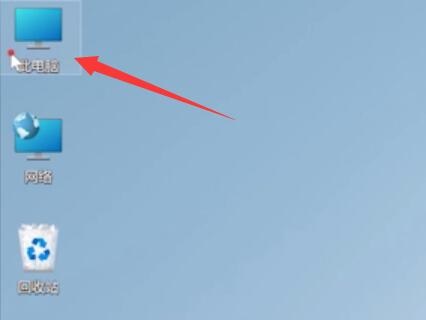
2. Find our c drive, right-click it and open "Properties"
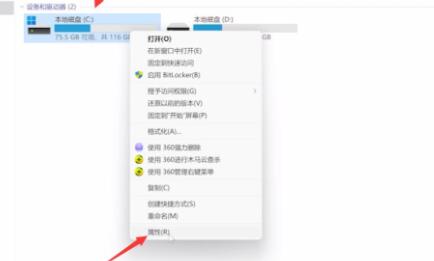
3. Click the "Disk Cleanup" option in the properties.
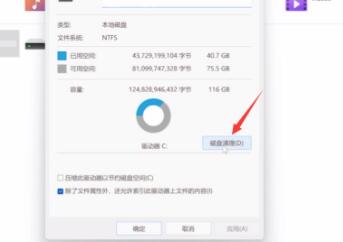
4. Check "System Files" and "Temporary Files", and then click "OK".
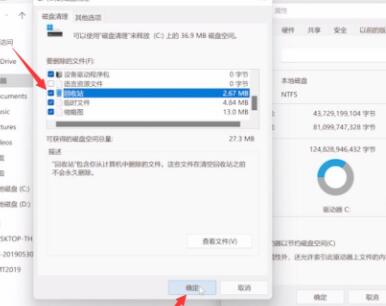
Method 2: Delete updates
1. Search for "Control Panel" at the top of the start menu, and then click "Open"
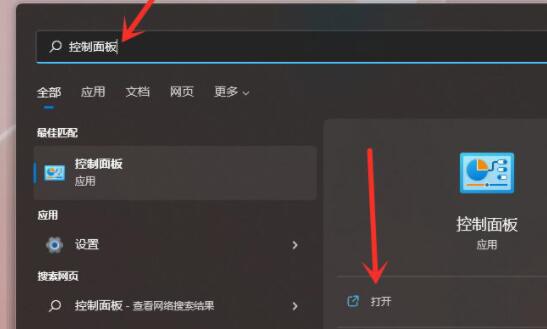
2. Then click "Uninstall a program" below
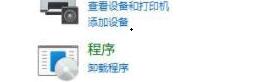
3. Click "View installed updates" on the left , and then delete the updates you want to delete.
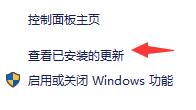
The above is the detailed content of How to recover files deleted by Windows 11 update. For more information, please follow other related articles on the PHP Chinese website!

Hot AI Tools

Undresser.AI Undress
AI-powered app for creating realistic nude photos

AI Clothes Remover
Online AI tool for removing clothes from photos.

Undress AI Tool
Undress images for free

Clothoff.io
AI clothes remover

AI Hentai Generator
Generate AI Hentai for free.

Hot Article

Hot Tools

Notepad++7.3.1
Easy-to-use and free code editor

SublimeText3 Chinese version
Chinese version, very easy to use

Zend Studio 13.0.1
Powerful PHP integrated development environment

Dreamweaver CS6
Visual web development tools

SublimeText3 Mac version
God-level code editing software (SublimeText3)

Hot Topics
 How to delete a file using C++?
Jun 03, 2024 am 10:12 AM
How to delete a file using C++?
Jun 03, 2024 am 10:12 AM
How to delete files in C++? Use the remove function to delete files, its prototype is intremove(constchar*filename); use the std::filesystem::remove function to delete files, its prototype is std::error_coderemove(conststd::filesystem::path&path);
 What permissions are needed to delete files in linux
Jul 11, 2023 pm 01:26 PM
What permissions are needed to delete files in linux
Jul 11, 2023 pm 01:26 PM
Deleting a file in Linux requires all permissions of the folder where it is located, namely read, write, and execute. Because the process of locating this file requires entering the folder, even if you use a method similar to rm /xxx/fle, the folder will also be entered within the system, so you must have execution permissions on the folder, and then read permissions are required to read the folder contents. , and finally delete the file. Since the file is part of the superior folder, it requires write permission on the folder.
 Can I delete gho files?
Feb 19, 2024 am 11:30 AM
Can I delete gho files?
Feb 19, 2024 am 11:30 AM
A gho file is an image file created by NortonGhost software and used to back up and restore the operating system and data. In some cases, you can delete gho files, but do so with caution. This article will introduce the role of gho files, precautions for deleting gho files, and how to delete gho files. First, let's understand the role of gho files. A gho file is a compressed system and data backup file that can save an image of an entire hard disk or a specific partition. This kind of backup file is usually used for emergency recovery
 Guide to permanently shutting down Microsoft Windows 11 update
Dec 22, 2023 pm 05:31 PM
Guide to permanently shutting down Microsoft Windows 11 update
Dec 22, 2023 pm 05:31 PM
Win11 is the same as win10. If it detects that there is an available update, it will usually update automatically. However, this will cause a sudden update when booting and become unusable. So how can Microsoft win11 update be turned off permanently? How to permanently turn off Microsoft win11 update: The first step is to press the "Win+R" key combination at the same time to open Run. Step 2. Enter "gpedit.msc" in the location shown and click "OK" below. Step 3. Open "Administrative Templates" on the left, then enter "Windows Components". Step 4. Open "Windows Update", and then Go to the fifth step of "Manage End User Experience" and double-click to open the "Configure automatic updates" option on the right. Step 6: Check "Enabled" and change it to "Not configured"
 How to solve the problem that the taskbar disappears after win11 update
Dec 30, 2023 pm 01:24 PM
How to solve the problem that the taskbar disappears after win11 update
Dec 30, 2023 pm 01:24 PM
The taskbar is a very important part of the win11 system. It is not only one of the representatives of the win11 interface redesign, but also integrates a large number of win11 operations and functions. Today, there is a huge bug in the win11 update, which will cause the taskbar to disappear and become unusable. At this time, you can solve it through the following methods. What to do if the taskbar disappears after win11 update: Method 1: 1. According to tests, this problem may be related to Microsoft's server time error. So you can solve the problem by changing the time. 2. So how to change the time without the taskbar? First use the "ctrl+shift+esc" shortcut key to open the task manager. 3. Then run the new task in the file, as shown in the figure. 4. In order to open
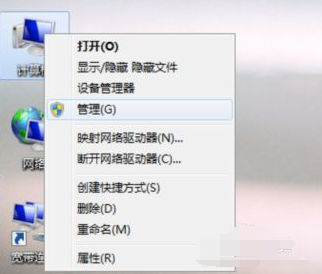 Why is it so slow to delete files on Windows 7 computer?
Jul 18, 2023 pm 07:01 PM
Why is it so slow to delete files on Windows 7 computer?
Jul 18, 2023 pm 07:01 PM
In the process of using the computer, we often need to clean up files on the computer to free up some memory space and improve the running speed of the computer. However, some netizens said that their Win7 computer is so slow to delete files. It takes a long time to delete files. The editor below will teach you how to solve the problem of extremely slow deletion of files on your computer. The reason why deleting files is slow may be that some system services are not turned on. The specific operation method is as follows: 1. Right-click "Computer" and select "Manage". 2. Click "Services and Applications" - "Services". 3. Double-click to open the "ApplicationExperience" option and change the startup type to "Automatic". 4. Click the "Apply" and "OK" buttons. 5. Double-click to open “ProgramComp
 What files can be deleted from the C drive of Windows 7 computer?
Jul 14, 2023 pm 02:49 PM
What files can be deleted from the C drive of Windows 7 computer?
Jul 14, 2023 pm 02:49 PM
win7 is a very good and excellent system software with many useful functions. After using it for a long time, the win7 system C drive will accumulate a lot of files, because the C drive is full of system files. I don’t know what can be deleted. Here is a Let’s take a look at the detailed introduction of what files can be deleted from the C drive of the win7 computer. Which files in C drive can be deleted? 1. Open C drive, click [Tools] on the menu, and select [Folder Options]. 2. Click [View], look for [Hidden files and folders] under advanced settings, and select [Show hidden files, folders, and drives]. Click OK. 3. Return to the C drive and delete the temporary files of the application software first. Go to C:Users/AppData/Local/Temp, this folder
 How to fix win10 update error code 0x800f0982
Jan 14, 2024 pm 05:54 PM
How to fix win10 update error code 0x800f0982
Jan 14, 2024 pm 05:54 PM
The win10 system has slowly begun to spread in the market, but there are still many bugs when using it. Recently, many friends have encountered the problem of update failure 0x800f0982. The following will bring you detailed solutions. Win10 update fails and cannot be booted: Method 1. Abnormal system update. Delete abnormal software. 1. Uninstall and reinstall any recently added language packs. 2. Select "Check for Updates" and install the updates. Method 2: Reset the computer if the update is abnormal 1. Click Start to open "Settings" and select "Update & Security". 2. Click "Recovery" on the left and select "Start" under the "Reset this PC" recovery option. 3. Select "Keep my files".






