 System Tutorial
System Tutorial
 Windows Series
Windows Series
 Cancel the account and password login method of remote desktop connection
Cancel the account and password login method of remote desktop connection
Cancel the account and password login method of remote desktop connection
You will need to use remote desktop connection in your daily life or work, but by default, the system cannot connect if the user does not set a login password. Here is how to cancel the account and password login.
Remote Desktop Connection Cancel Account Password Login:
1. Press "Win R" to open "Run" and enter gpedit.msc.
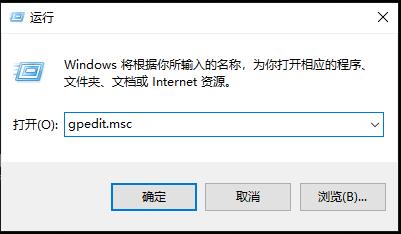
2. Click "Computer Configuration".
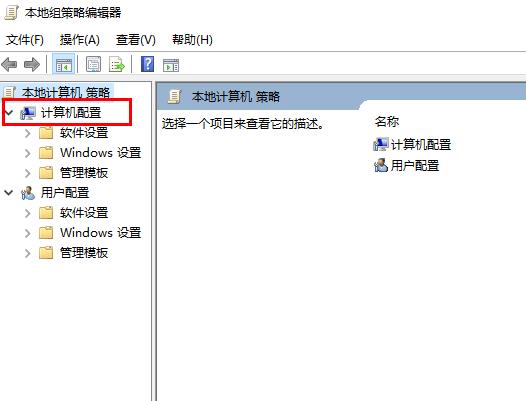
3. Click "Windows Settings" -> "Security Settings" -> "Local Policy".
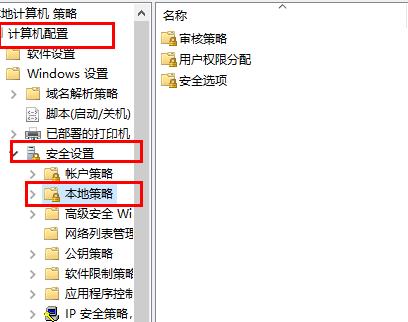
4. Click "Security Options" on the right.
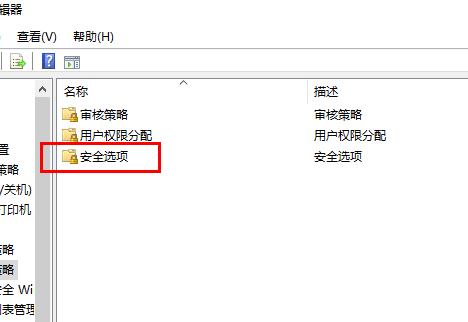
5. Double-click "Account: Local accounts with empty passwords are only allowed to log in to the console."
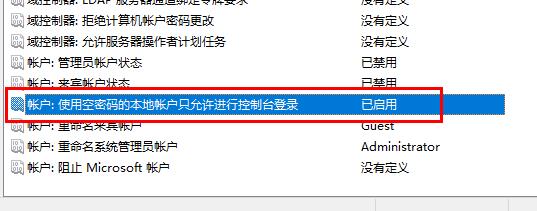
6. Select "Disabled" and click "OK".
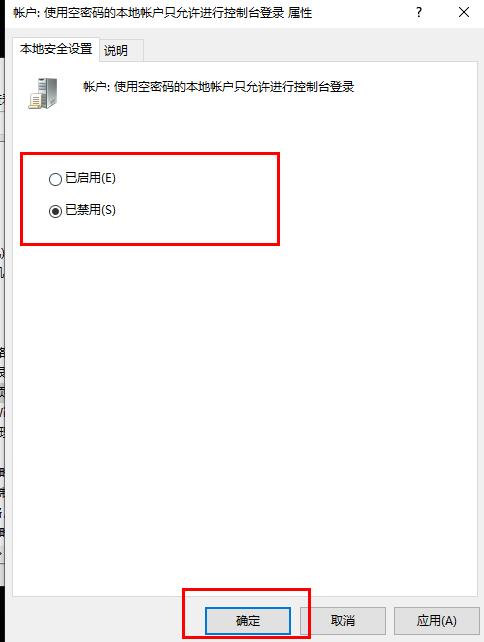
The above is the detailed content of Cancel the account and password login method of remote desktop connection. For more information, please follow other related articles on the PHP Chinese website!

Hot AI Tools

Undresser.AI Undress
AI-powered app for creating realistic nude photos

AI Clothes Remover
Online AI tool for removing clothes from photos.

Undress AI Tool
Undress images for free

Clothoff.io
AI clothes remover

AI Hentai Generator
Generate AI Hentai for free.

Hot Article

Hot Tools

Notepad++7.3.1
Easy-to-use and free code editor

SublimeText3 Chinese version
Chinese version, very easy to use

Zend Studio 13.0.1
Powerful PHP integrated development environment

Dreamweaver CS6
Visual web development tools

SublimeText3 Mac version
God-level code editing software (SublimeText3)

Hot Topics
 How to solve win11 remote desktop error code 0x204? Details
Feb 01, 2024 pm 01:54 PM
How to solve win11 remote desktop error code 0x204? Details
Feb 01, 2024 pm 01:54 PM
Win11 system comes with remote desktop. Recently, many users have reported that error code 0x204 appears when using remote desktop. So what is going on? How to solve it? Users can turn off the system firewall or set it through local security policies. Let this site carefully introduce the three specific solutions to the remote desktop error code 0x204 for users. Three solutions to the remote desktop error code 0x204 Method 1: Check the remote desktop 1. Open the run window with the win+R shortcut key, enter sysdm.cpl, and press Enter to open it. Method 2: Turn off the system firewall 1. Enter the control panel, switch the viewing mode in the upper right corner to small icons, and click Windo
 Remote Desktop cannot authenticate the remote computer's identity
Feb 29, 2024 pm 12:30 PM
Remote Desktop cannot authenticate the remote computer's identity
Feb 29, 2024 pm 12:30 PM
Windows Remote Desktop Service allows users to access computers remotely, which is very convenient for people who need to work remotely. However, problems can be encountered when users cannot connect to the remote computer or when Remote Desktop cannot authenticate the computer's identity. This may be caused by network connection issues or certificate verification failure. In this case, the user may need to check the network connection, ensure that the remote computer is online, and try to reconnect. Also, ensuring that the remote computer's authentication options are configured correctly is key to resolving the issue. Such problems with Windows Remote Desktop Services can usually be resolved by carefully checking and adjusting settings. Remote Desktop cannot verify the identity of the remote computer due to a time or date difference. Please make sure your calculations
 How to transfer large files to remote desktop
Mar 18, 2024 am 09:50 AM
How to transfer large files to remote desktop
Mar 18, 2024 am 09:50 AM
This article introduces how to transfer large files between the local computer and remote desktop through remote desktop in Windows 11/10 system. We will explore how to transfer large files exceeding 2GB in a Remote Desktop session on a Windows server or client computer. What is the maximum file size for Remote Desktop transfer? To transfer large files in an RDP session, please note that the RDP transfer file size limit is 2GB. If you need to move larger files, activate drive redirection or consider other file transfer methods. How to copy large files in a Remote Desktop session Remote Desktop Services (called Terminal Services in Windows Server) is a key component in Windows systems and supports Micro
 How to handle automatic disconnection of remote desktop connections
Dec 27, 2023 pm 07:50 PM
How to handle automatic disconnection of remote desktop connections
Dec 27, 2023 pm 07:50 PM
Many users like to use remote desktop connection, which is easy to use and convenient. However, sometimes they encounter a problem that the connection is automatically disconnected after a while, which affects the user's operating experience. Let's see how the remote desktop connection is automatically disconnected after a while. Let’s find a solution. What to do if the remote desktop connection automatically disconnects after a while: 1. Press "Win+R" to open "Run". 2. Enter sysdm.cpl and click "OK". 3. Click "Allow remote connections to this computer" and click "OK". 4. Just reconnect. If the disconnection still occurs, it may be that someone else is also connecting remotely, knocking you offline. You can use other software to solve the problem. For example, Radmin tool
 Win11 Home Edition Remote Desktop Setup Guide
Jan 05, 2024 am 11:07 AM
Win11 Home Edition Remote Desktop Setup Guide
Jan 05, 2024 am 11:07 AM
As we all know, Windows systems always have multiple different versions, and win11 is no exception. It also includes home version and professional version. So which one is better, win11 home version or professional version? In fact, overall the professional version is better. Tutorial on opening remote desktop in win11 home version: 1. First, we need to download and install a remote desktop software. 2. Then enter "Privacy and Security" on the left side of Settings 3. Then open Windows Firewall and click on "Advanced Settings" on the left 4. After entering, click "Inbound Rules" in the upper left corner 5. Then click "New Rule" on the right ”6. Then we create a “port” rule. 7. Then select "TCP" and select "Specific local port 3389" 8. Then select "Allow"
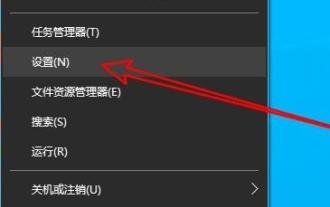 How to solve the internal error in Win10 Remote Desktop Connection?
Feb 05, 2024 am 10:36 AM
How to solve the internal error in Win10 Remote Desktop Connection?
Feb 05, 2024 am 10:36 AM
How to solve the internal error in Win10 Remote Desktop Connection? Users can directly right-click Settings under the taskbar, and then click Ethernet under Network and Internet options to operate. Let this site carefully introduce to users the solution to the internal error in Win10 remote desktop connection. Solution to an internal error in Win10 Remote Desktop Connection 1. Right-click Start in the taskbar and select "Settings" in the menu option to open. 2. Click the "Network and Internet" option in the interface. 3. Then click on the “Ethernet” option. 4. Find the "
 Tips to solve the problem that the other party's taskbar is not displayed when connecting to WIN10 remote desktop
Mar 27, 2024 pm 02:31 PM
Tips to solve the problem that the other party's taskbar is not displayed when connecting to WIN10 remote desktop
Mar 27, 2024 pm 02:31 PM
1. Click [Settings]. 2. Open [Personalization]. 3. Select [Taskbar]. 4. Turn off the Hide taskbar option in the picture.
 What is the difference between win10 consumer version and business version?
Dec 26, 2023 pm 03:07 PM
What is the difference between win10 consumer version and business version?
Dec 26, 2023 pm 03:07 PM
When we use the Microsoft operating system, many friends must have thought about the different versions of Windows. What is the difference between the consumer version and the commercial version of Win10? So regarding this issue, the editor feels that there is actually no difference in substantive functions between the consumer version and the commercial version. The main difference is the licensing method of the two versions. Let’s take a look at what the editor said about the detailed differences. What are the differences between the consumer version and the commercial version of win10? 1. When the consumer version and the commercial version are the same version, they are just like the professional version. 2. Then the functions are There is no difference. However, Microsoft's authorization methods are different. 3. The activation methods are also different, with single authorization for the retail version and batch authorization for the commercial version. 4. All ordinary users download Win





