
Win10 system is the most commonly used mainstream system at present. Powerful performance is an important reason why many computer users choose win10 system. There are many very important drivers in computers that are indispensable for computer use! For example, if the sound card driver is faulty, the computer will lose the ability to produce sound. Today, the editor will bring you a tutorial on how to uninstall and reinstall the win10 sound card driver. Friends in need, come and take a look.
1. Right-click the computer and select Manage.
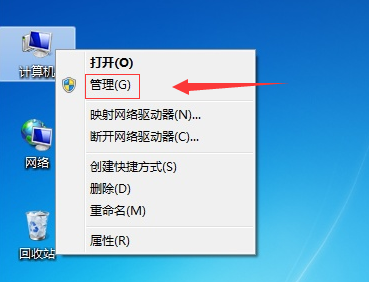
2. Click the Device Manager on the left and find the sound, video and game controllers in the window that appears.
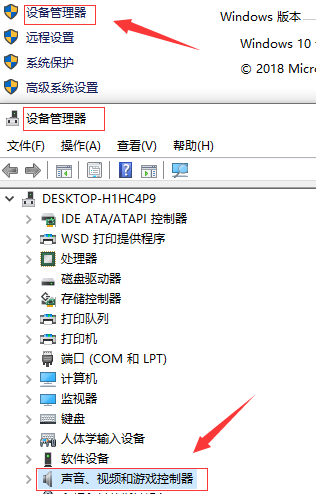
3. Double-click the sound, video and game controller to uninstall it (the sound, video and game controller are what we commonly call the sound card driver).
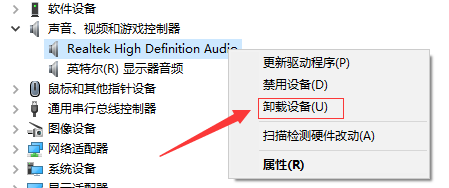
4. Then click the operation above and click Scan to detect hardware changes. Select automatic operation, and the sound card driver will be installed automatically and will prompt you after the installation is completed.
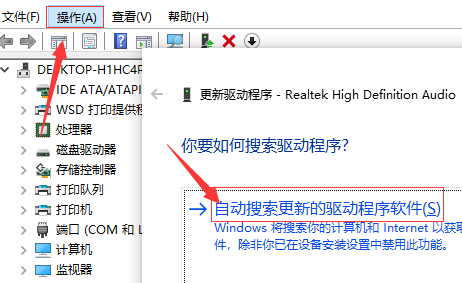
The above is the detailed content of Detailed tutorial on uninstalling and reinstalling the win sound card driver. For more information, please follow other related articles on the PHP Chinese website!
 HP notebook sound card driver
HP notebook sound card driver
 Laptop sound card driver
Laptop sound card driver
 How to uninstall One-Click Restore
How to uninstall One-Click Restore
 What to do if the sound card driver installation fails
What to do if the sound card driver installation fails
 What are the commonly used functions of informix?
What are the commonly used functions of informix?
 How to uniformly replace ppt background images
How to uniformly replace ppt background images
 Excel input value is illegal
Excel input value is illegal
 Usage of source command in linux
Usage of source command in linux




