
Generally speaking, the latest news from application software will be highlighted in the taskbar, but many users have encountered that the win11 taskbar is not highlighted and they don’t know if there is any new news. We can solve it by disabling the service. If it doesn't work, we can only reinstall the system. Let's take a look below.
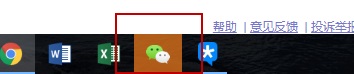
Method 1:
1. First, right-click the start menu and select "Run" Run, enter "msconfig" and press Enter to confirm.
2. Then enter the "Services" option, check "Hide all Microsoft services" below, and click "Disable All"
3. Then right-click an empty space on the taskbar and open "Task Management" "Processor" and disable all startup items in "Startup".
4. If we use Computer Manager, Master Lu and other software, close or uninstall them all.
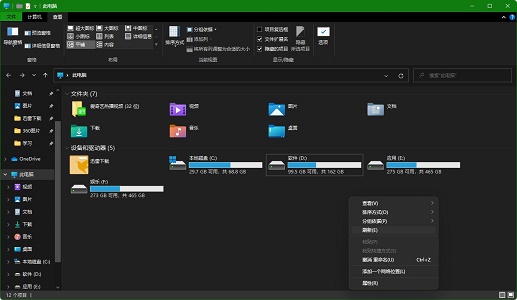
Method 2:
1. If you still have the problem of not highlighting after disabling services and programs , then you can only try to reinstall the system.
2. You can download the pure version of win11 system from this site.
3. The pure version of win11 system has no redundant functions and services, which can ensure that the system runs in a pure environment without highlighting problems.
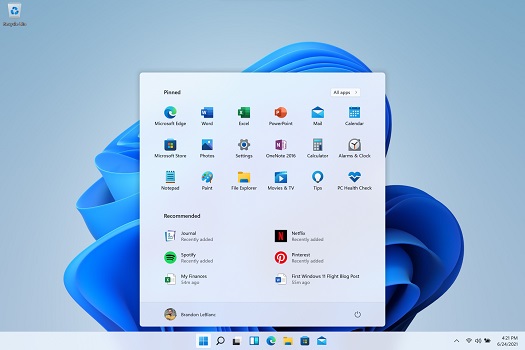
The above is the detailed content of How to solve the problem that the win11 taskbar does not display the highlight effect. For more information, please follow other related articles on the PHP Chinese website!




