
The win10 system is a very useful system, but many users may find it a bit dazzling at night, but they do not know how to adjust the dark mode. Today, I will take you to learn how to switch to the dark mode in the win10 system.

1. Right-click the "Start" button and click "Settings"
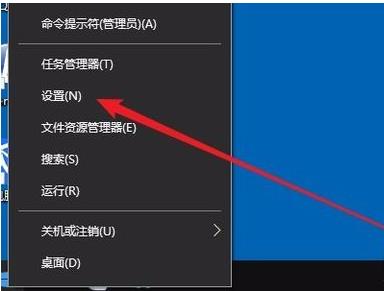
2. Click "Personalization" in the pop-up interface
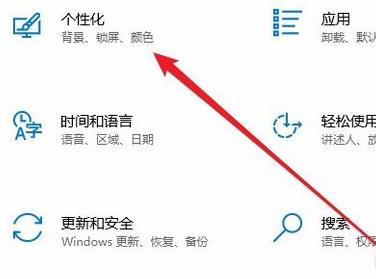
3. Click "Color" in the personalization selection interface
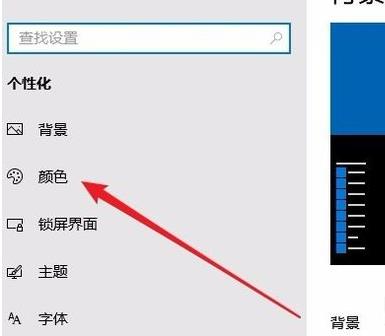
4. Click "Select Default Application Mode" in the new interface on the left
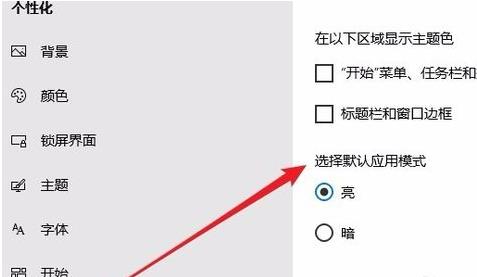
5. Click "Dark"
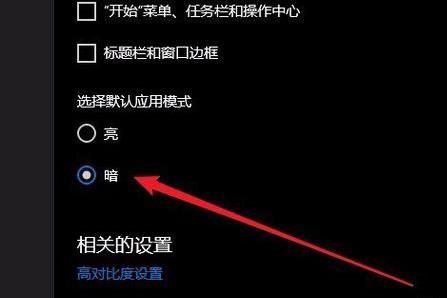
6. Open the manager, and the interface will change to dark mode
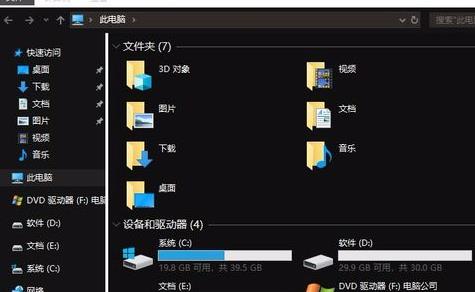
The above is the detailed content of How to switch to dark mode in Win10 system. For more information, please follow other related articles on the PHP Chinese website!
 What system is Honor?
What system is Honor?
 How to close the window opened by window.open
How to close the window opened by window.open
 How high will Ethereum go?
How high will Ethereum go?
 caj file opening method
caj file opening method
 What are the commonly used functions of informix?
What are the commonly used functions of informix?
 The Metaverse recognizes the top ten potential coins
The Metaverse recognizes the top ten potential coins
 How to skip online activation in win11
How to skip online activation in win11
 What are the big data storage solutions?
What are the big data storage solutions?
 How to check computer IP
How to check computer IP




